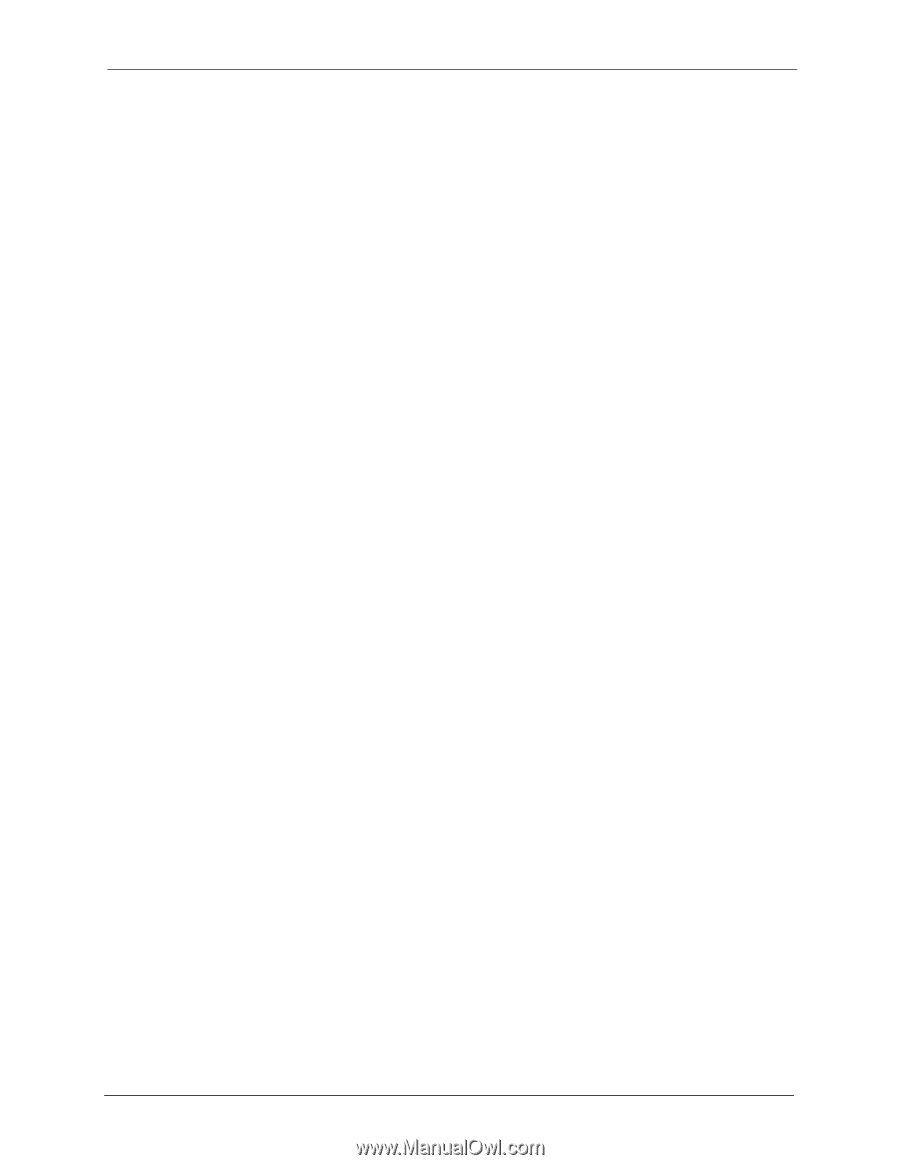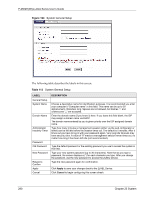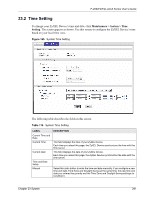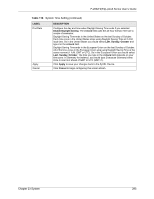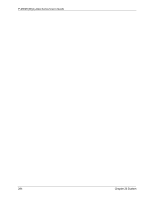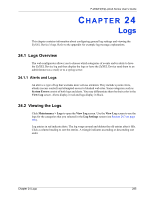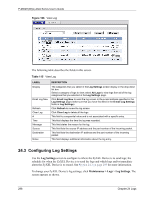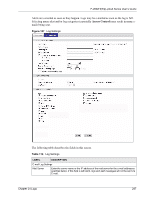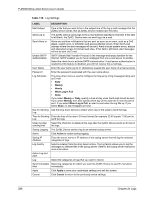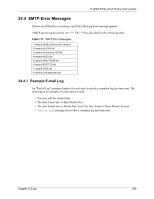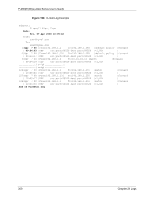ZyXEL P-2602HW-D3A User Guide - Page 295
Logs Overview, Viewing the Logs
 |
View all ZyXEL P-2602HW-D3A manuals
Add to My Manuals
Save this manual to your list of manuals |
Page 295 highlights
P-2602H(W)(L)-DxA Series User's Guide CHAPTER 24 Logs This chapter contains information about configuring general log settings and viewing the ZyXEL Device's logs. Refer to the appendix for example log message explanations. 24.1 Logs Overview The web configurator allows you to choose which categories of events and/or alerts to have the ZyXEL Device log and then display the logs or have the ZyXEL Device send them to an administrator (as e-mail) or to a syslog server. 24.1.1 Alerts and Logs An alert is a type of log that warrants more serious attention. They include system errors, attacks (access control) and attempted access to blocked web sites. Some categories such as System Errors consist of both logs and alerts. You may differentiate them by their color in the View Log screen. Alerts display in red and logs display in black. 24.2 Viewing the Logs Click Maintenance > Logs to open the View Log screen. Use the View Log screen to see the logs for the categories that you selected in the Log Settings screen (see Section 24.3 on page 296). Log entries in red indicate alerts. The log wraps around and deletes the old entries after it fills. Click a column heading to sort the entries. A triangle indicates ascending or descending sort order. Chapter 24 Logs 295