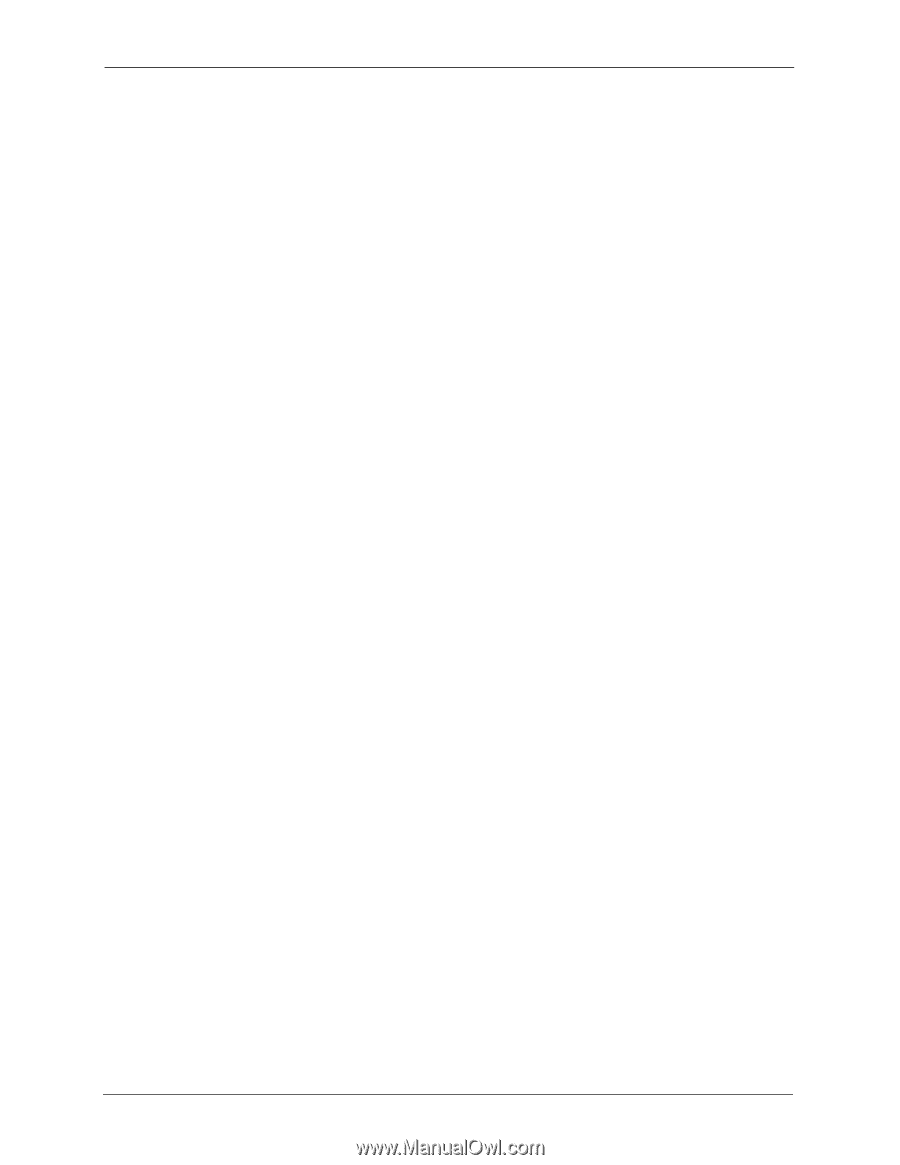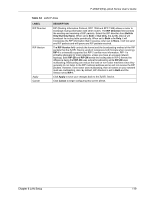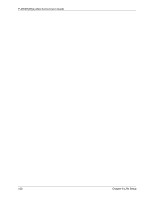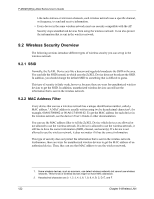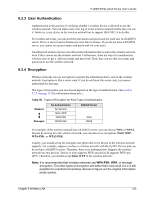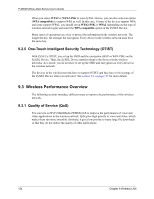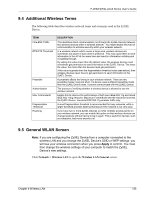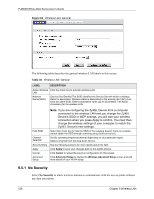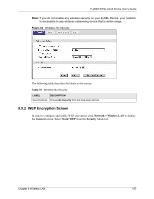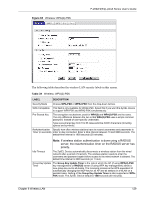ZyXEL P-2602HW-D3A User Guide - Page 124
Wireless Performance Overview
 |
View all ZyXEL P-2602HW-D3A manuals
Add to My Manuals
Save this manual to your list of manuals |
Page 124 highlights
P-2602H(W)(L)-DxA Series User's Guide When you select WPA2 or WPA2-PSK in your ZyXEL Device, you can also select an option (WPA compatible) to support WPA as well. In this case, if some of the devices support WPA and some support WPA2, you should set up WPA2-PSK or WPA2 (depending on the type of wireless network login) and select the WPA compatible option in the ZyXEL Device. Many types of encryption use a key to protect the information in the wireless network. The longer the key, the stronger the encryption. Every device in the wireless network must have the same key. 9.2.5 One-Touch Intelligent Security Technology (OTIST) With ZyXEL's OTIST, you set up the SSID and the encryption (WEP or WPA-PSK) on the ZyXEL Device. Then, the ZyXEL Device transfers them to the devices in the wireless networks. As a result, you do not have to set up the SSID and encryption on every device in the wireless network. The devices in the wireless network have to support OTIST, and they have to be in range of the ZyXEL Device when you activate it. See section 9.6 on page 133 for more details. 9.3 Wireless Performance Overview The following sections introduce different ways to improve the performance of the wireless network. 9.3.1 Quality of Service (QoS) You can turn on Wi-Fi MultiMedia (WMM) QoS to improve the performance of voice and video applications in the wireless network. QoS gives high priority to voice and video, which makes them run more smoothly. Similarly, it gives low priority to many large file downloads so that they do not reduce the quality of other applications. 124 Chapter 9 Wireless LAN