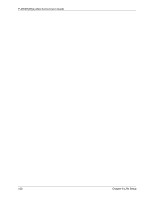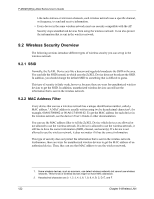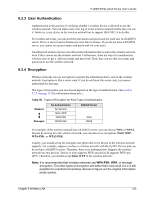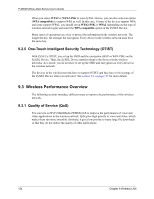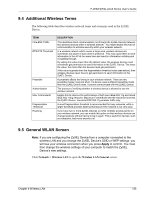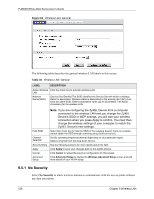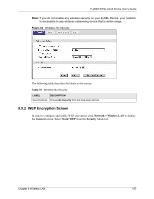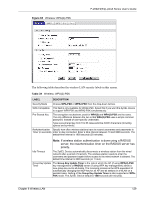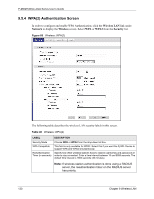ZyXEL P-2602HW-D3A User Guide - Page 125
Additional Wireless Terms, General WLAN Screen
 |
View all ZyXEL P-2602HW-D3A manuals
Add to My Manuals
Save this manual to your list of manuals |
Page 125 highlights
P-2602H(W)(L)-DxA Series User's Guide 9.4 Additional Wireless Terms The following table describes wireless network terms and acronyms used in the ZyXEL Device. TERM Intra-BSS Traffic RTS/CTS Threshold Preamble Authentication Max. Frame Burst Fragmentation Threshold Roaming DESCRIPTION This describes direct communication (not through the ZyXEL Device) between two wireless devices within a wireless network. You might disable this kind of communication to enhance security within your wireless network. In a wireless network which covers a large area, wireless devices are sometimes not aware of each other's presence. This may cause them to send information to the AP at the same time and result in information colliding and not getting through. By setting this value lower than the default value, the wireless devices must sometimes get permission to send information to the ZyXEL Device. The lower the value, the more often the devices must get permission. If this value is greater than the fragmentation threshold value (see below), then wireless devices never have to get permission to send information to the ZyXEL Device. A preamble affects the timing in your wireless network. There are two preamble modes: long and short. If a device uses a different preamble mode than the ZyXEL Device does, it cannot communicate with the ZyXEL Device. The process of verifying whether a wireless device is allowed to use the wireless network. Enable this to improve the performance of both pure IEEE 802.11g and mixed IEEE 802.11b/g networks. Maximum Frame Burst sets the maximum time that the ZyXEL Device transmits IEEE 802.11g wireless traffic only. A small fragmentation threshold is recommended for busy networks, while a larger threshold provides faster performance if the network is not very busy. If you have two or more ZyXEL Devices (or other wireless access points) on your wireless network, you can enable this option so that wireless devices can change locations without having to log in again. This is useful for devices, such as notebooks, that move around a lot. 9.5 General WLAN Screen Note: If you are configuring the ZyXEL Device from a computer connected to the wireless LAN and you change the ZyXEL Device's SSID or WEP settings, you will lose your wireless connection when you press Apply to confirm. You must then change the wireless settings of your computer to match the ZyXEL Device's new settings. Click Network > Wireless LAN to open the Wireless LAN General screen. Chapter 9 Wireless LAN 125