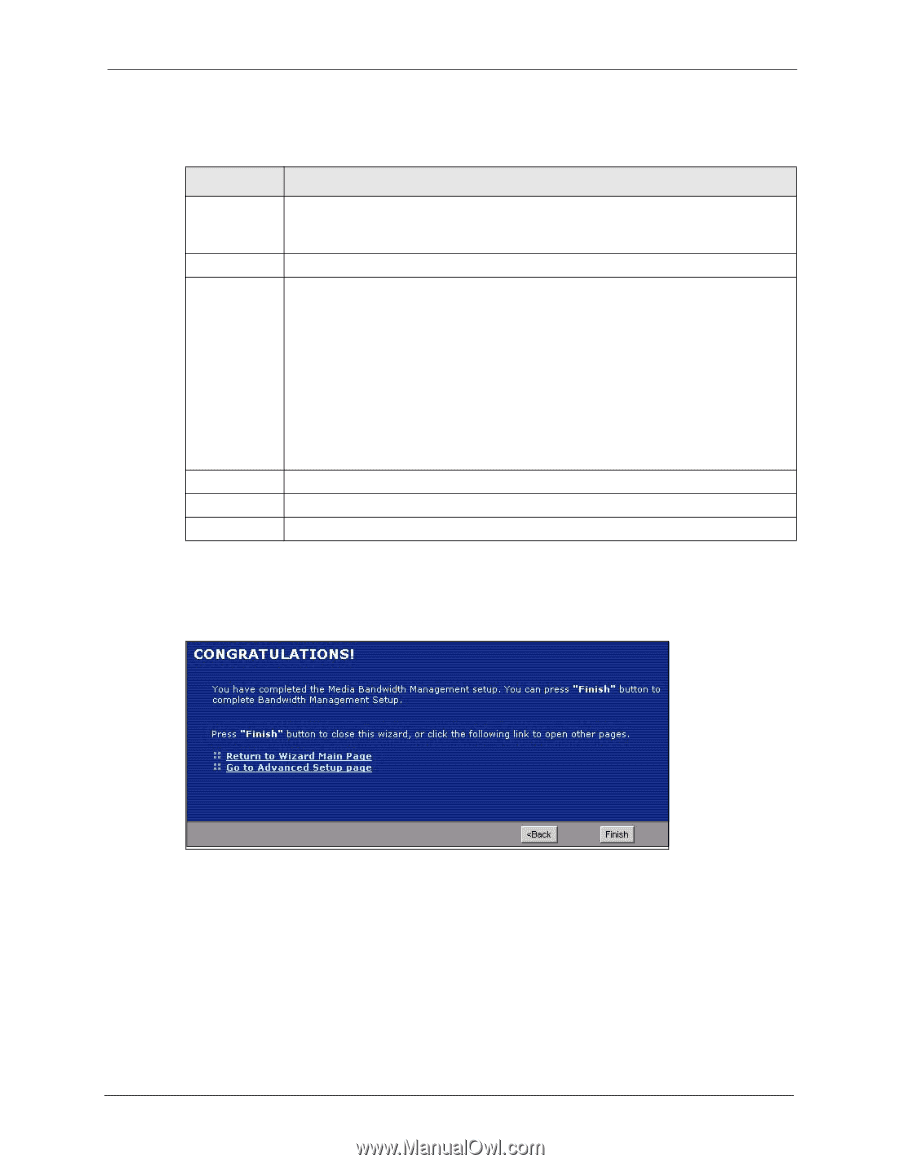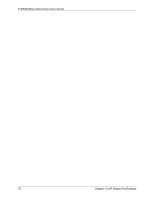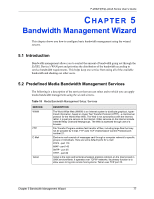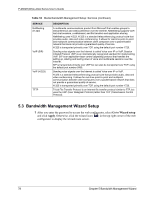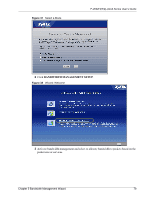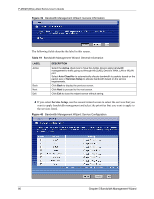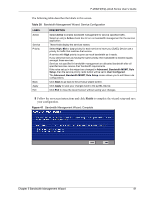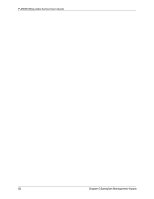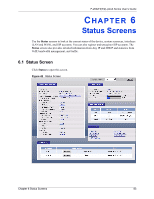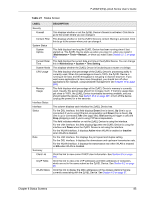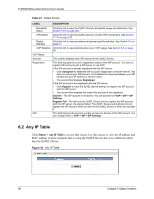ZyXEL P-2602HW-D3A User Guide - Page 81
Finish
 |
View all ZyXEL P-2602HW-D3A manuals
Add to My Manuals
Save this manual to your list of manuals |
Page 81 highlights
P-2602H(W)(L)-DxA Series User's Guide The following table describes the labels in this screen. Table 20 Bandwidth Management Wizard: Service Configuration LABEL Active Service Priority Back Apply Exit DESCRIPTION Select Active to enable bandwidth management for service specified traffic. Select an entry's Active check box to turn on bandwidth management for the service/ application. These fields display the services names. Select High, Mid or Low priority for each service to have your ZyXEL Device use a priority for traffic that matches that service. A service with High priority is given as much bandwidth as it needs. If you select services as having the same priority, then bandwidth is divided equally amongst those services. Services not specified in bandwidth management are allocated bandwidth after all specified services receive their bandwidth requirements. If the rules set up in this wizard are changed in Advanced, Bandwidth MGMT, Rule Setup, then the service priority radio button will be set to User Configured. The Advanced, Bandwidth MGMT, Rule Setup screen allows you to edit these rule configurations. Click Back to go back to the previous wizard screen. Click Apply to save your changes back to the ZyXEL Device. Click Exit to close the wizard screen without saving your changes. 5 Follow the on-screen instructions and click Finish to complete the wizard setup and save your configuration. Figure 41 Bandwidth Management Wizard: Complete Chapter 5 Bandwidth Management Wizard 81