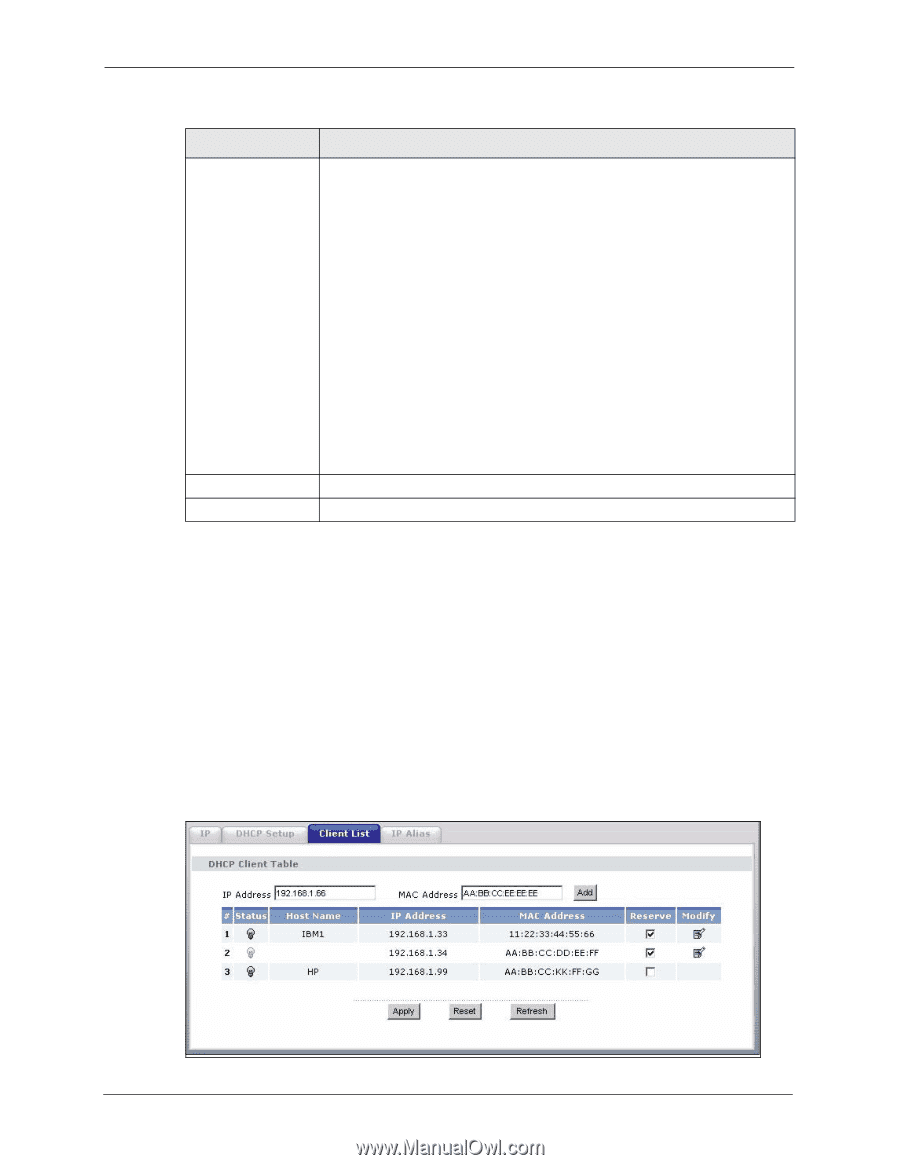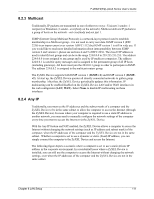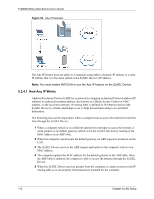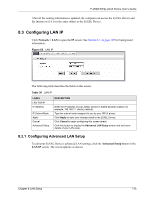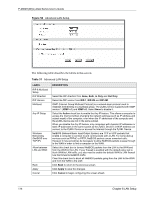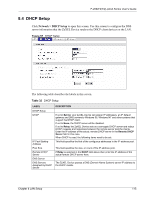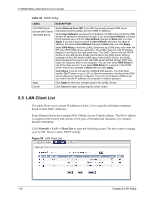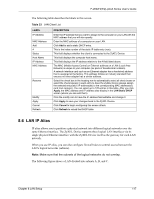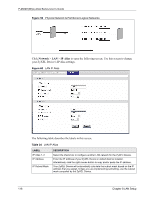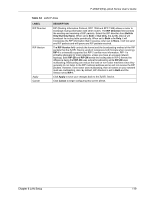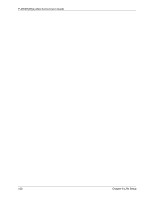ZyXEL P-2602HW-D3A User Guide - Page 116
LAN Client List
 |
View all ZyXEL P-2602HW-D3A manuals
Add to My Manuals
Save this manual to your list of manuals |
Page 116 highlights
P-2602H(W)(L)-DxA Series User's Guide Table 32 DHCP Setup LABEL DESCRIPTION First DNS Server Second DNS Server Third DNS Server Select Obtained From ISP if your ISP dynamically assigns DNS server information (and the ZyXEL Device's WAN IP address). Select User-Defined if you have the IP address of a DNS server. Enter the DNS server's IP address in the field to the right. If you chose User-Defined, but leave the IP address set to 0.0.0.0, User-Defined changes to None after you click Apply. If you set a second choice to User-Defined, and enter the same IP address, the second User-Defined changes to None after you click Apply. Select DNS Relay to have the ZyXEL Device act as a DNS proxy only when the ISP uses IPCP DNS server extensions. The ZyXEL Device's LAN IP address displays in the field to the right (read-only). The ZyXEL Device tells the DHCP clients on the LAN that the ZyXEL Device itself is the DNS server. When a computer on the LAN sends a DNS query to the ZyXEL Device, the ZyXEL Device forwards the query to the real DNS server learned through IPCP and relays the response back to the computer. You can only select DNS Relay for one of the three servers; if you select DNS Relay for a second or third DNS server, that choice changes to None after you click Apply. Select None if you do not want to configure DNS servers. You must have another DHCP sever on your LAN, or else the computers must have their DNS server addresses manually configured. If you do not configure a DNS server, you must know the IP address of a computer in order to access it. Apply Click Apply to save your changes back to the ZyXEL Device. Cancel Click Cancel to begin configuring this screen afresh. 8.5 LAN Client List This table allows you to assign IP addresses on the LAN to specific individual computers based on their MAC Addresses. Every Ethernet device has a unique MAC (Media Access Control) address. The MAC address is assigned at the factory and consists of six pairs of hexadecimal characters, for example, 00:A0:C5:00:00:02. Click Network > LAN > Client List to open the following screen. Use this screen to change your ZyXEL Device's static DHCP settings. Figure 58 LAN Client List 116 Chapter 8 LAN Setup