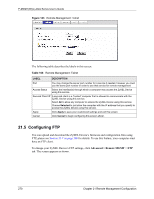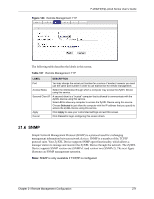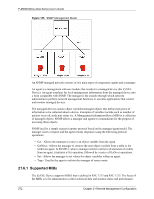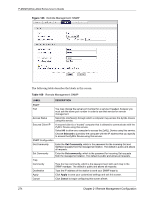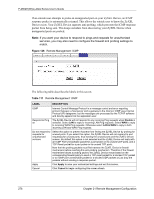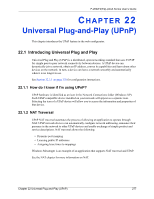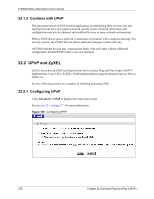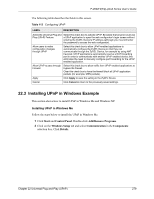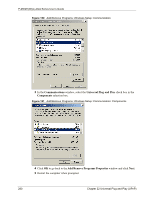ZyXEL P-2602HW-D3A User Guide - Page 275
Configuring DNS, Configuring ICMP
 |
View all ZyXEL P-2602HW-D3A manuals
Add to My Manuals
Save this manual to your list of manuals |
Page 275 highlights
P-2602H(W)(L)-DxA Series User's Guide 21.7 Configuring DNS Use DNS (Domain Name System) to map a domain name to its corresponding IP address and vice versa. Refer to Chapter 8 on page 107 for background information. To change your ZyXEL Device's DNS settings, click Advanced > Remote MGMT > DNS. The screen appears as shown. Use this screen to set from which IP address the ZyXEL Device will accept DNS queries and on which interface it can send them your ZyXEL Device's DNS settings. Figure 147 Remote Management: DNS The following table describes the labels in this screen. Table 110 Remote Management: DNS LABEL DESCRIPTION Port The DNS service port number is 53 and cannot be changed here. Access Status Select the interface(s) through which a computer may send DNS queries to the ZyXEL Device. Secured Client IP A secured client is a "trusted" computer that is allowed to send DNS queries to the ZyXEL Device. Select All to allow any computer to send DNS queries to the ZyXEL Device. Choose Selected to just allow the computer with the IP address that you specify to send DNS queries to the ZyXEL Device. Apply Click Apply to save your customized settings and exit this screen. Cancel Click Cancel to begin configuring this screen afresh. 21.8 Configuring ICMP To change your ZyXEL Device's security settings, click Advanced > Remote MGMT > ICMP. The screen appears as shown. Chapter 21 Remote Management Configuration 275