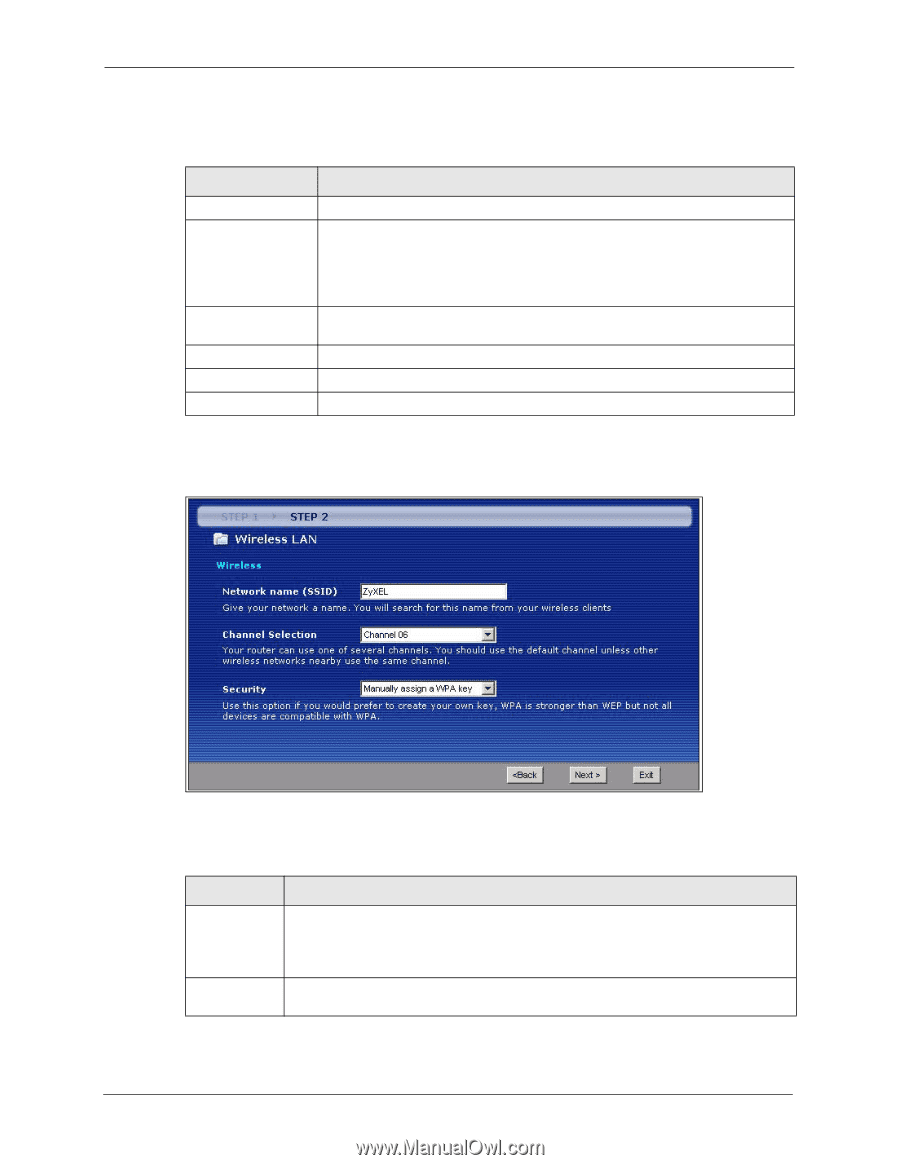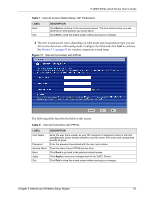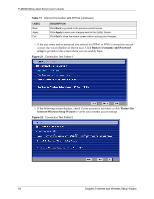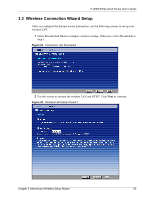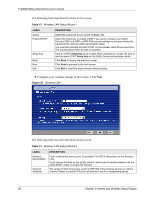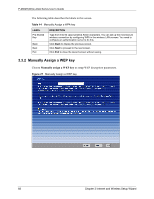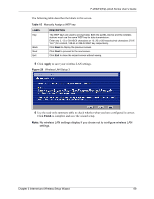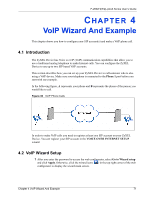ZyXEL P-2602HW-D3A User Guide - Page 66
Table 12, Table 13
 |
View all ZyXEL P-2602HW-D3A manuals
Add to My Manuals
Save this manual to your list of manuals |
Page 66 highlights
P-2602H(W)(L)-DxA Series User's Guide The following table describes the labels in this screen. Table 12 Wireless LAN Setup Wizard 1 LABEL Active Enable OTIST Setup Key Back Next Exit DESCRIPTION Select the check box to turn on the wireless LAN. Select the check box to enable OTIST if you want to transfer your ZyXEL Device's SSID and WEP or WPA-PSK security settings to wireless clients that support OTIST and are within transmission range. You must also activate and start OTIST on the wireless client at the same time. The process takes three minutes to complete. Type an OTIST Setup Key of up to eight ASCII characters in length. Be sure to use the same OTIST Setup Key on the ZyXEL Device and wireless clients. Click Back to display the previous screen. Click Next to proceed to the next screen. Click Exit to close the wizard screen without saving. 3 Configure your wireless settings in this screen. Click Next. Figure 25 Wireless LAN The following table describes the labels in this screen. Table 13 Wireless LAN Setup Wizard 2 LABEL Network Name(SSID) Channel Selection DESCRIPTION Enter a descriptive name (up to 32 printable 7-bit ASCII characters) for the wireless LAN. If you change this field on the ZyXEL Device, make sure all wireless stations use the same SSID in order to access the network. The range of radio frequencies used by IEEE 802.11b/g wireless devices is called a channel. Select a channel ID that is not already in use by a neighboring device. 66 Chapter 3 Internet and Wireless Setup Wizard