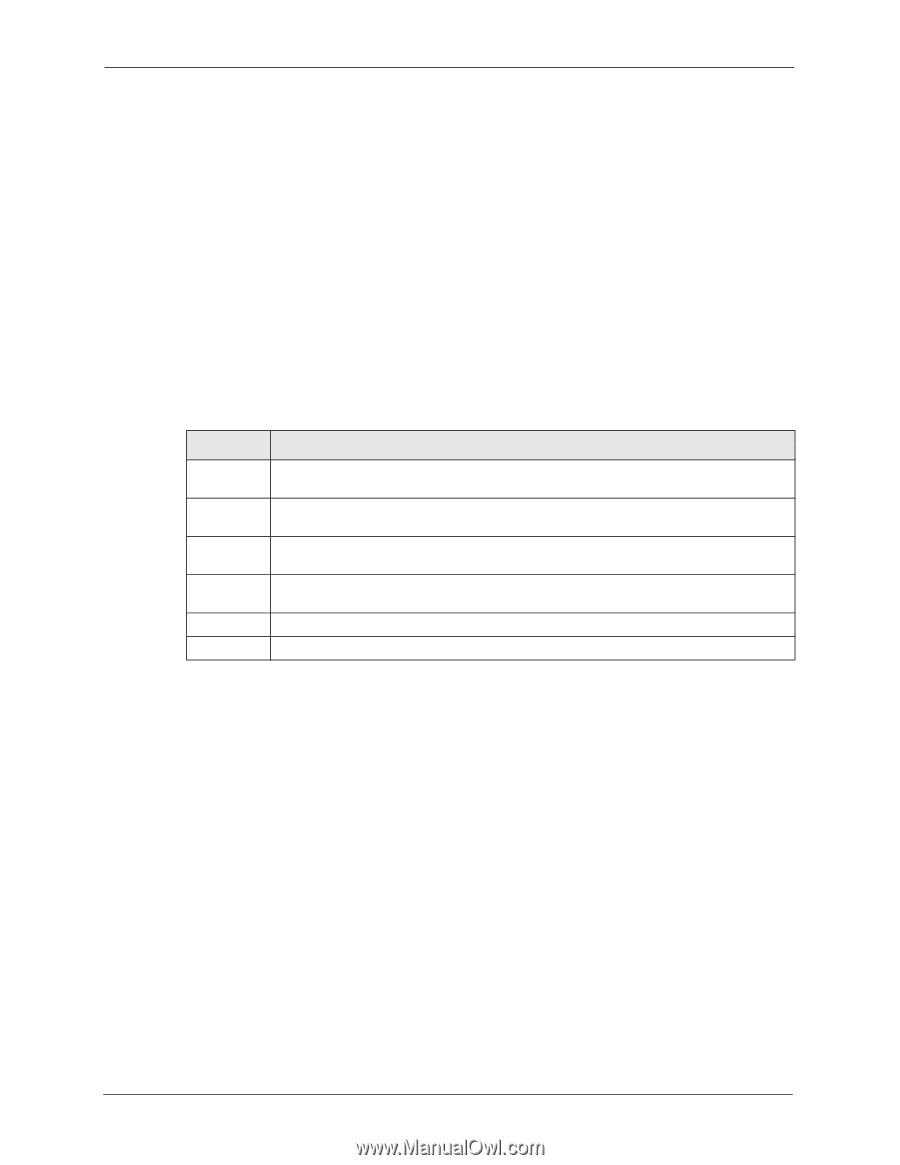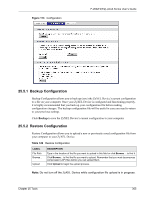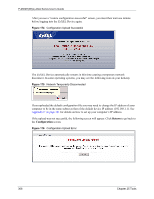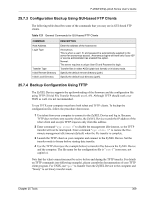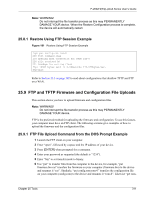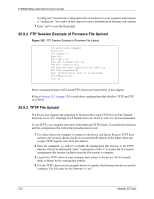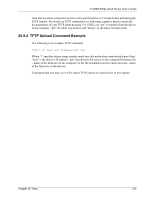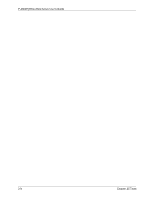ZyXEL P-2602HW-D3A User Guide - Page 310
Using FTP or TFTP to Restore Configuration
 |
View all ZyXEL P-2602HW-D3A manuals
Add to My Manuals
Save this manual to your list of manuals |
Page 310 highlights
P-2602H(W)(L)-DxA Series User's Guide 25.7.5 TFTP Command Configuration Backup Example The following is an example TFTP command: tftp [-i] host get rom-0 config.rom where "i" specifies binary image transfer mode (use this mode when transferring binary files), "host" is the ZyXEL Device IP address, "get" transfers the file source on the ZyXEL Device (rom-0, name of the configuration file on the ZyXEL Device) to the file destination on the computer and renames it config.rom. 25.7.6 Configuration Backup Using GUI-based TFTP Clients The following table describes some of the fields that you may see in GUI-based TFTP clients. Table 122 General Commands for GUI-based TFTP Clients COMMAND DESCRIPTION Host Enter the IP address of the ZyXEL Device. 192.168.1.1 is the ZyXEL Device's default IP address when shipped. Send/Fetch Use "Send" to upload the file to the ZyXEL Device and "Fetch" to back up the file on your computer. Local File Enter the path and name of the firmware file (*.bin extension) or configuration file (*.rom extension) on your computer. Remote File This is the filename on the ZyXEL Device. The filename for the firmware is "ras" and for the configuration file, is "rom-0". Binary Transfer the file in binary mode. Abort Stop transfer of the file. Refer to Section 25.3 on page 302 to read about configurations that disallow TFTP and FTP over WAN. 25.8 Using FTP or TFTP to Restore Configuration This section shows you how to restore a previously saved configuration. Note that this function erases the current configuration before restoring a previous back up configuration; please do not attempt to restore unless you have a backup configuration file stored on disk. FTP is the preferred method for restoring your current computer configuration to your device since FTP is faster. Please note that you must wait for the system to automatically restart after the file transfer is complete. 310 Chapter 25 Tools