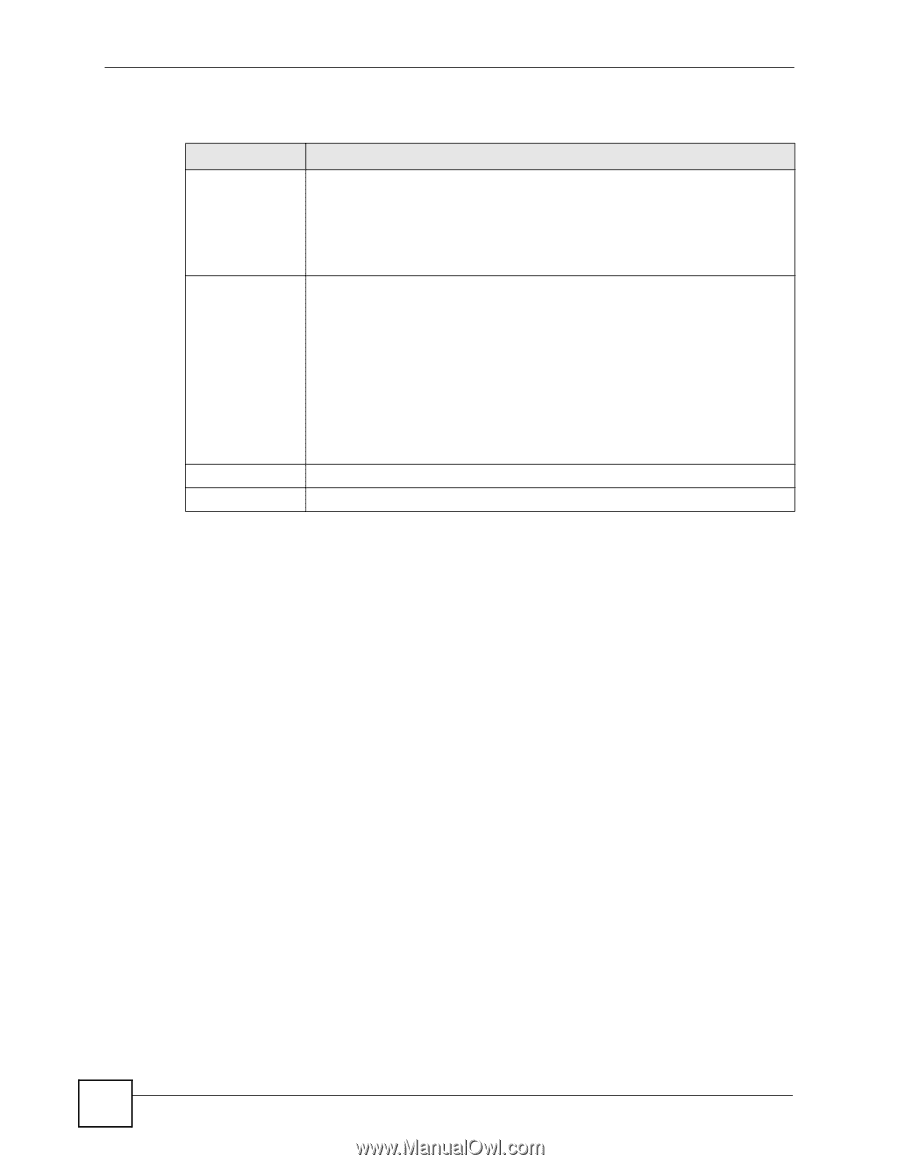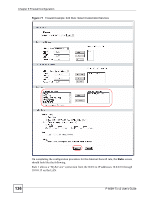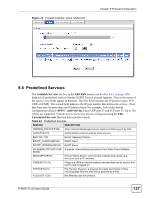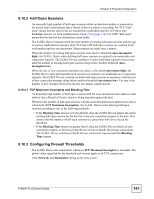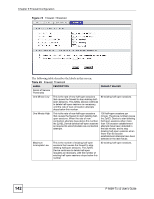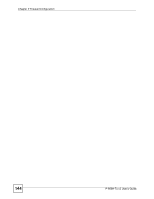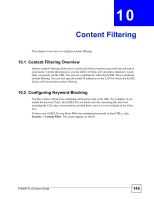ZyXEL P-660H-T1 v2 User Guide - Page 140
DoS Thresholds
 |
View all ZyXEL P-660H-T1 v2 manuals
Add to My Manuals
Save this manual to your list of manuals |
Page 140 highlights
Chapter 9 Firewall Configuration The following table describes the labels in this screen. Table 44 Firewall: Anti Probing LABEL DESCRIPTION Respond to PING on The ZyXEL Device does not respond to any incoming Ping requests when Disable is selected. Select LAN to reply to incoming LAN Ping requests. Select WAN to reply to incoming WAN Ping requests. Otherwise select LAN & WAN to reply to both incoming LAN and WAN Ping requests. Do Not Respond to Requests for Unauthorized Services. Select this option to prevent hackers from finding the ZyXEL Device by probing for unused ports. If you select this option, the ZyXEL Device will not respond to port request(s) for unused ports, thus leaving the unused ports and the ZyXEL Device unseen. By default this option is not selected and the ZyXEL Device will reply with an ICMP Port Unreachable packet for a port probe on its unused UDP ports, and a TCP Reset packet for a port probe on its unused TCP ports. Note that the probing packets must first traverse the ZyXEL Device's firewall mechanism before reaching this anti-probing mechanism. Therefore if the firewall mechanism blocks a probing packet, the ZyXEL Device reacts based on the corresponding firewall policy to send a TCP reset packet for a blocked TCP packet or an ICMP port-unreachable packet for a blocked UDP packets or just drop the packets without sending a response packet. Apply Click Apply to save your changes to the ZyXEL Device. Cancel Click Cancel to begin configuring this screen afresh. 9.10 DoS Thresholds For DoS attacks, the ZyXEL Device uses thresholds to determine when to drop sessions that do not become fully established. These thresholds apply globally to all sessions. You can use the default threshold values, or you can change them to values more suitable to your security requirements. Refer to Section 9.10.3 on page 141 to configure thresholds. 9.10.1 Threshold Values Tune these parameters when something is not working and after you have checked the firewall counters. These default values should work fine for most small offices. Factors influencing choices for threshold values are: • The maximum number of opened sessions. • The minimum capacity of server backlog in your LAN network. • The CPU power of servers in your LAN network. • Network bandwidth. • Type of traffic for certain servers. If your network is slower than average for any of these factors (especially if you have servers that are slow or handle many tasks and are often busy), then the default values should be reduced. You should make any changes to the threshold values before you continue configuring firewall rules. 140 P-660H-Tx v2 User's Guide