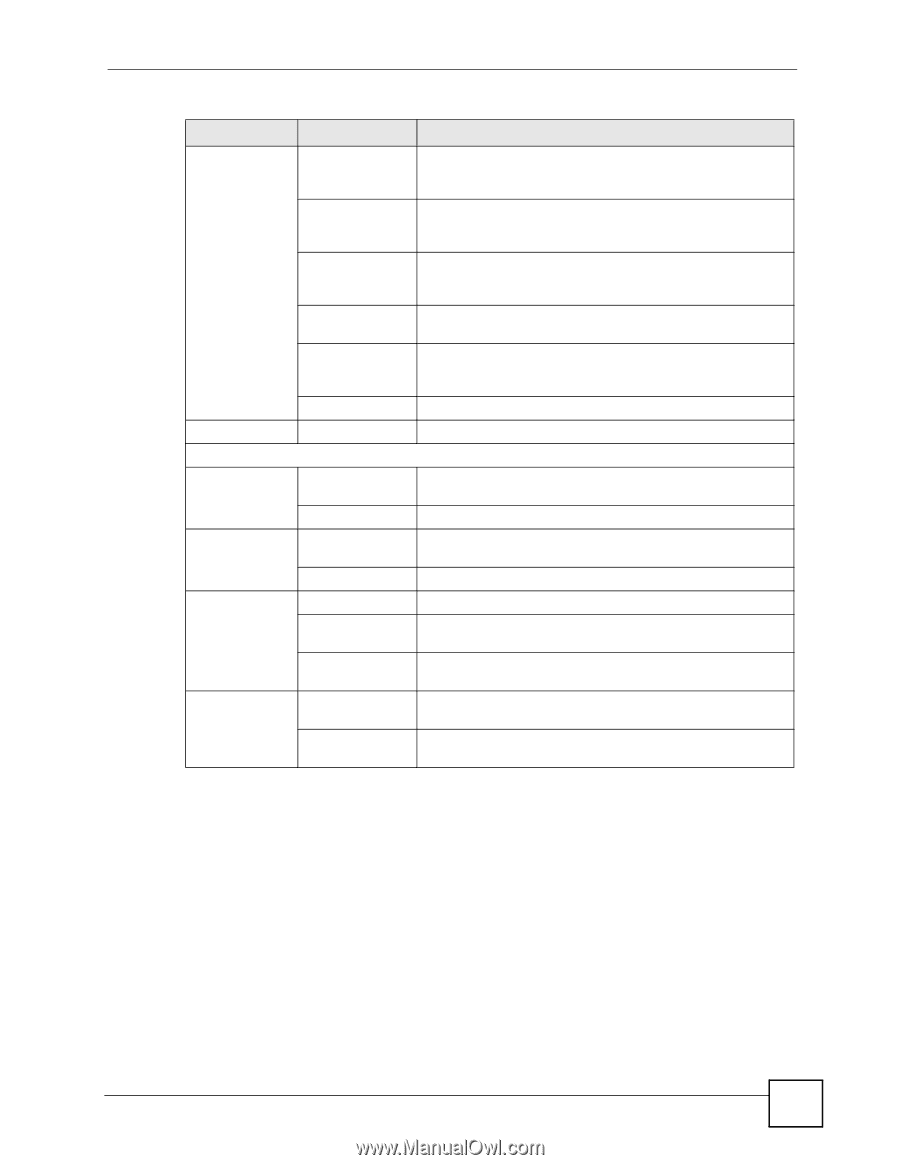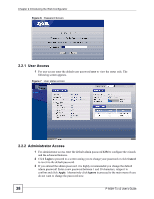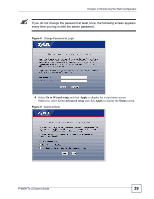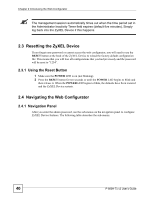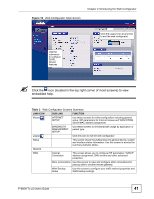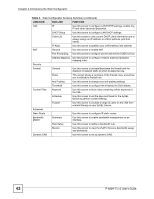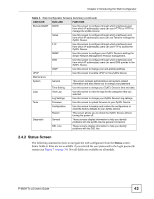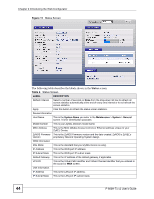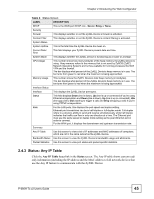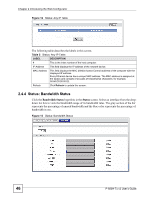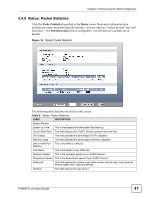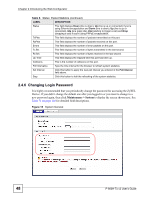ZyXEL P-660H-T1 v2 User Guide - Page 43
Status Screen
 |
View all ZyXEL P-660H-T1 v2 manuals
Add to My Manuals
Save this manual to your list of manuals |
Page 43 highlights
Chapter 2 Introducing the Web Configurator Table 3 Web Configurator Screens Summary (continued) LINK/ICON SUB-LINK FUNCTION Remote MGMT WWW Use this screen to configure through which interface(s) and from which IP address(es) users can use HTTPS or HTTP to manage the ZyXEL Device. Telnet Use this screen to configure through which interface(s) and from which IP address(es) users can use Telnet to manage the ZyXEL Device. FTP Use this screen to configure through which interface(s) and from which IP address(es) users can use FTP to access the ZyXEL Device. SNMP Use this screen to configure your ZyXEL Device's settings for Simple Network Management Protocol management. DNS Use this screen to configure through which interface(s) and from which IP address(es) users can send DNS queries to the ZyXEL Device. ICMP Use this screen to change your anti-probing settings. UPnP Use this screen to enable UPnP on the ZyXEL Device. Maintenance System General This screen contains administrative and system-related information and also allows you to change your password. Time Setting Use this screen to change your ZyXEL Device's time and date. Logs View Log Use this screen to view the logs for the categories that you selected. Log Settings Use this screen to change your ZyXEL Device's log settings. Tools Firmware Use this screen to upload firmware to your ZyXEL Device. Configuration Use this screen to backup and restore the configuration or reset the factory defaults to your ZyXEL Device. Restart This screen allows you to reboot the ZyXEL Device without turning the power off. Diagnostic General These screens display information to help you identify problems with the ZyXEL Device general connection. DSL Line These screens display information to help you identify problems with the DSL line. 2.4.2 Status Screen The following summarizes how to navigate the web configurator from the Status screen. Some fields or links are not available if you entered the user password in the login password screen (see Figure 7 on page 38). Not all fields are available on all models. P-660H-Tx v2 User's Guide 43