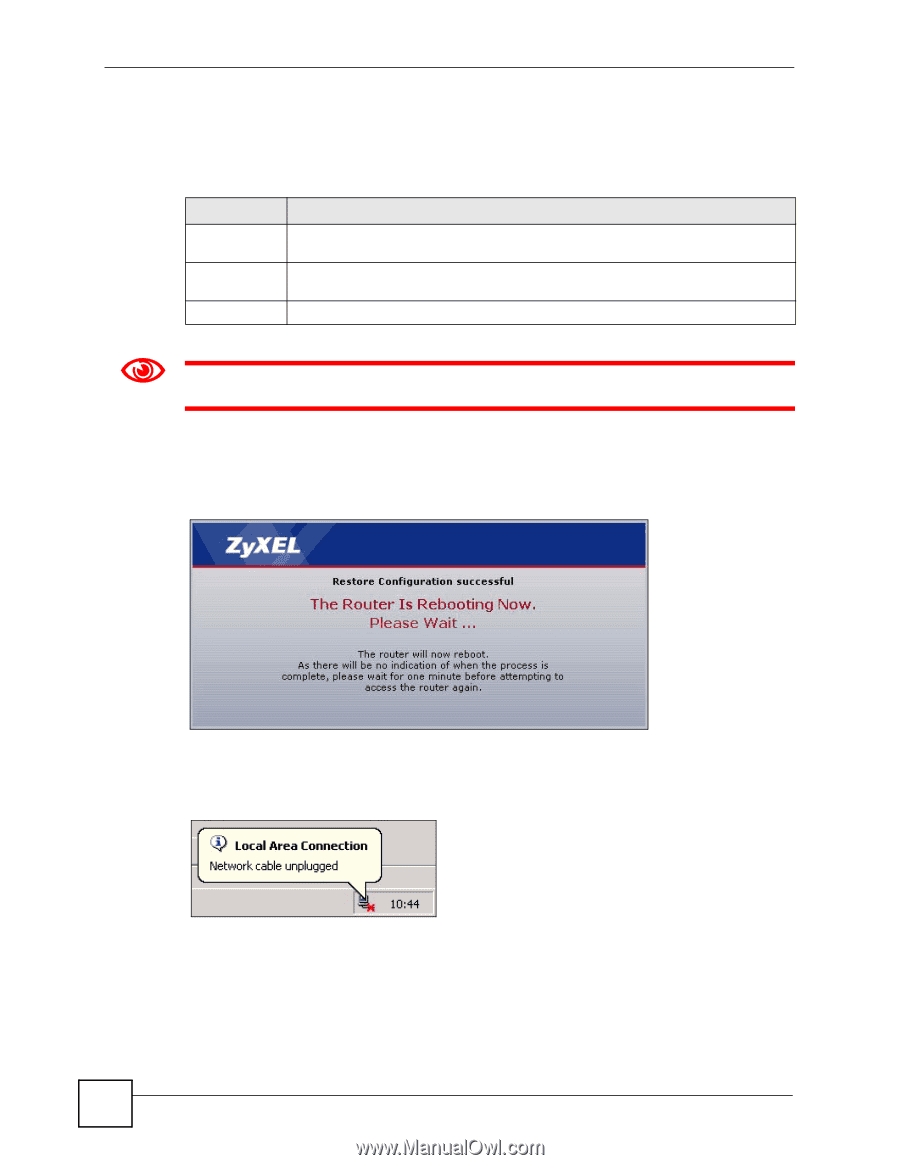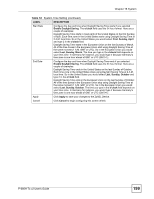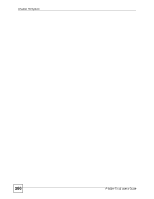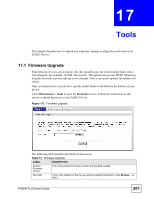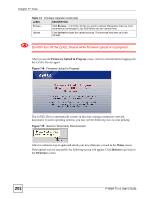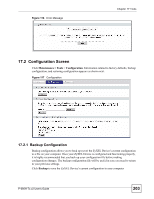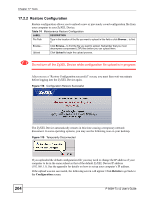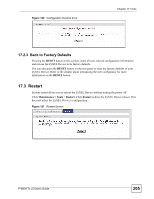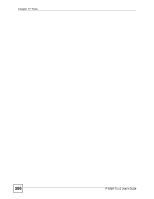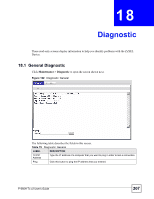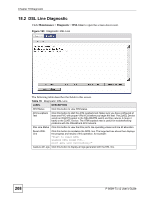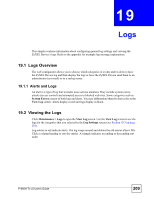ZyXEL P-660H-T1 v2 User Guide - Page 204
Restore Configuration
 |
View all ZyXEL P-660H-T1 v2 manuals
Add to My Manuals
Save this manual to your list of manuals |
Page 204 highlights
Chapter 17 Tools 17.2.2 Restore Configuration Restore configuration allows you to upload a new or previously saved configuration file from your computer to your ZyXEL Device. Table 74 Maintenance Restore Configuration LABEL DESCRIPTION File Path Type in the location of the file you want to upload in this field or click Browse... to find it. Browse... Click Browse... to find the file you want to upload. Remember that you must decompress compressed (.ZIP) files before you can upload them. Upload Click Upload to begin the upload process. 1 Do not turn off the ZyXEL Device while configuration file upload is in progress After you see a "Restore Configuration successful" screen, you must then wait one minute before logging into the ZyXEL Device again. Figure 118 Configuration Restore Successful The ZyXEL Device automatically restarts in this time causing a temporary network disconnect. In some operating systems, you may see the following icon on your desktop. Figure 119 Temporarily Disconnected If you uploaded the default configuration file you may need to change the IP address of your computer to be in the same subnet as that of the default ZyXEL Device IP address (192.168.1.1). See the appendix for details on how to set up your computer's IP address. If the upload was not successful, the following screen will appear. Click Return to go back to the Configuration screen. 204 P-660H-Tx v2 User's Guide