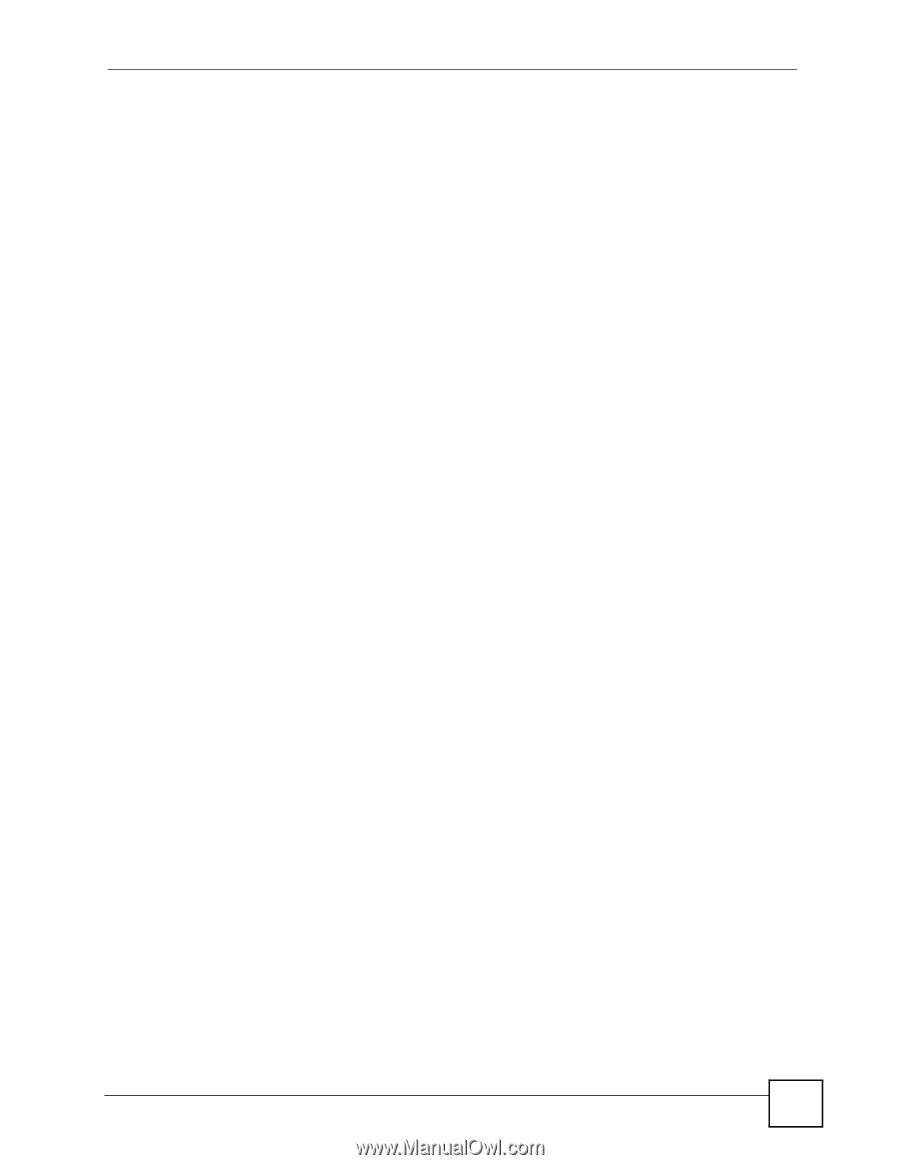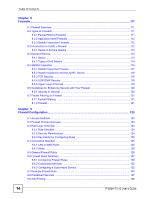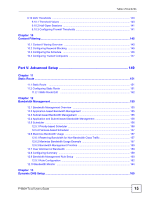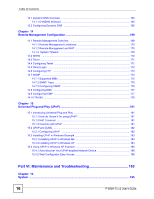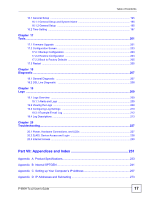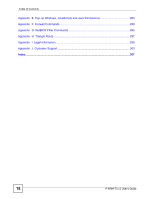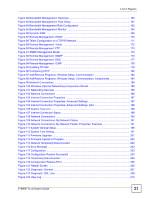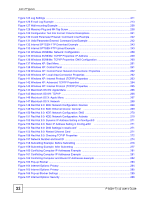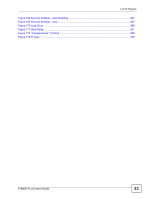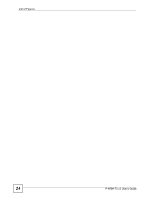List of Figures
P-660H-Tx v2 User’s Guide
19
List of Figures
Figure 1 Protected Internet Access Applications
....................................................................................
32
Figure 2 LAN-to-LAN Application Example
............................................................................................
32
Figure 3 Front Panel
..............................................................................................................................
33
Figure 4 Connecting a POTS Splitter
.....................................................................................................
34
Figure 5 Connecting a Microfilter
............................................................................................................
35
Figure 6 Password Screen
.....................................................................................................................
38
Figure 7 User status screen
...................................................................................................................
38
Figure 8 Change Password at Login
......................................................................................................
39
Figure 9 Select a Mode
..........................................................................................................................
39
Figure 10 Web Configurator: Main Screen
............................................................................................
41
Figure 11 Status Screen
.........................................................................................................................
44
Figure 12 Status: Any IP Table
...............................................................................................................
46
Figure 13 Status: Bandwidth Status
........................................................................................................
46
Figure 14 Status: Packet Statistics
.........................................................................................................
47
Figure 15 System General
......................................................................................................................
48
Figure 16 Select a Mode
........................................................................................................................
51
Figure 17 Wizard: Welcome
...................................................................................................................
52
Figure 18 Auto Detection: No DSL Connection
......................................................................................
52
Figure 19 Auto Detection: Failed
............................................................................................................
53
Figure 20 Auto-Detection: PPPoE
..........................................................................................................
53
Figure 21 Internet Access Wizard Setup: ISP Parameters
.....................................................................
54
Figure 22 Internet Connection with PPPoE
............................................................................................
55
Figure 23 Internet Connection with RFC 1483
.......................................................................................
55
Figure 24 Internet Connection with ENET ENCAP
.................................................................................
56
Figure 25 Internet Connection with PPPoA
............................................................................................
57
Figure 26 Connection Test Failed-1
........................................................................................................
57
Figure 27 Connection Test Failed-2.
.......................................................................................................
58
Figure 28 Select a Mode
........................................................................................................................
60
Figure 29 Wizard: Welcome
...................................................................................................................
61
Figure 30 Bandwidth Management Wizard: General Information
...........................................................
61
Figure 31 Bandwidth Management Wizard: Configuration
.....................................................................
62
Figure 32 Bandwidth Management Wizard: Complete
...........................................................................
63
Figure 33 Example of Traffic Shaping
....................................................................................................
71
Figure 34 Internet Connection (PPPoE)
.................................................................................................
73
Figure 35 Advanced Internet Connection Setup
.....................................................................................
75
Figure 36 More Connections
..................................................................................................................
76
Figure 37 More Connections Edit
...........................................................................................................
78
Figure 38 More Connections Advanced Setup
.......................................................................................
80