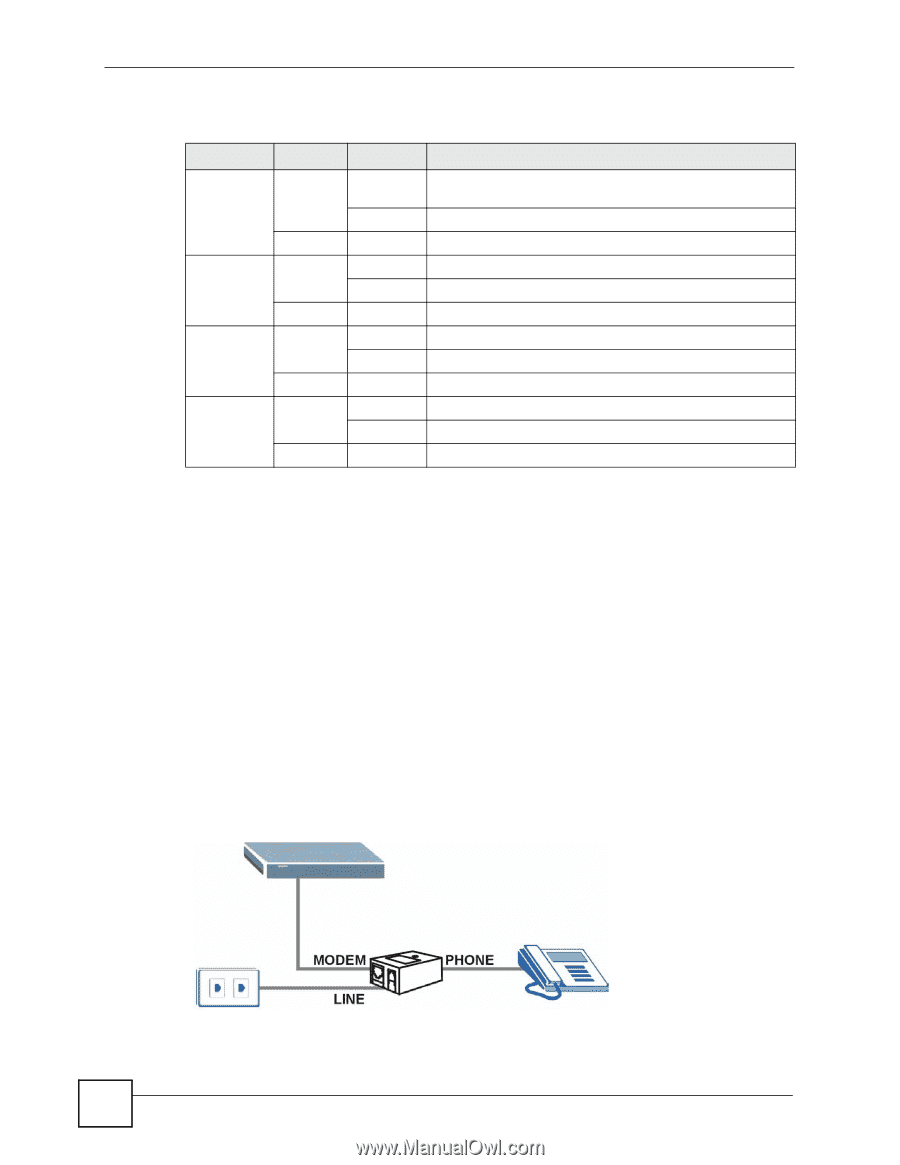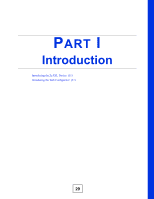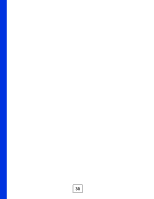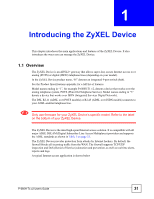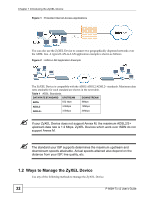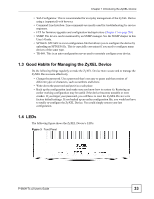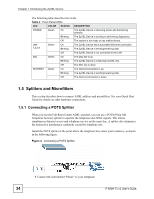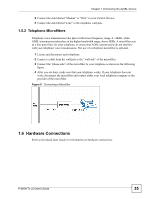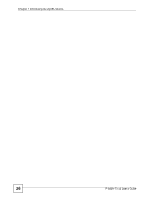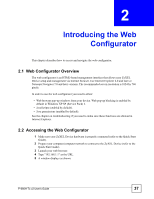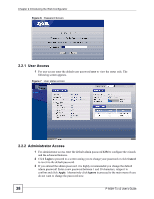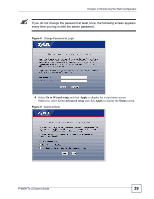ZyXEL P-660H-T1 v2 User Guide - Page 34
Splitters and Microfilters
 |
View all ZyXEL P-660H-T1 v2 manuals
Add to My Manuals
Save this manual to your list of manuals |
Page 34 highlights
Chapter 1 Introducing the ZyXEL Device The following table describes the LEDs. Table 2 Front Panel LEDs LED COLOR STATUS DESCRIPTION POWER Green On The ZyXEL Device is receiving power and functioning properly. Blinking The ZyXEL Device is booting or performing diagnostics. Off The system is not ready or has malfunctioned. LAN 1,2,3,4 Green On Blinking The ZyXEL Device has a successful Ethernet connection. The ZyXEL Device is sending/receiving data. Off The ZyXEL Device is not connected to the LAN. DSL Green On The DSL line is up. Blinking The ZyXEL Device is initializing the DSL line. Off The DSL line is down. INTERNET Green On The Internet connection is up. Blinking The ZyXEL Device is sending/receiving data. Off The Internet connection is down. 1.5 Splitters and Microfilters This section describes how to connect ADSL splitters and microfilters. See your Quick Start Guide for details on other hardware connections. 1.5.1 Connecting a POTS Splitter When you use the Full Rate (G.dmt) ADSL standard, you can use a POTS (Plain Old Telephone Service) splitter to separate the telephone and ADSL signals. This allows simultaneous Internet access and telephone service on the same line. A splitter also eliminates the destructive interference conditions caused by telephone sets. Install the POTS splitter at the point where the telephone line enters your residence, as shown in the following figure. Figure 4 Connecting a POTS Splitter 1 Connect the side labeled "Phone" to your telephone. 34 P-660H-Tx v2 User's Guide