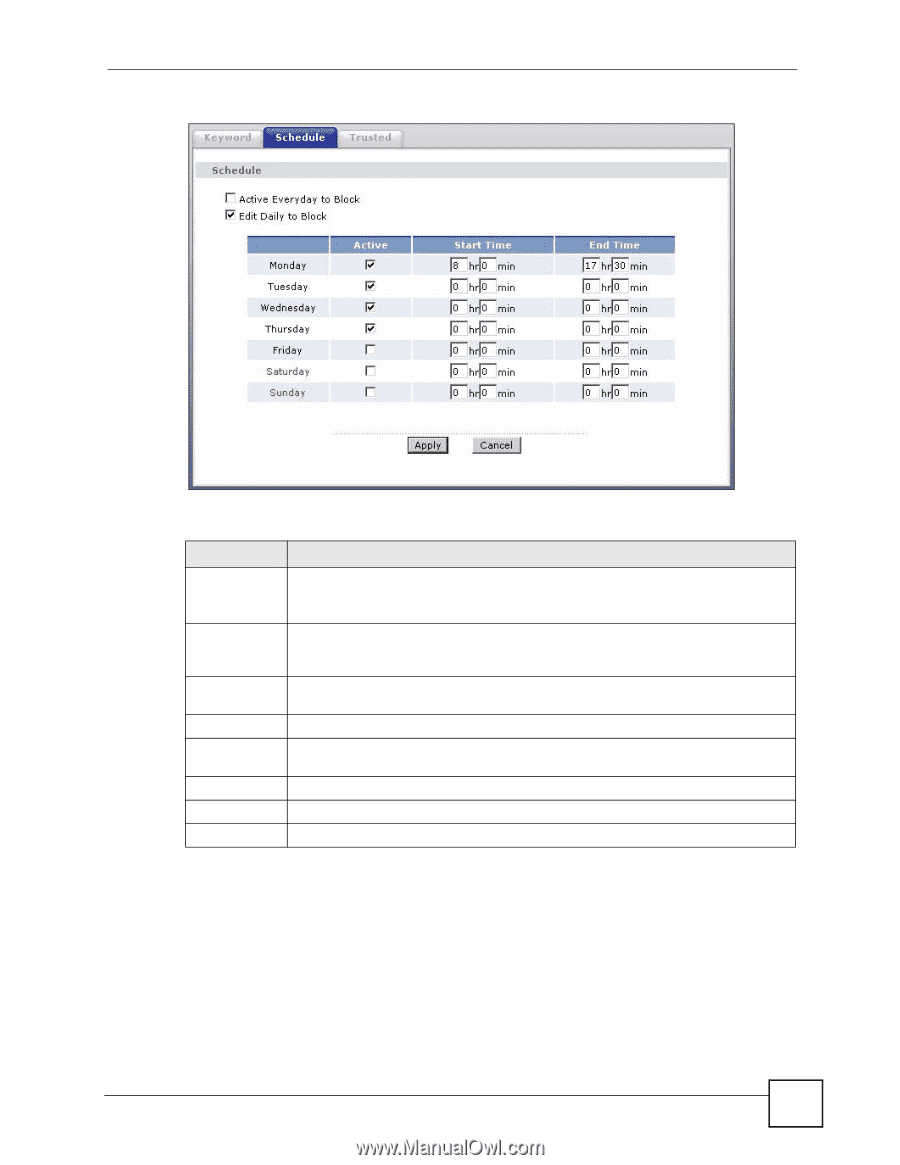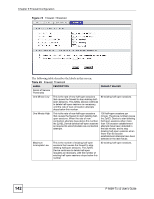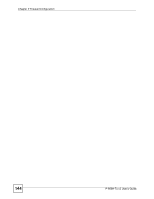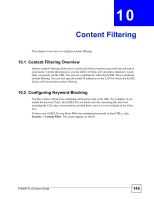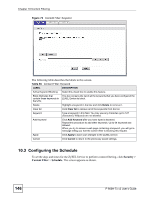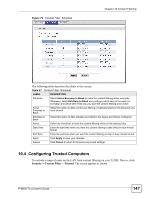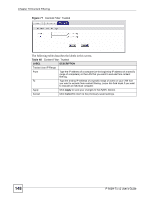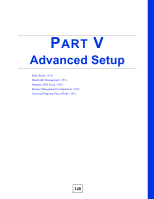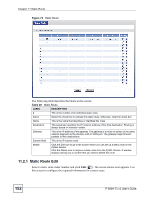ZyXEL P-660H-T1 v2 User Guide - Page 147
Configuring Trusted Computers
 |
View all ZyXEL P-660H-T1 v2 manuals
Add to My Manuals
Save this manual to your list of manuals |
Page 147 highlights
Figure 76 Content Filter: Schedule Chapter 10 Content Filtering The following table describes the labels in this screen. Table 47 Content Filter: Schedule LABEL DESCRIPTION Schedule Select Active Everyday to Block to make the content filtering active everyday. Otherwise, select Edit Daily to Block and configure which days of the week (or everyday) and which time of the day you want the content filtering to be active. Active Everyday to Block Select this option to allow continuous filtering of websites based on the keywords you have chosen. Edit Daily to Block Select this option to filter websites according to the day(s) and time(s) configured. Active Select the check box to have the content filtering active on the selected day. Start TIme Enter the start time when you want the content filtering to take effect in hour-minute format. End Time Enter the end time when you want the content filtering to stop in hour-minute format. Apply Click Apply to save your changes. Cancel Click Cancel to return to the previously saved settings. 10.4 Configuring Trusted Computers To exclude a range of users on the LAN from content filtering on your ZyXEL Device, click Security > Content Filter > Trusted. The screen appears as shown. P-660H-Tx v2 User's Guide 147