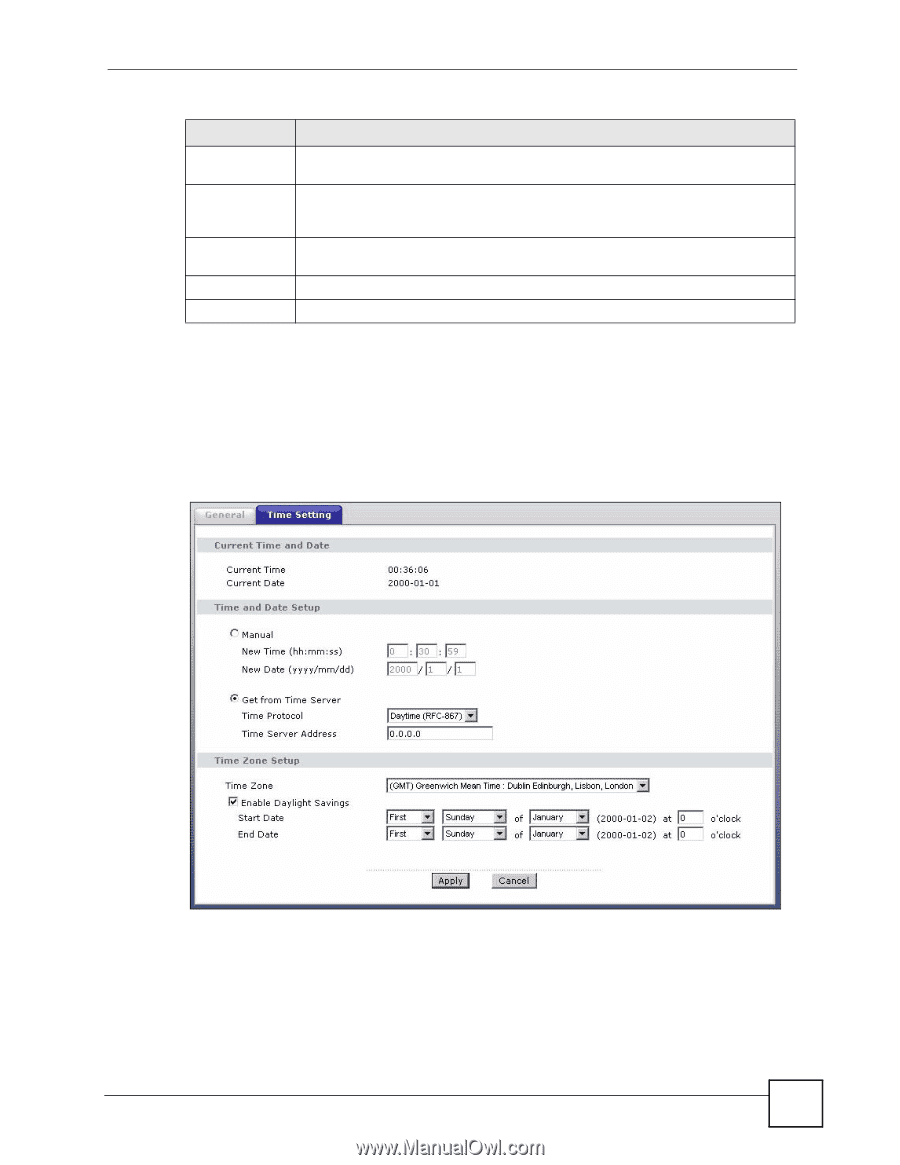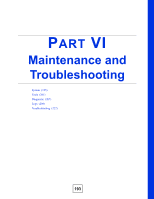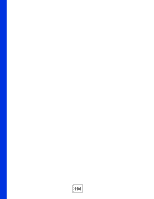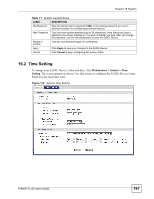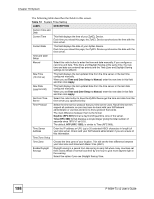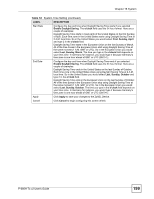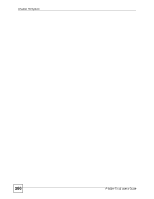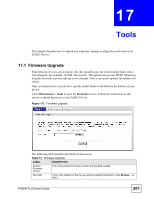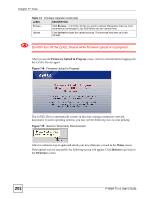ZyXEL P-660H-T1 v2 User Guide - Page 197
Time Setting
 |
View all ZyXEL P-660H-T1 v2 manuals
Add to My Manuals
Save this manual to your list of manuals |
Page 197 highlights
Chapter 16 System Table 71 System General Setup LABEL DESCRIPTION Old Password Type the default admin password (1234) or the existing password you use to access the system for configuring advanced features. New Password Type your new system password (up to 30 characters). Note that as you type a password, the screen displays a (*) for each character you type. After you change the password, use the new password to access the ZyXEL Device. Retype to Confirm Type the new password again for confirmation. Apply Click Apply to save your changes to the ZyXEL Device. Cancel Click Cancel to begin configuring this screen afresh. 16.2 Time Setting To change your ZyXEL Device's time and date, click Maintenance > System > Time Setting. The screen appears as shown. Use this screen to configure the ZyXEL Device's time based on your local time zone. Figure 112 System Time Setting P-660H-Tx v2 User's Guide 197