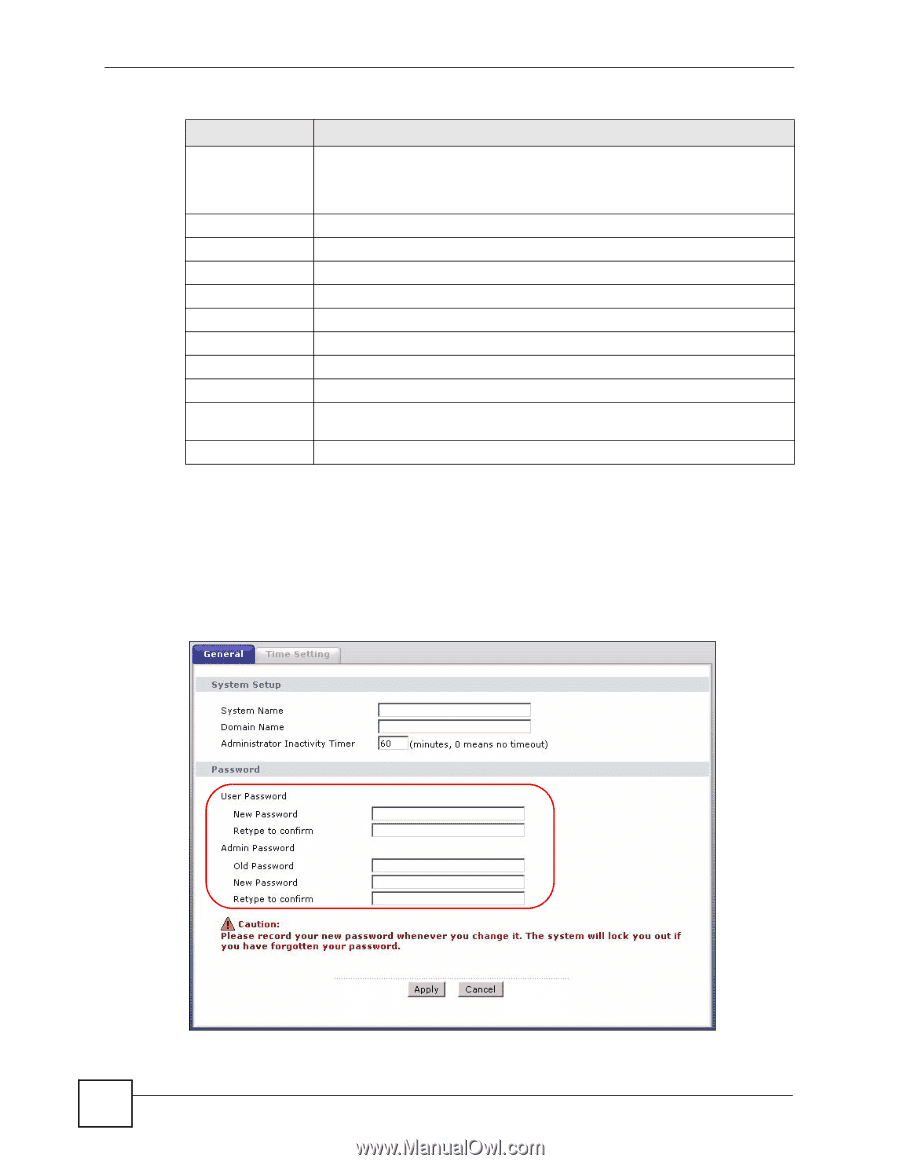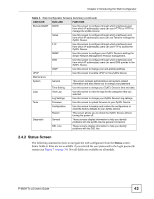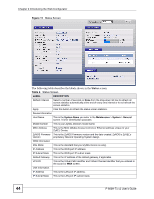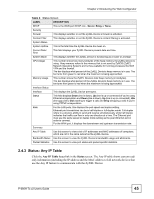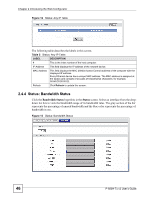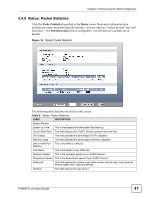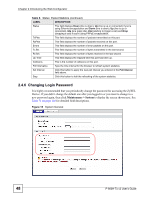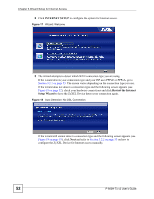ZyXEL P-660H-T1 v2 User Guide - Page 48
Changing Login Password
 |
View all ZyXEL P-660H-T1 v2 manuals
Add to My Manuals
Save this manual to your list of manuals |
Page 48 highlights
Chapter 2 Introducing the Web Configurator Table 6 Status: Packet Statistics (continued) LABEL DESCRIPTION Status This field displays Down (line is down), Up (line is up or connected) if you're using Ethernet encapsulation and Down (line is down), Up (line is up or connected), Idle (line (ppp) idle), Dial (starting to trigger a call) and Drop (dropping a call) if you're using PPPoE encapsulation. TxPkts This field displays the number of packets transmitted on this port. RxPkts This field displays the number of packets received on this port. Errors This field displays the number of error packets on this port. Tx B/s This field displays the number of bytes transmitted in the last second. Rx B/s This field displays the number of bytes received in the last second. Up Time This field displays the elapsed time this port has been up. Collisions This is the number of collisions on this port. Poll Interval(s) Type the time interval for the browser to refresh system statistics. Set Interval Click this button to apply the new poll interval you entered in the Poll Interval field above. Stop Click this button to halt the refreshing of the system statistics. 2.4.6 Changing Login Password It is highly recommended that you periodically change the password for accessing the ZyXEL Device. If you didn't change the default one after you logged in or you want to change to a new password again, then click Maintenance > System to display the screen shown next. See Table 71 on page 196 for detailed field descriptions. Figure 15 System General 48 P-660H-Tx v2 User's Guide