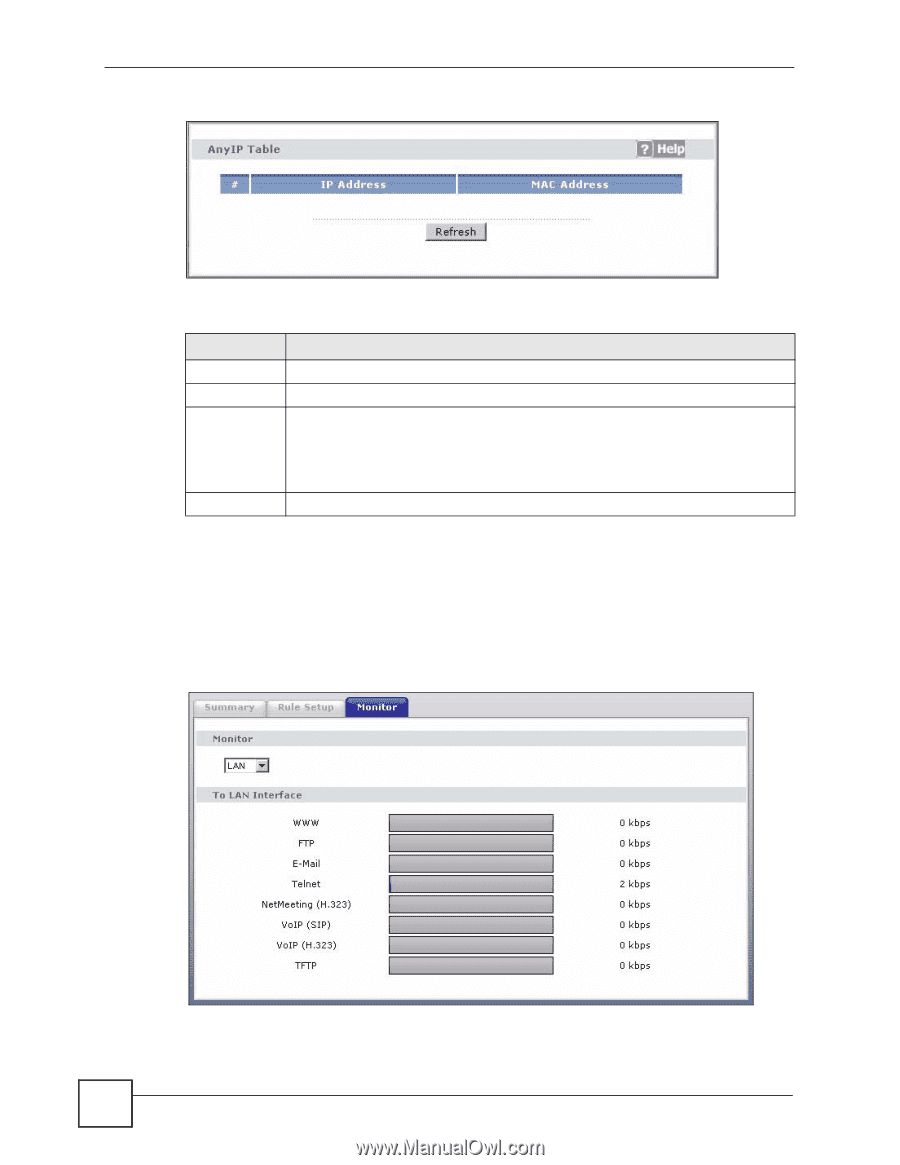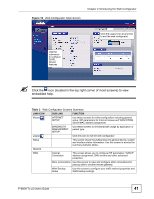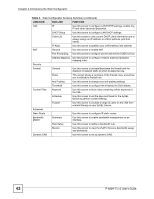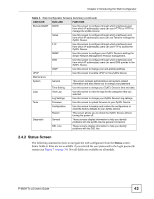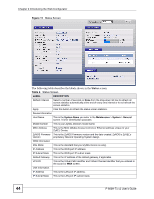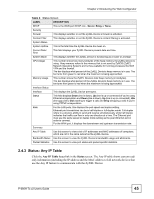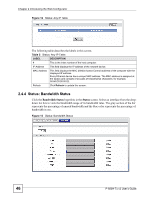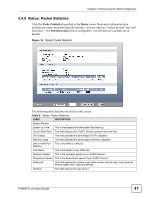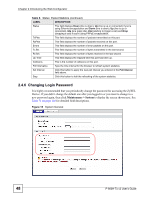ZyXEL P-660H-T1 v2 User Guide - Page 46
Status: Bandwidth Status
 |
View all ZyXEL P-660H-T1 v2 manuals
Add to My Manuals
Save this manual to your list of manuals |
Page 46 highlights
Chapter 2 Introducing the Web Configurator Figure 12 Status: Any IP Table The following table describes the labels in this screen. Table 5 Status: Any IP Table LABEL DESCRIPTION # This is the index number of the host computer. IP Address This field displays the IP address of the network device. MAC Address This field displays the MAC (Media Access Control) address of the computer with the displayed IP address. Every Ethernet device has a unique MAC address. The MAC address is assigned at the factory and consists of six pairs of hexadecimal characters, for example, 00:A0:C5:00:00:02. Refresh Click Refresh to update this screen. 2.4.4 Status: Bandwidth Status Click the Bandwidth Status hyperlink in the Status screen. Select an interface from the dropdown list box to view the bandwidth usage of its bandwidth rules. The gray section of the bar represents the percentage of unused bandwidth and the blue color represents the percentage of bandwidth in use. Figure 13 Status: Bandwidth Status 46 P-660H-Tx v2 User's Guide