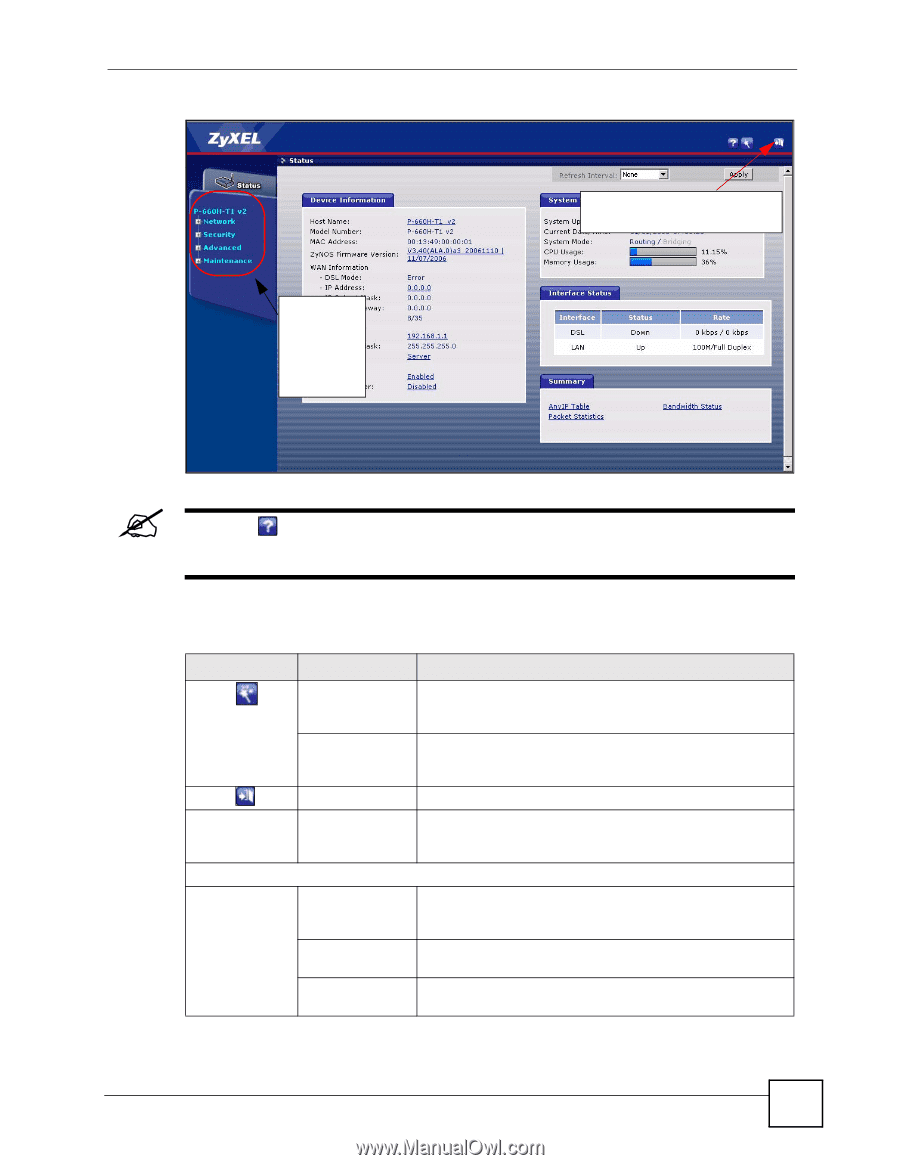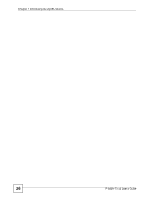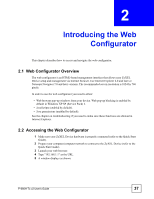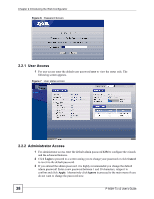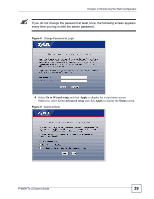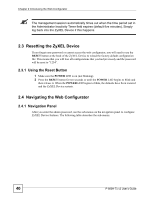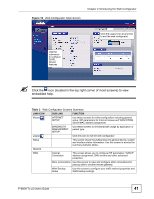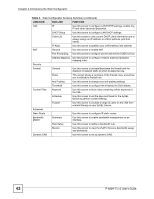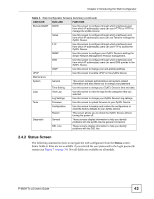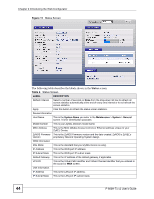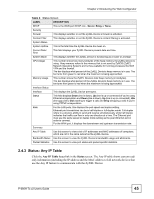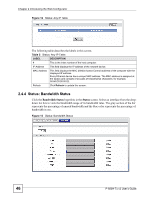ZyXEL P-660H-T1 v2 User Guide - Page 41
Click the, icon located in the top right corner of most screens to view, embedded help.
 |
View all ZyXEL P-660H-T1 v2 manuals
Add to My Manuals
Save this manual to your list of manuals |
Page 41 highlights
Chapter 2 Introducing the Web Configurator Figure 10 Web Configurator: Main Screen Click the Logout icon at any time to exit the web configurator. Use the submenus to configure ZyXEL Device features. " Click the icon (located in the top right corner of most screens) to view embedded help. Table 3 Web Configurator Screens Summary LINK/ICON SUB-LINK FUNCTION Wizard INTERNET SETUP Use these screens for initial configuration including general setup, ISP parameters for Internet Access and WAN IP/DNS Server/MAC address assignment. BANDWIDTH MANAGEMENT SETUP Use these screens to limit bandwidth usage by application or packet type. Logout Click this icon to exit the web configurator. Status This screen shows the ZyXEL Device's general device, system and interface status information. Use this screen to access the summary statistics tables. Network WAN Internet Connection This screen allows you to configure ISP parameters, WAN IP address assignment, DNS servers and other advanced properties. More Connections Use this screen to view and configure other connections for placing calls to another remote gateway. WAN Backup Setup Use this screen to configure your traffic redirect properties and WAN backup settings. P-660H-Tx v2 User's Guide 41