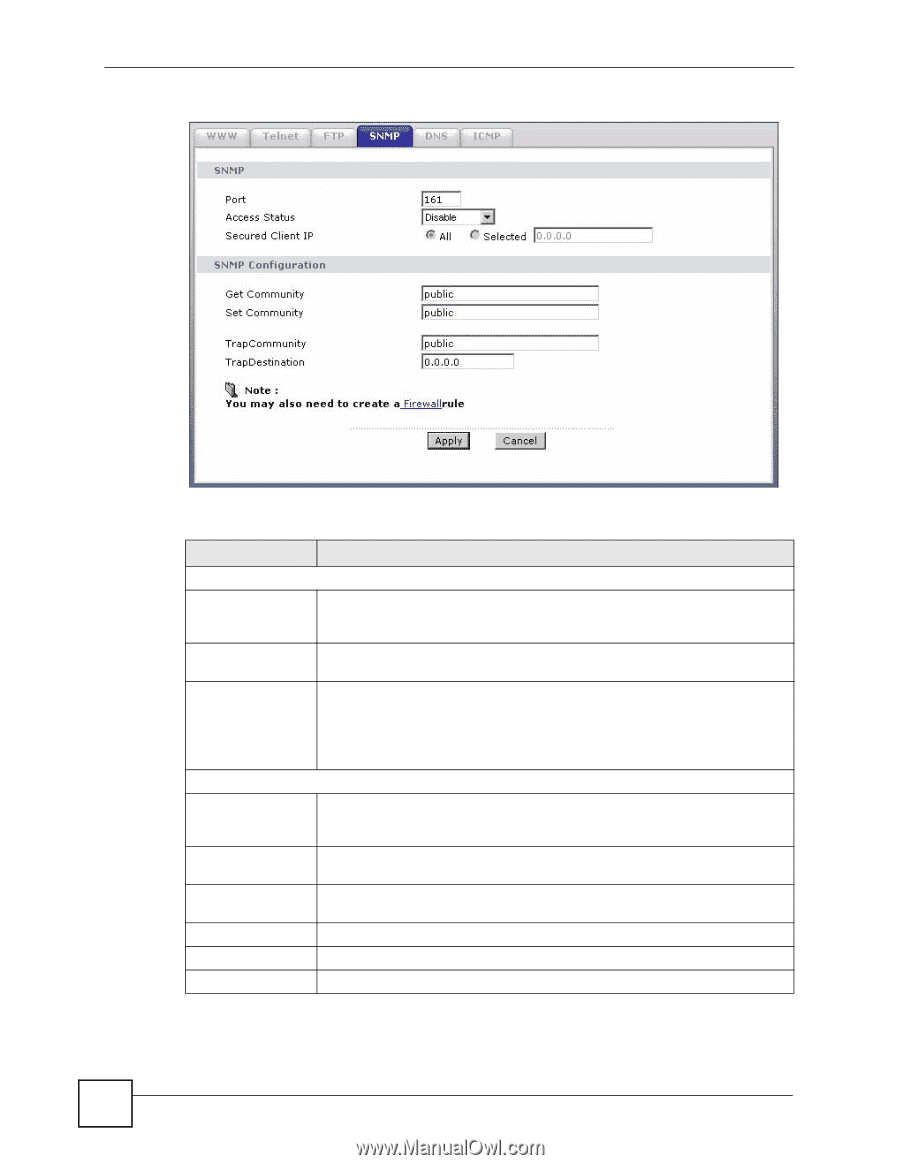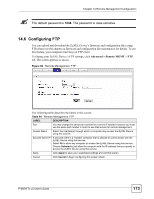ZyXEL P-660H-T1 v2 User Guide - Page 176
Table 66
 |
View all ZyXEL P-660H-T1 v2 manuals
Add to My Manuals
Save this manual to your list of manuals |
Page 176 highlights
Chapter 14 Remote Management Configuration Figure 92 Remote Management: SNMP The following table describes the labels in this screen. Table 66 Remote Management: SNMP LABEL DESCRIPTION SNMP Port You may change the server port number for a service if needed, however you must use the same port number in order to use that service for remote management. Access Status Select the interface(s) through which a computer may access the ZyXEL Device using this service. Secured Client IP A secured client is a "trusted" computer that is allowed to communicate with the ZyXEL Device using this service. Select All to allow any computer to access the ZyXEL Device using this service. Choose Selected to just allow the computer with the IP address that you specify to access the ZyXEL Device using this service. SNMP Configuration Get Community Enter the Get Community, which is the password for the incoming Get and GetNext requests from the management station. The default is public and allows all requests. Set Community Enter the Set community, which is the password for incoming Set requests from the management station. The default is public and allows all requests. TrapCommunity Type the trap community, which is the password sent with each trap to the SNMP manager. The default is public and allows all requests. TrapDestination Type the IP address of the station to send your SNMP traps to. Apply Click Apply to save your customized settings and exit this screen. Cancel Click Cancel to begin configuring this screen afresh. 176 P-660H-Tx v2 User's Guide