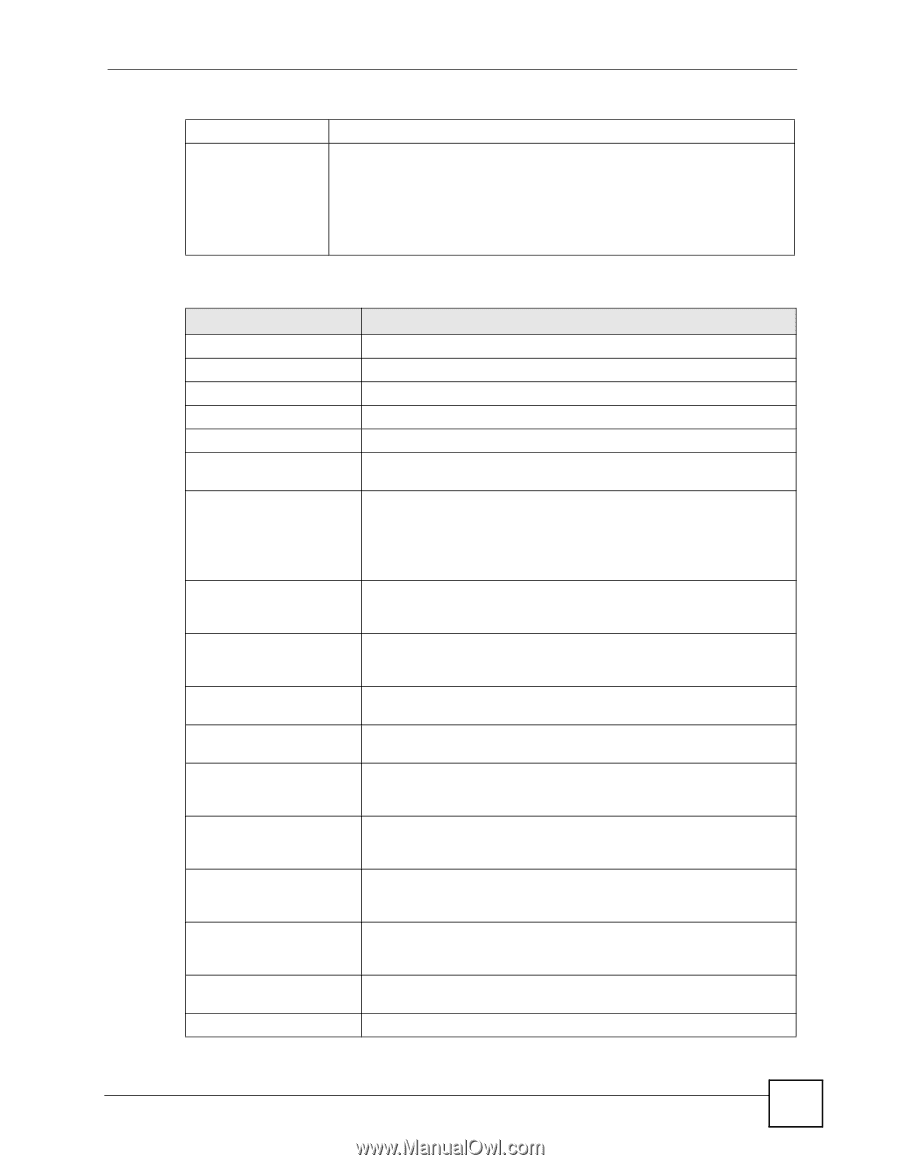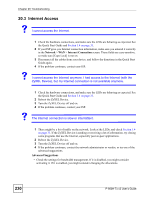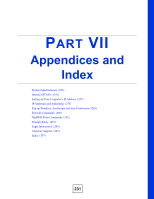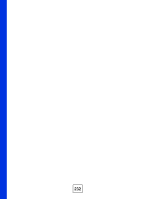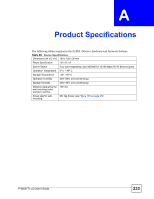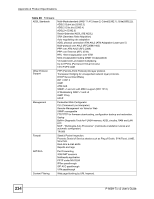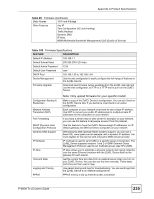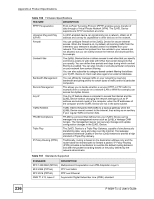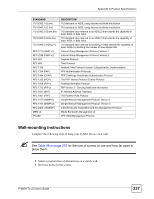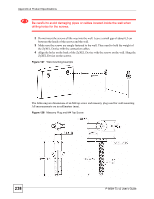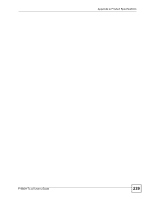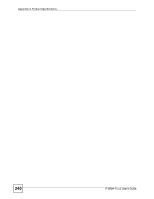ZyXEL P-660H-T1 v2 User Guide - Page 235
Table 100, Table 99
 |
View all ZyXEL P-660H-T1 v2 manuals
Add to My Manuals
Save this manual to your list of manuals |
Page 235 highlights
Appendix A Product Specifications Table 99 Firmware (continued) Static Routes 16 IP and 4 Bridge Other Features Any IP Zero Configuration (VC auto-hunting) Traffic Redirect Dynamic DNS IP Alias MBM (Multimedia Bandwidth Management) QoS (Quality of Service) Table 100 Firmware Specifications FEATURE DESCRIPTION Default IP Address 192.168.1.1 Default Subnet Mask 255.255.255.0 (24 bits) Default Admin Password 1234 Default User Password user DHCP Pool 192.168.1.33 to 192.168.1.64 Device Management Use the web configurator to easily configure the rich range of features on the ZyXEL Device. Firmware Upgrade Download new firmware (when available) from the ZyXEL web site and use the web configurator, an FTP or a TFTP tool to put it on the ZyXEL Device. Configuration Backup & Restoration Network Address Translation (NAT) Port Forwarding DHCP (Dynamic Host Configuration Protocol) Dynamic DNS Support IP Multicast IP Alias Time and Date Logging and Tracing PPPoE Note: Only upload firmware for your specific model! Make a copy of the ZyXEL Device's configuration. You can put it back on the ZyXEL Device later if you decide to revert back to an earlier configuration. Each computer on your network must have its own unique IP address. Use NAT to convert your public IP address(es) to multiple private IP addresses for the computers on your network. If you have a server (mail or web server for example) on your network, you can use this feature to let people access it from the Internet. Use this feature to have the ZyXEL Device assign IP addresses, an IP default gateway and DNS servers to computers on your network. With Dynamic DNS (Domain Name System) support, you can use a fixed URL, www.zyxel.com for example, with a dynamic IP address. You must register for this service with a Dynamic DNS service provider. IP multicast is used to send traffic to a specific group of computers. The ZyXEL Device supports versions 1 and 2 of IGMP (Internet Group Management Protocol) used to join multicast groups (see RFC 2236). IP alias allows you to subdivide a physical network into logical networks over the same Ethernet interface with the ZyXEL Device itself as the gateway for each subnet. Get the current time and date from an external server when you turn on your ZyXEL Device. You can also set the time manually. These dates and times are then used in logs. Use packet tracing and logs for troubleshooting. You can send logs from the ZyXEL Device to an external syslog server. PPPoE mimics a dial-up Internet access connection. P-660H-Tx v2 User's Guide 235