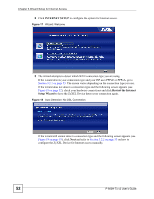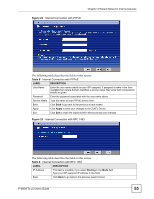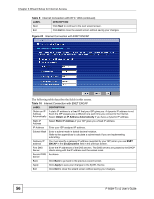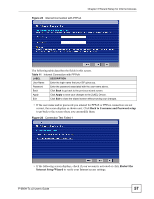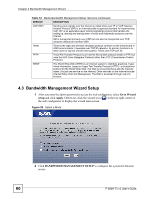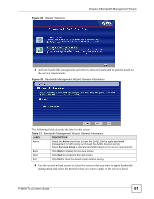ZyXEL P-660H-T1 v2 User Guide - Page 57
Back to Username and Password setup, Restart the, Internet Setup Wizard
 |
View all ZyXEL P-660H-T1 v2 manuals
Add to My Manuals
Save this manual to your list of manuals |
Page 57 highlights
Chapter 3 Wizard Setup for Internet Access Figure 25 Internet Connection with PPPoA The following table describes the fields in this screen. Table 11 Internet Connection with PPPoA LABEL DESCRIPTION User Name Enter the login name that your ISP gives you. Password Enter the password associated with the user name above. Back Click Back to go back to the previous wizard screen. Apply Click Apply to save your changes to the ZyXEL Device. Exit Click Exit to close the wizard screen without saving your changes. • If the user name and/or password you entered for PPPoE or PPPoA connection are not correct, the screen displays as shown next. Click Back to Username and Password setup to go back to the screen where you can modify them. Figure 26 Connection Test Failed-1 • If the following screen displays, check if your account is activated or click Restart the Internet Setup Wizard to verify your Internet access settings. P-660H-Tx v2 User's Guide 57