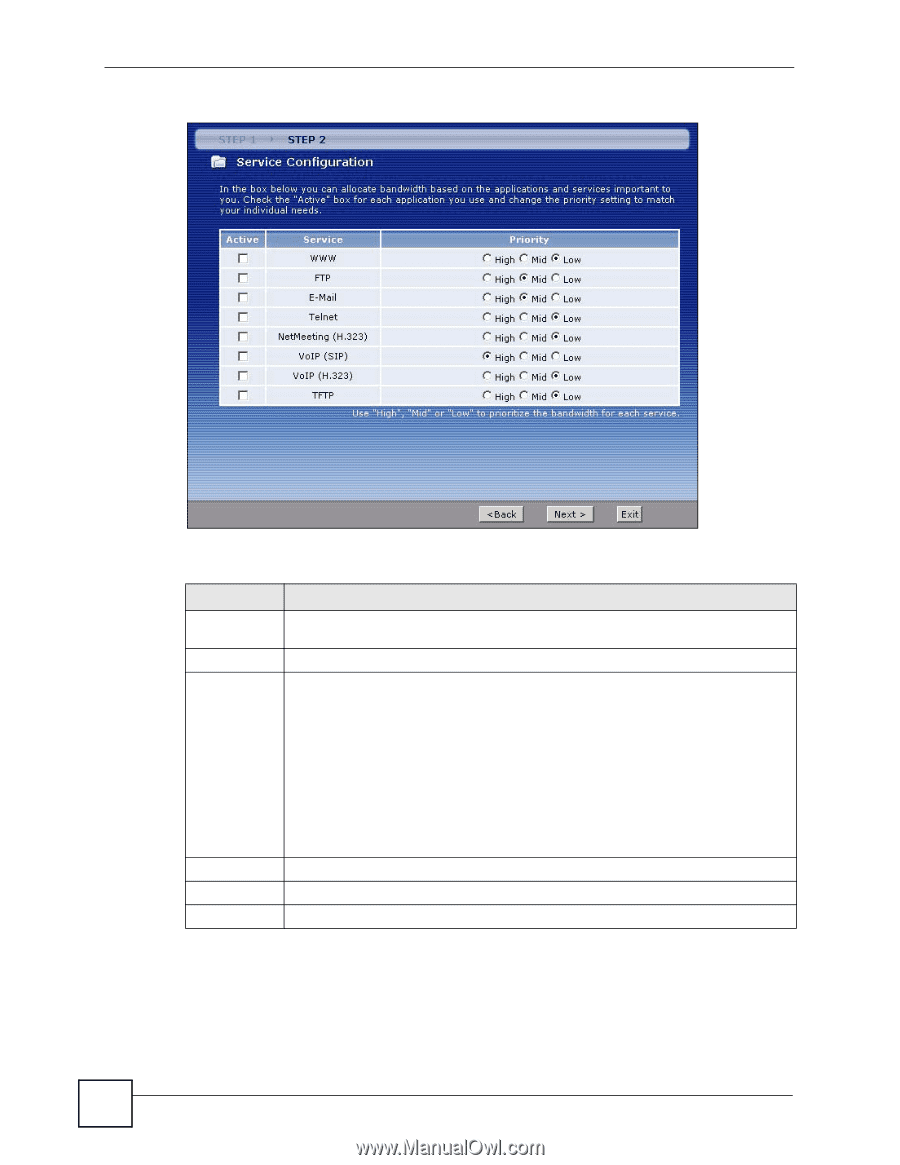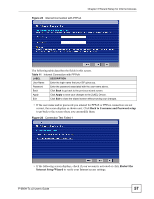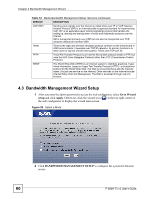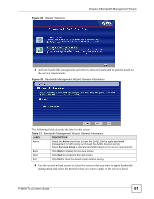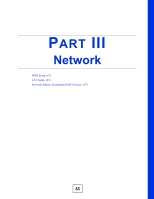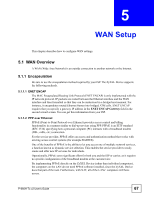ZyXEL P-660H-T1 v2 User Guide - Page 62
Finish
 |
View all ZyXEL P-660H-T1 v2 manuals
Add to My Manuals
Save this manual to your list of manuals |
Page 62 highlights
Chapter 4 Bandwidth Management Wizard Figure 31 Bandwidth Management Wizard: Configuration The following table describes the labels in this screen. Table 14 Bandwidth Management Wizard: Configuration LABEL DESCRIPTION Active Select an entry's Active check box to turn on bandwidth management for the service/ application. Service These fields display the services names. Priority Select High, Mid or Low priority for each service to have your ZyXEL Device use a priority for traffic that matches that service. A service with High priority is given as much bandwidth as it needs. If you select services as having the same priority, then bandwidth is divided equally amongst those services. Services not specified in bandwidth management are allocated bandwidth after all specified services receive their bandwidth requirements. If the rules set up in this wizard are changed in Advanced > Bandwidth MGMT > Rule Setup, then the service priority radio button will be set to User Configured. The Advanced > Bandwidth MGMT > Rule Setup screen allows you to edit these rule configurations. Back Click Back to go back to the previous wizard screen. Apply Click Apply to save your changes to the ZyXEL Device. Exit Click Exit to close the wizard screen without saving your changes. 5 Follow the on-screen instructions and click Finish to complete the wizard setup and save your configuration. 62 P-660H-Tx v2 User's Guide