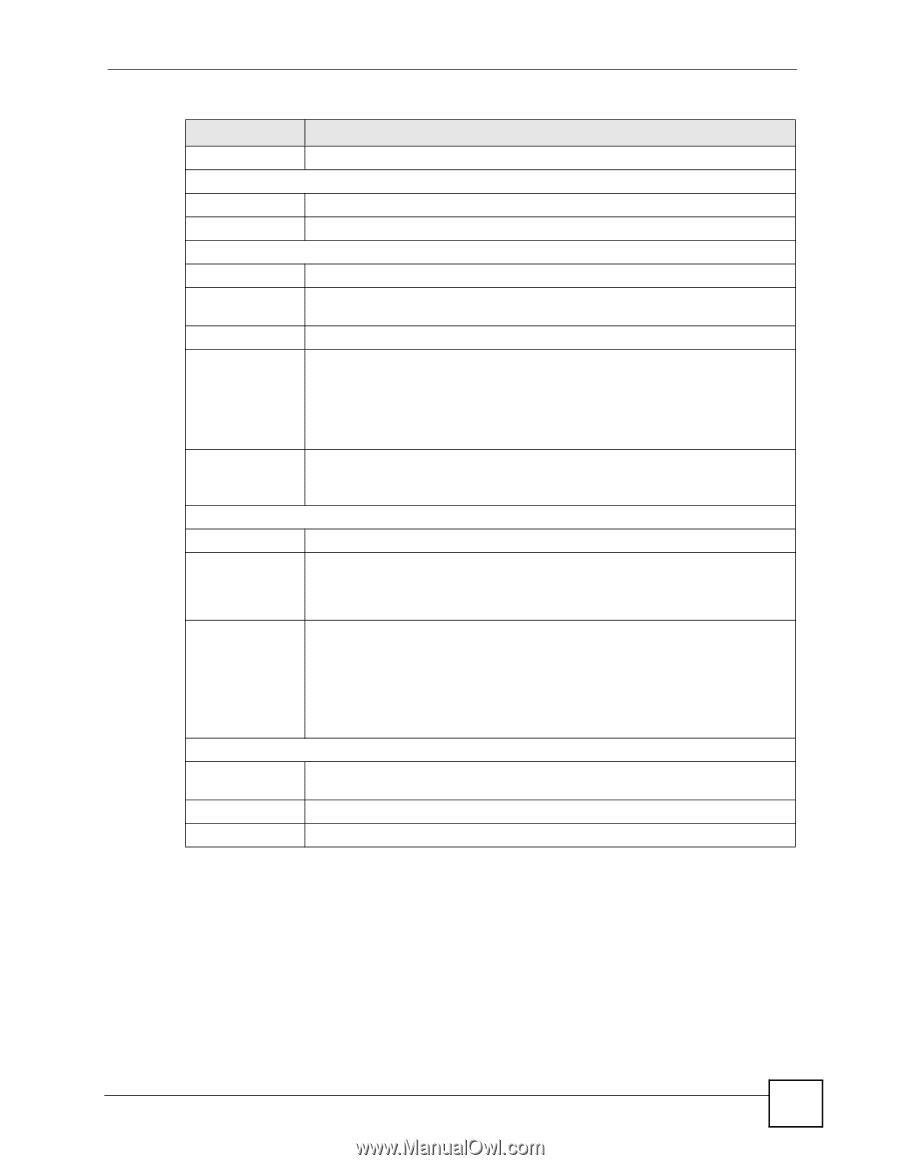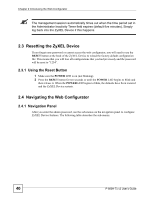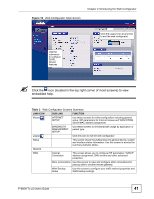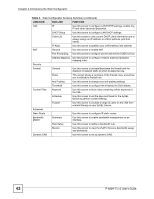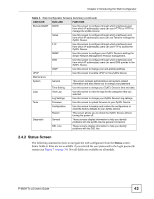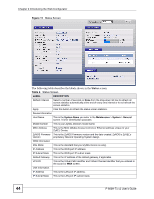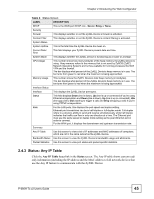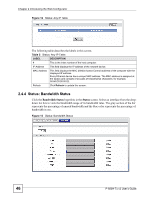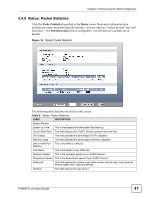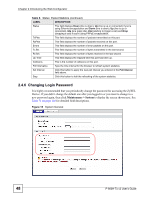ZyXEL P-660H-T1 v2 User Guide - Page 45
Status: Any IP Table
 |
View all ZyXEL P-660H-T1 v2 manuals
Add to My Manuals
Save this manual to your list of manuals |
Page 45 highlights
Chapter 2 Introducing the Web Configurator Table 4 Status Screen LABEL DESCRIPTION DHCP This is the WAN port DHCP role - Server, Relay or None. Security Firewall This displays whether or not the ZyXEL Device's firewall is activated. Content Filter This displays whether or not the ZyXEL Device's content filtering is activated. System Status System Uptime This is the total time the ZyXEL Device has been on. Current Date/ Time This field displays your ZyXEL Device's present date and time. System Mode This displays whether the ZyXEL Device is functioning as a router or a bridge. CPU Usage This number shows how many kilobytes of the heap memory the ZyXEL Device is using. Heap memory refers to the memory that is not used by ZyNOS (ZyXEL Network Operating System) and is thus available for running processes like NAT, VPN and the firewall. The bar displays what percent of the ZyXEL Device's heap memory is in use. The bar turns from green to red when the maximum is being approached. Memory Usage This number shows the ZyXEL Device's total heap memory (in kilobytes). The bar displays what percent of the ZyXEL Device's heap memory is in use. The bar turns from green to red when the maximum is being approached. Interface Status Interface This displays the ZyXEL Device port types. Status This field displays Down (line is down), Up (line is up or connected) if you're using Ethernet encapsulation and Down (line is down), Up (line is up or connected), Idle (line (ppp) idle), Dial (starting to trigger a call) and Drop (dropping a call) if you're using PPPoE encapsulation. Rate For the LAN ports, this displays the port speed and duplex setting. Ethernet port connections can be in half-duplex or full-duplex mode. Full-duplex refers to a device's ability to send and receive simultaneously, while half-duplex indicates that traffic can flow in only one direction at a time. The Ethernet port must use the same speed or duplex mode setting as the peer Ethernet port in order to connect. For the WAN port, it displays the downstream and upstream transmission rate. Summary Any IP Table Use this screen to view a list of IP addresses and MAC addresses of computers, which are not in the same subnet as the ZyXEL Device. Bandwidth Status Use this screen to view the ZyXEL Device's bandwidth usage and allotments. Packet Statistics Use this screen to view port status and packet specific statistics. 2.4.3 Status: Any IP Table Click the Any IP Table hyperlink in the Status screen. The Any IP table shows current readonly information (including the IP address and the MAC address) of all network devices that use the Any IP feature to communicate with the ZyXEL Device. P-660H-Tx v2 User's Guide 45