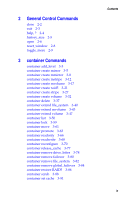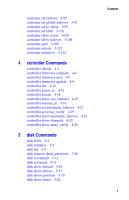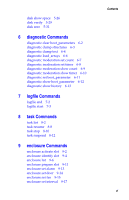Adaptec 2020ZCR Reference Guide - Page 9
Accessing the CLI, Accessing the CLI from the MS-DOS Prompt, Accessing the CLI in Windows
 |
UPC - 760884151136
View all Adaptec 2020ZCR manuals
Add to My Manuals
Save this manual to your list of manuals |
Page 9 highlights
Introduction Accessing the CLI This section discusses accessing the CLI in various operating systems. Accessing the CLI from the MS-DOS Prompt To access the CLI from the MS-DOS prompt, move to the directory containing the afacli executable and then type afacli, as in the following example: C:\>cd Program Files\Adaptec_SCSI_RAID\AAC C:\Program Files\Adaptec_SCSI_RAID\AAC>afacli Accessing the CLI in Windows This section discusses the various methods for accessing the CLI in Windows. Note: The following procedure assumes that you accepted the default location for the software during installation. To access the CLI: 1 Click the Start button and move the mouse cursor to Programs. Click on Programs. 2 Move the mouse cursor to SMBE. The Adaptec program group will display. 3 Move the mouse cursor to the CLI icon. Click on CLI. Accessing CLI in Linux and UNIX To access the CLI from the UNIX/Linux prompt, display a window and type aaccli in any directory. When the system displays the CLI> prompt, you can use CLI commands. For the commands to work in any directory, the path in the startup file (.login or .cshrc) must include the directory where the software is installed. See your UNIX/Linux documentation for information on setting up directory paths in the .login and .cshrc files. 1-2