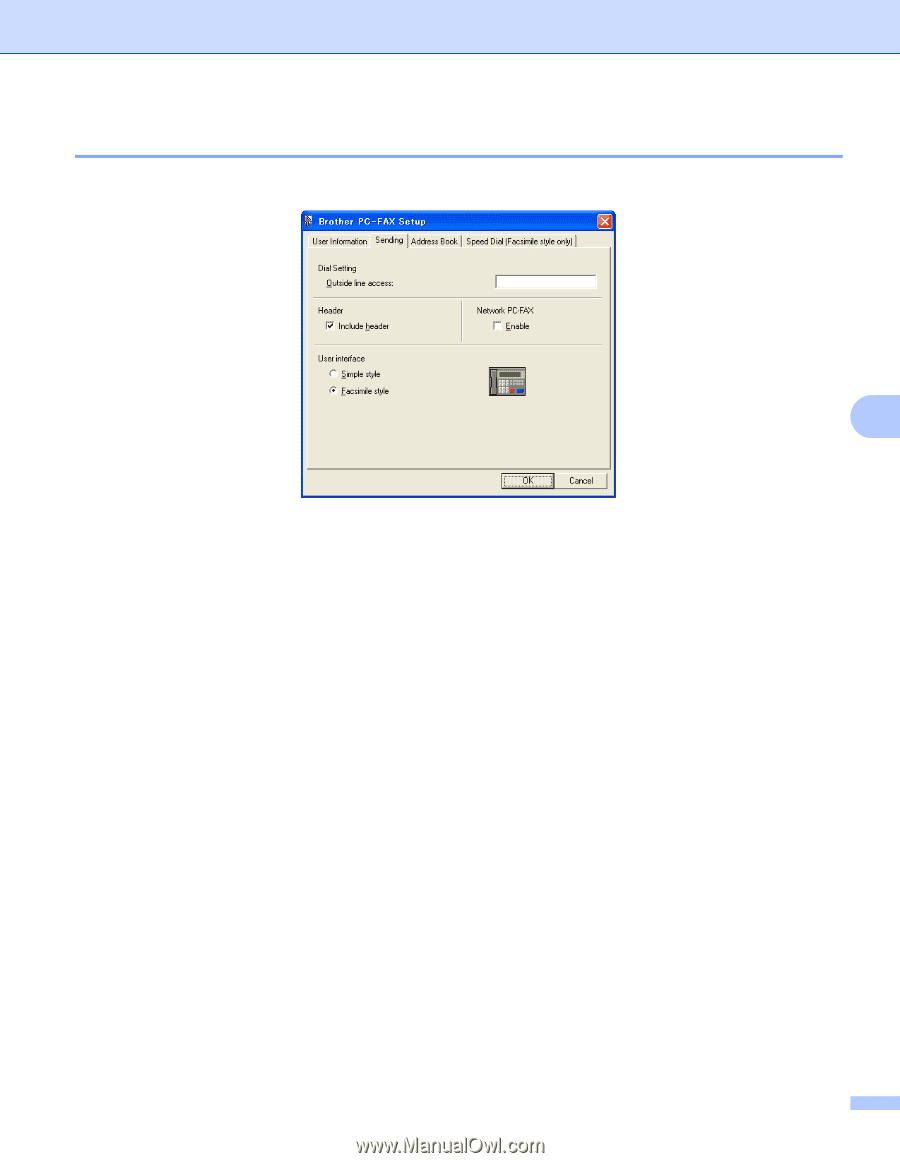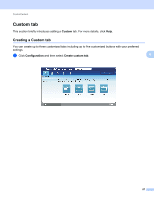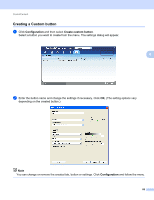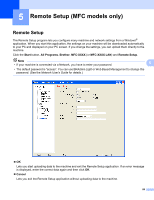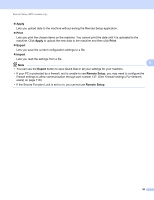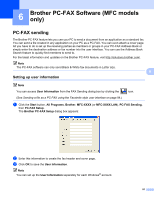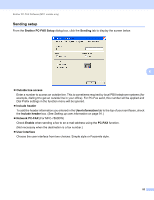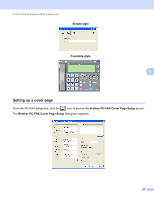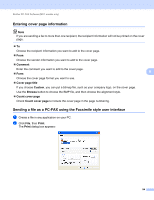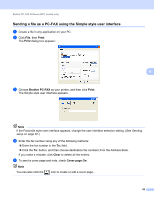Brother International MFC-7360N Software Users Manual - English - Page 100
Sending setup, Brother PC-FAX Setup, Sending, Outside line access, Include header, User Information
 |
UPC - 012502627005
View all Brother International MFC-7360N manuals
Add to My Manuals
Save this manual to your list of manuals |
Page 100 highlights
Brother PC-FAX Software (MFC models only) Sending setup 6 From the Brother PC-FAX Setup dialog box, click the Sending tab to display the screen below. 6 Outside line access Enter a number to access an outside line. This is sometimes required by local PBX telephone systems (for example, dialing 9 to get an outside line in your office). For PC-Fax send, this number will be applied and Dial Prefix settings in the function menu will be ignored. Include header To add the header information you entered in the User Information tab to the top of your sent faxes, check the Include header box. (See Setting up user information on page 91.) Network PC-FAX (For MFC-7860DW) Check Enable when sending a fax to an e-mail address using the PC-FAX function. (Not necessary when the destination is a fax number.) User interface Choose the user interface from two choices: Simple style or Facsimile style. 92