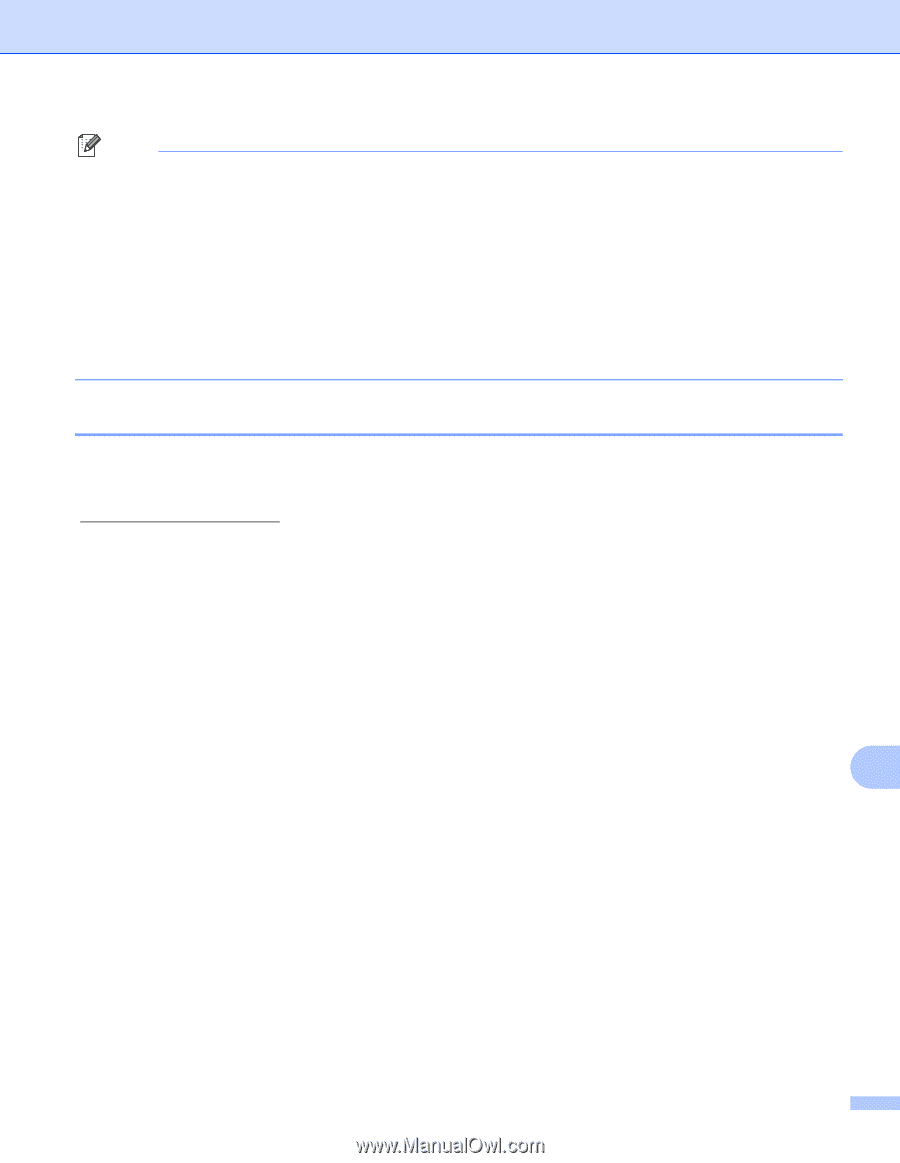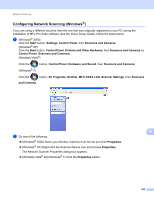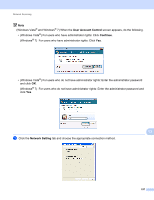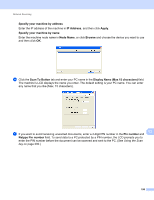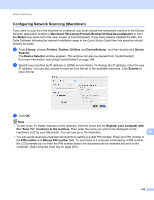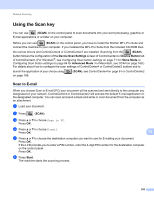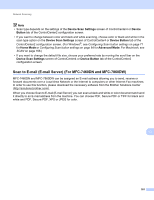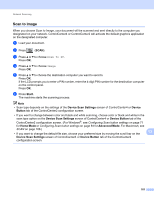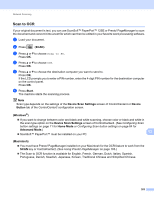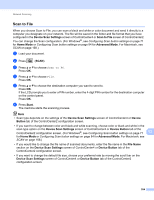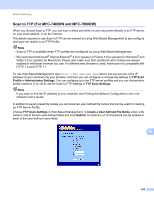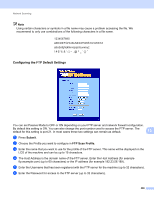Brother International MFC-7360N Software Users Manual - English - Page 209
Scan to E-mail (E-mail Server) (For MFC-7460DN and MFC-7860DW), Device Scan Settings, Device, Button
 |
UPC - 012502627005
View all Brother International MFC-7360N manuals
Add to My Manuals
Save this manual to your list of manuals |
Page 209 highlights
Network Scanning Note • Scan type depends on the settings of the Device Scan Settings screen of ControlCenter4 or Device Button tab of the ControlCenter2 configuration screen. • If you want to change between color and black and white scanning, choose color or black and white in the scan type option on the Device Scan Settings screen of ControlCenter4 or Device Button tab of the ControlCenter2 configuration screen. (For Windows®, see Configuring Scan button settings on page 71 for Home Mode or Configuring Scan button settings on page 84 for Advanced Mode. For Macintosh, see SCAN on page 168.) • If you want to change the default file size, choose your preferred rate by moving the scroll bar on the Device Scan Settings screen of ControlCenter4 or Device Button tab of the ControlCenter2 configuration screen. Scan to E-mail (E-mail Server) (For MFC-7460DN and MFC-7860DW) 13 MFC-7460DN and MFC-7860DW can be assigned an E-mail address allowing you to send, receive or forward documents over a Local Area Network or the Internet to computers or other Internet Fax machines. In order to use this function, please download the necessary software from the Brother Solutions Center (http://solutions.brother.com/). When you choose Scan to E-mail (E-mail Server) you can scan a black and white or color document and send it directly to an E-mail address from the machine. You can choose PDF, Secure PDF or TIFF for black and white and PDF, Secure PDF, XPS or JPEG for color. 13 201