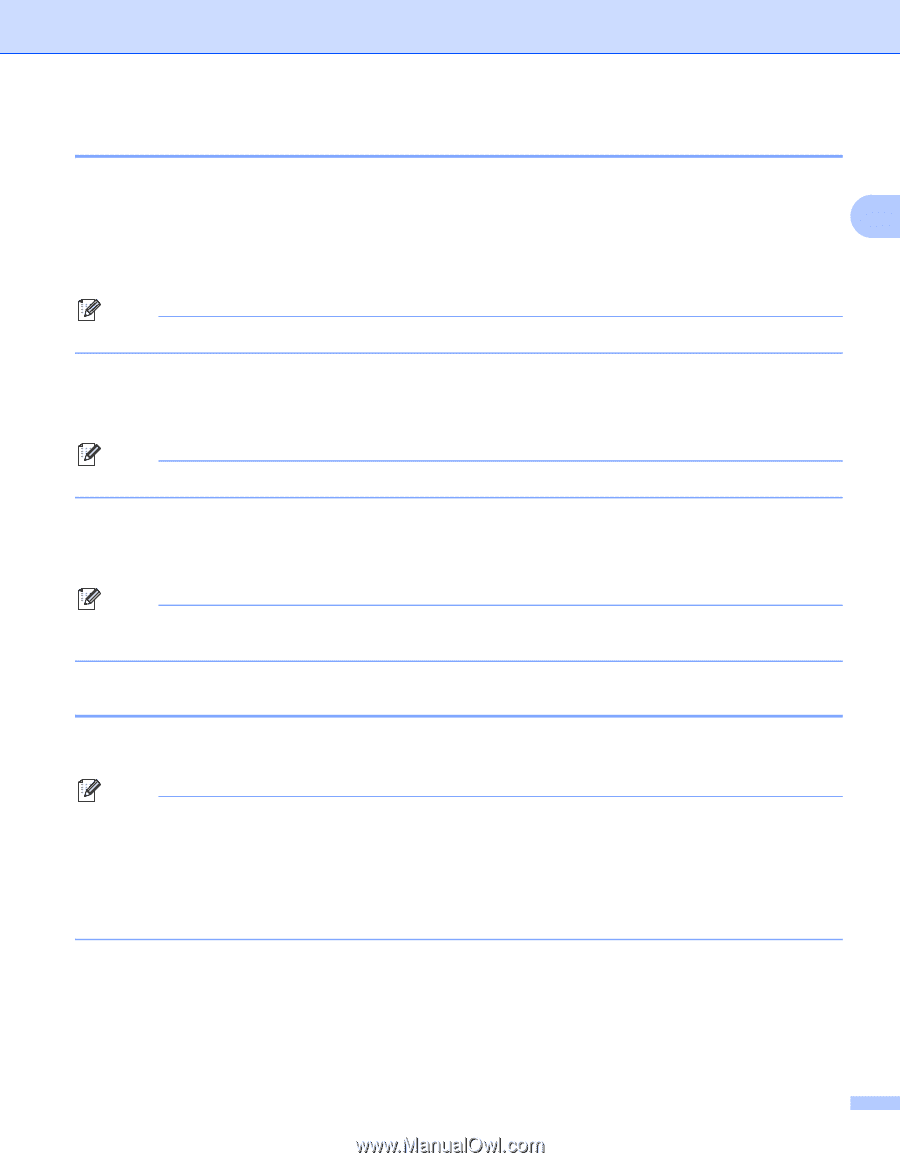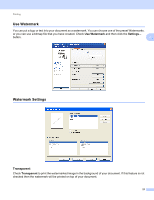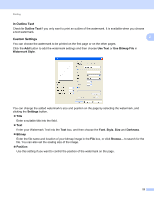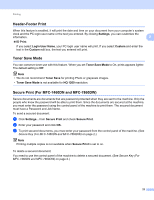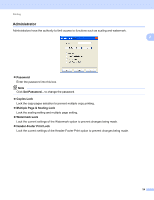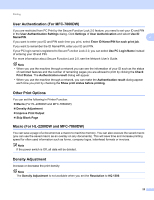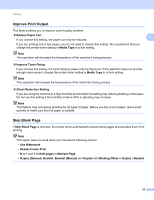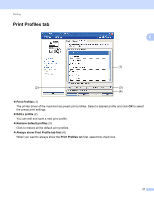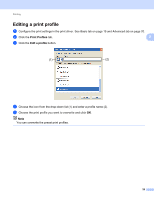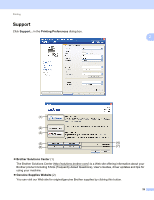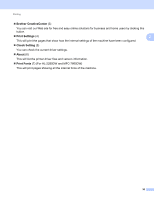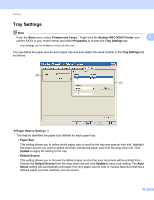Brother International MFC-7360N Software Users Manual - English - Page 34
Improve Print Output, Skip Blank Improve Toner Fixing
 |
UPC - 012502627005
View all Brother International MFC-7360N manuals
Add to My Manuals
Save this manual to your list of manuals |
Page 34 highlights
Printing Improve Print Output This feature allows you to improve a print quality problem. Reduce Paper Curl If you choose this setting, the paper curl may be reduced. If you are printing only a few pages, you do not need to choose this setting. We recommend that you change the printer driver setting in Media Type to a thin setting. Note This operation will decrease the temperature of the machine's fusing process. 2 2 Improve Toner Fixing If you choose this setting, the toner fixing on paper may be improved. If this selection does not provide enough improvement, change the printer driver setting in Media Type to a thick setting. Note This operation will increase the temperature of the machine's fusing process. Ghost Reduction Setting If you are using the machine in a high humidity environment this setting may reduce ghosting on the paper. Do not use this setting if the humidity is below 30% or ghosting may increase. Note This feature may not reduce ghosting for all types of paper. Before you buy a lot of paper, test a small quantity to make sure that the paper is suitable. Skip Blank Page 2 If Skip Blank Page is checked, the printer driver automatically detects blank pages and excludes them from printing. Note This option does not work when you choose the following options: • Use Watermark • Header-Footer Print • N in 1 and 1 in NxN pages in Multiple Page • Duplex (Manual), Booklet, Booklet (Manual) and Duplex with Binding Offset in Duplex / Booklet 26