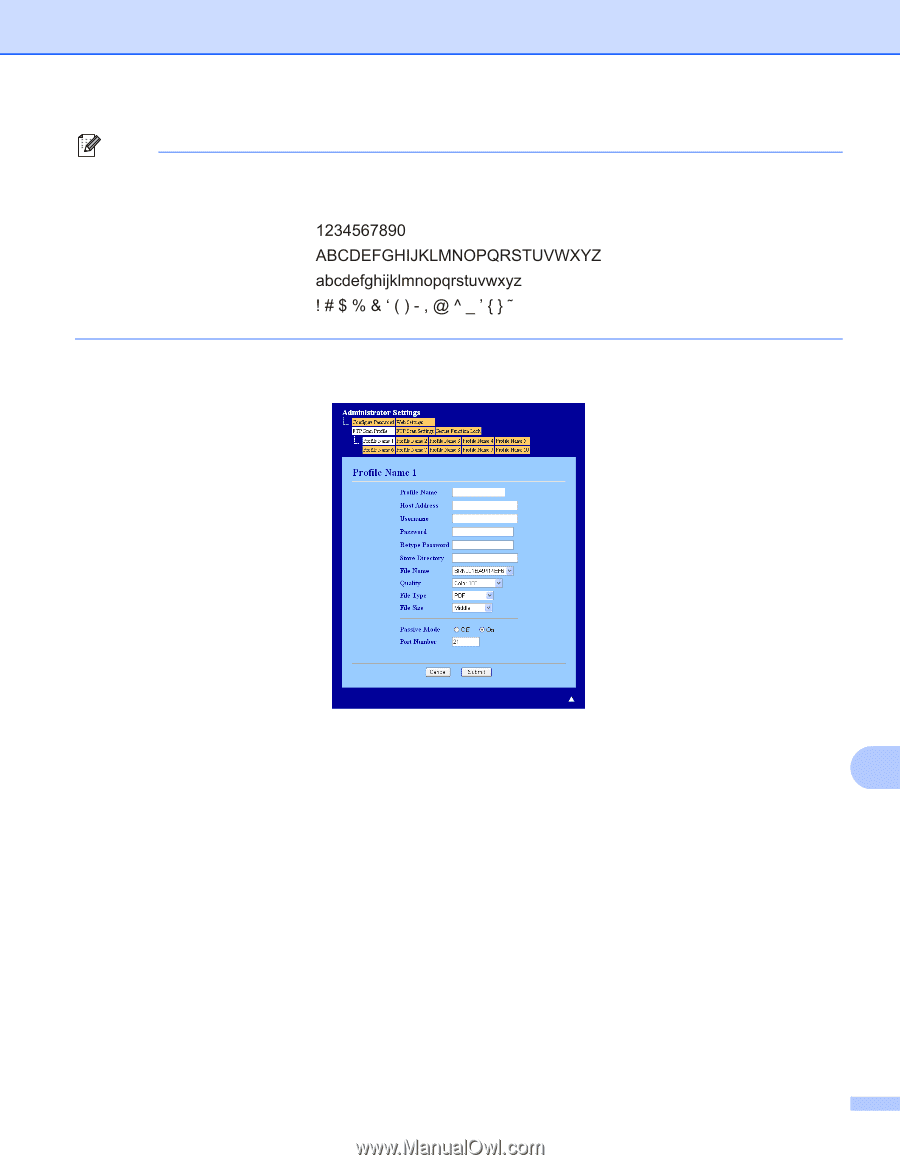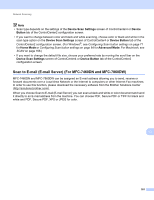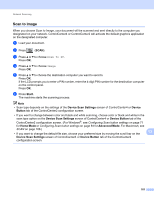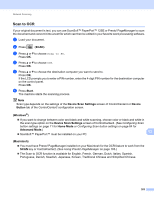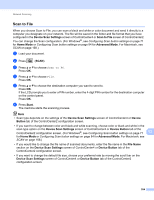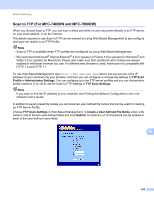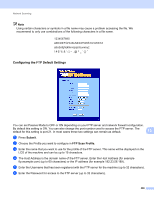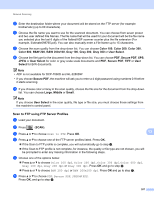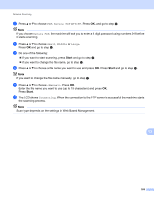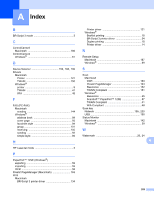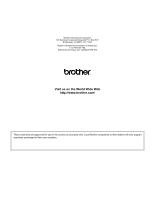Brother International MFC-7360N Software Users Manual - English - Page 214
Configuring the FTP Default Settings, Submit, FTP Scan Profile
 |
UPC - 012502627005
View all Brother International MFC-7360N manuals
Add to My Manuals
Save this manual to your list of manuals |
Page 214 highlights
Network Scanning Note Using certain characters or symbols in a file name may cause a problem accessing the file. We recommend to only use combinations of the following characters in a file name. Configuring the FTP Default Settings 13 You can set Passive Mode to OFF or ON depending on your FTP server and network firewall configuration. By default this setting is ON. You can also change the port number used to access the FTP server. The default for this setting is port 21. In most cases these two settings can remain as default. 13 a Press Submit. b Choose the Profile you want to configure in FTP Scan Profile. c Enter the name that you want to use for the profile of the FTP server. This name will be displayed on the LCD of the machine and can be up to 15 characters. d The Host Address is the domain name of the FTP server. Enter the Host Address (for example ftp.example.com) (up to 60 characters) or the IP address (for example 192.23.56.189). e Enter the Username that has been registered with the FTP server for the machine (up to 32 characters). f Enter the Password for access to the FTP server (up to 32 characters). 206