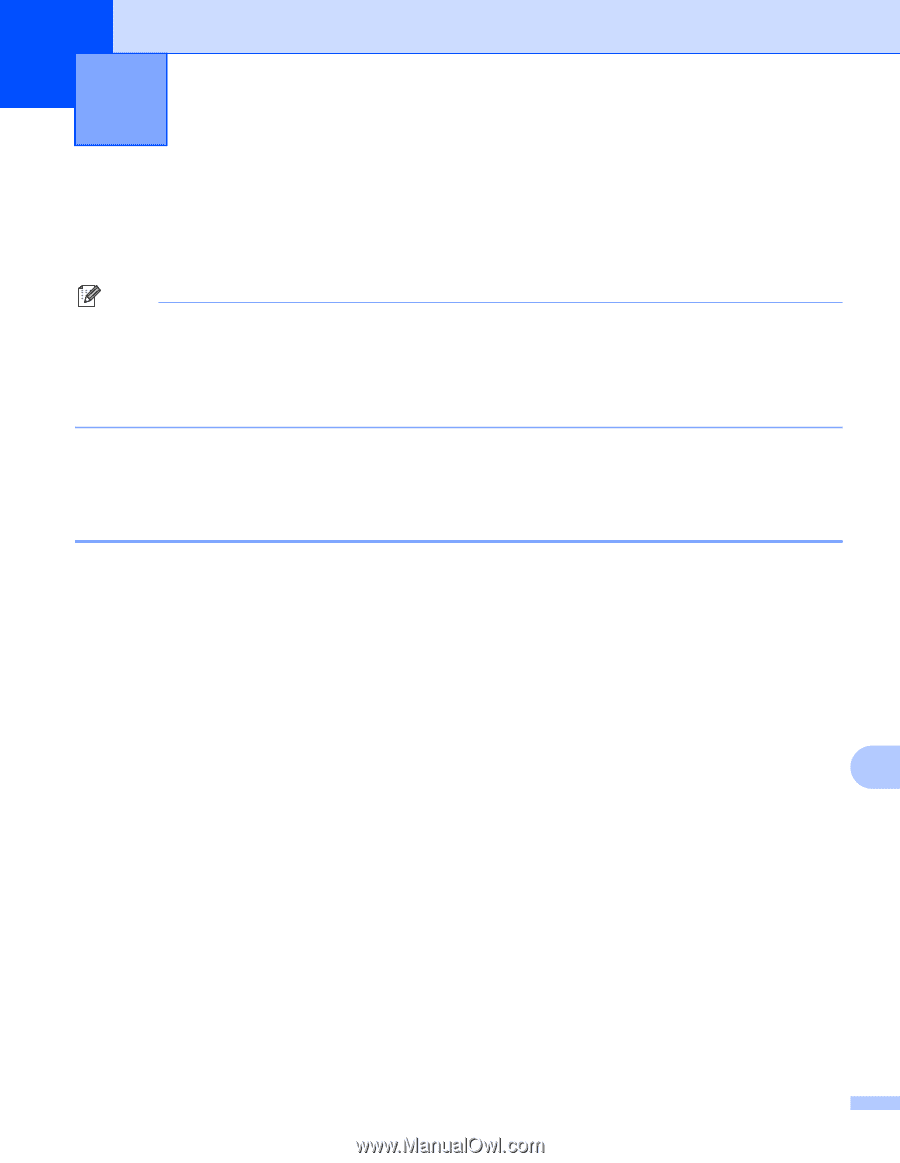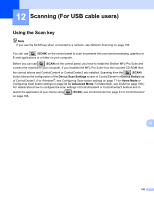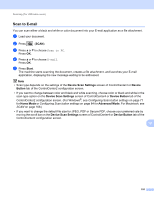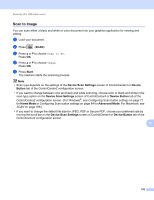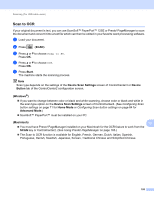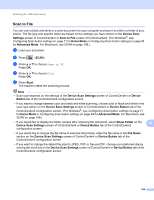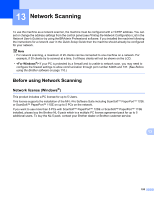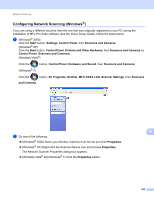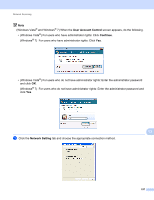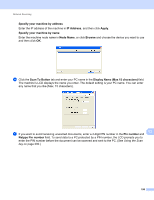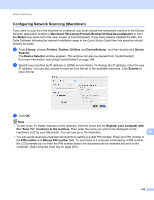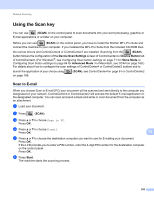Brother International MFC-7360N Software Users Manual - English - Page 203
Network Scanning, Before using Network Scanning, Network license (Windows®) - scan multiple pages
 |
UPC - 012502627005
View all Brother International MFC-7360N manuals
Add to My Manuals
Save this manual to your list of manuals |
Page 203 highlights
13 Network Scanning 13 To use the machine as a network scanner, the machine must be configured with a TCP/IP address. You can set or change the address settings from the control panel (see Printing the Network Configuration List in the Network User's Guide) or by using the BRAdmin Professional software. If you installed the machine following the instructions for a network user in the Quick Setup Guide then the machine should already be configured for your network. Note • For network scanning, a maximum of 25 clients can be connected to one machine on a network. For example, if 30 clients try to connect at a time, 5 of those clients will not be shown on the LCD. • If your PC is protected by a firewall and is unable to network scan, you may need to configure the firewall settings to allow communication through port number 54925 and 137. (See Before using the Brother software on page 110.) Before using Network Scanning 13 Network license (Windows®) 13 This product includes a PC license for up to 5 Users. This license supports the installation of the MFL-Pro Software Suite including ScanSoft™ PaperPort™ 12SE or ScanSoft™ PaperPort™ 11SE on up to 5 PCs on the network. If you want to use more than 5 PCs with ScanSoft™ PaperPort™ 12SE or ScanSoft™ PaperPort™ 11SE installed, please buy the Brother NL-5 pack which is a multiple PC license agreement pack for up to 5 additional users. To buy the NL-5 pack, contact your Brother dealer or Brother customer service. 13 195