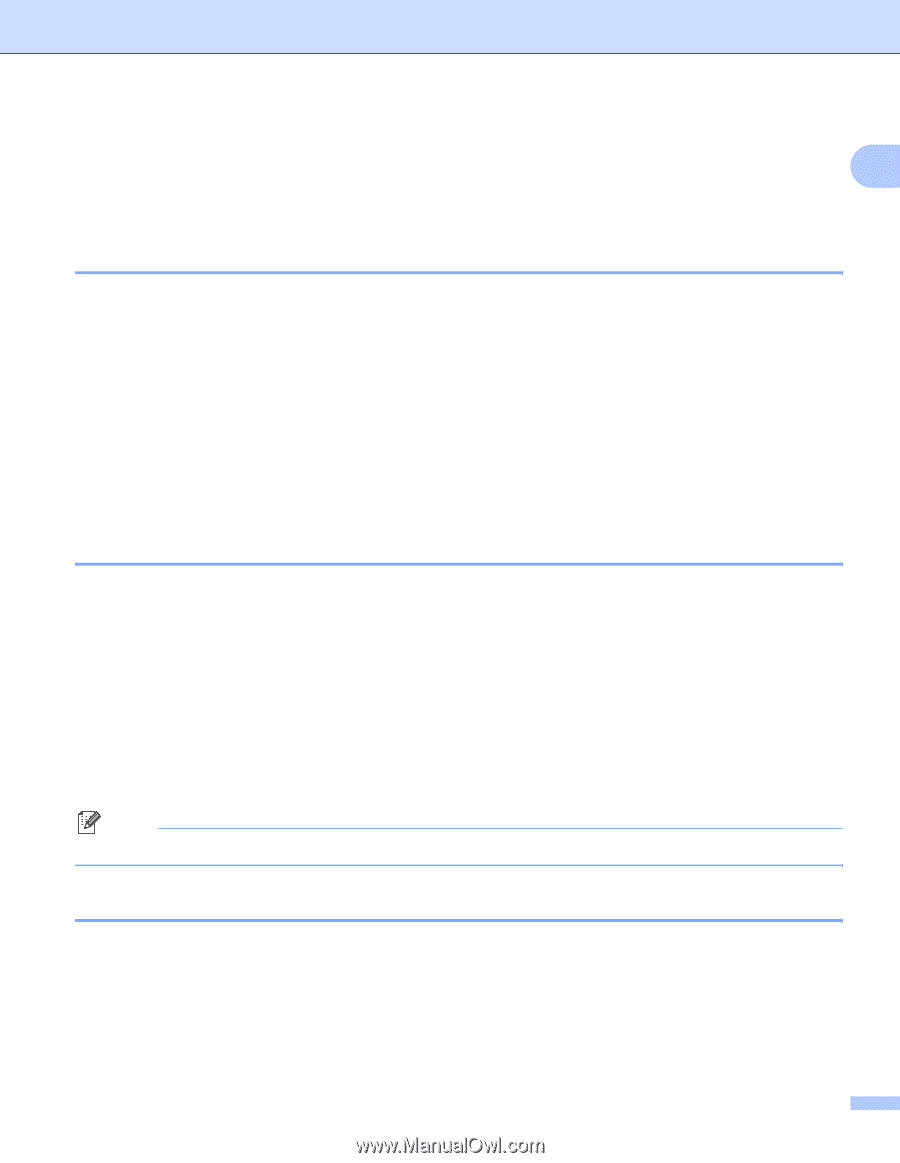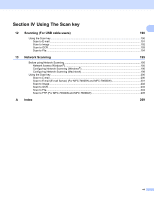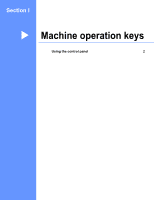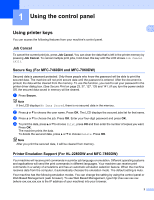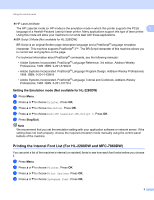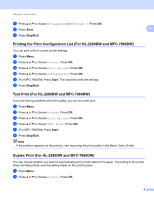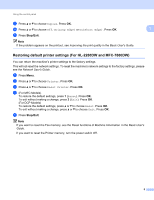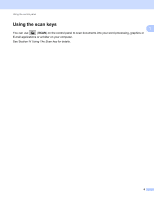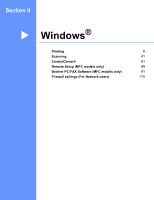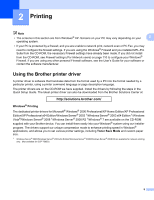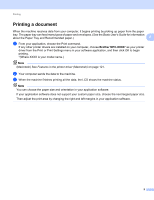Brother International MFC-7360N Software Users Manual - English - Page 12
Printing the Print Configuration List (For HL-2280DW and MFC-7860DW) - duplex
 |
UPC - 012502627005
View all Brother International MFC-7360N manuals
Add to My Manuals
Save this manual to your list of manuals |
Page 12 highlights
Using the control panel e Press a or b to choose HP LaserJet or BR-Script 3. Press OK. f Press Start. g Press Stop/Exit. Printing the Print Configuration List (For HL-2280DW and MFC-7860DW) You can print a list of current printer settings. a Press Menu. b Press a or b to choose Printer. Press OK. c Press a or b to choose Print Options. Press OK. d Press a or b to choose Configuration. Press OK. e (For MFC-7860DW) Press Start. The machine prints the settings. f Press Stop/Exit. Test Print (For HL-2280DW and MFC-7860DW) If you are having problems with print quality, you can do a test print. a Press Menu. b Press a or b to choose Printer. Press OK. c Press a or b to choose Print Options. Press OK. d Press a or b to choose Test Print. Press OK. e (For MFC-7860DW) Press Start. f Press Stop/Exit. Note If the problem appears on the printout, see Improving the print quality in the Basic User's Guide. 1 1 1 Duplex Print (For HL-2280DW and MFC-7860DW) 1 You can choose whether you want to automatically print on both sides of the paper. The setting in the printer driver will take priority over the setting made on the control panel. a Press Menu. b Press a or b to choose Printer. Press OK. 4