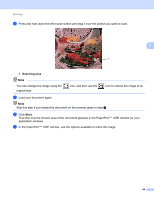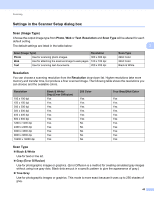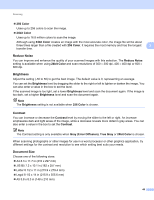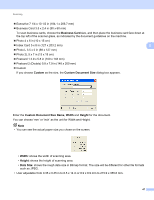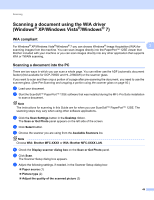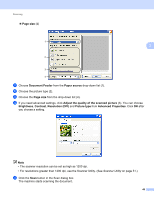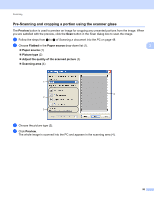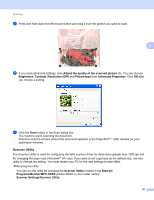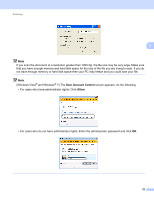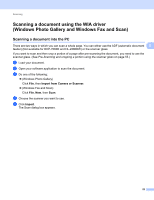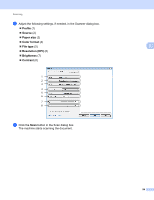Brother International MFC-7360N Software Users Manual - English - Page 57
size, Document Feeder, Paper source, Adjust the quality of the scanned picture, Brightness
 |
UPC - 012502627005
View all Brother International MFC-7360N manuals
Add to My Manuals
Save this manual to your list of manuals |
Page 57 highlights
Scanning Page size (4) 1 3 2 3 4 i Choose Document Feeder from the Paper source drop-down list (1). j Choose the picture type (2). k Choose the Page size from the drop-down list (4). l If you need advanced settings, click Adjust the quality of the scanned picture (3). You can choose Brightness, Contrast, Resolution (DPI) and Picture type from Advanced Properties. Click OK after you choose a setting. Note • The scanner resolution can be set as high as 1200 dpi. • For resolutions greater than 1200 dpi, use the Scanner Utility. (See Scanner Utility on page 51.) m Click the Scan button in the Scan dialog box. The machine starts scanning the document. 49

Scanning
49
3
Page size
(4)
i
Choose
Document Feeder
from the
Paper source
drop-down list (1).
j
Choose the picture type (2).
k
Choose the
Page size
from the drop-down list (4).
l
If you need advanced settings, click
Adjust the quality of the scanned picture
(3). You can choose
Brightness
,
Contrast
,
Resolution (DPI)
and
Picture type
from
Advanced Properties
. Click
OK
after
you choose a setting.
Note
•
The scanner resolution can be set as high as 1200 dpi.
•
For resolutions greater than 1200 dpi, use the Scanner Utility. (See
Scanner Utility
on page 51.)
m
Click the
Scan
button in the Scan dialog box.
The machine starts scanning the document.
1
2
3
4