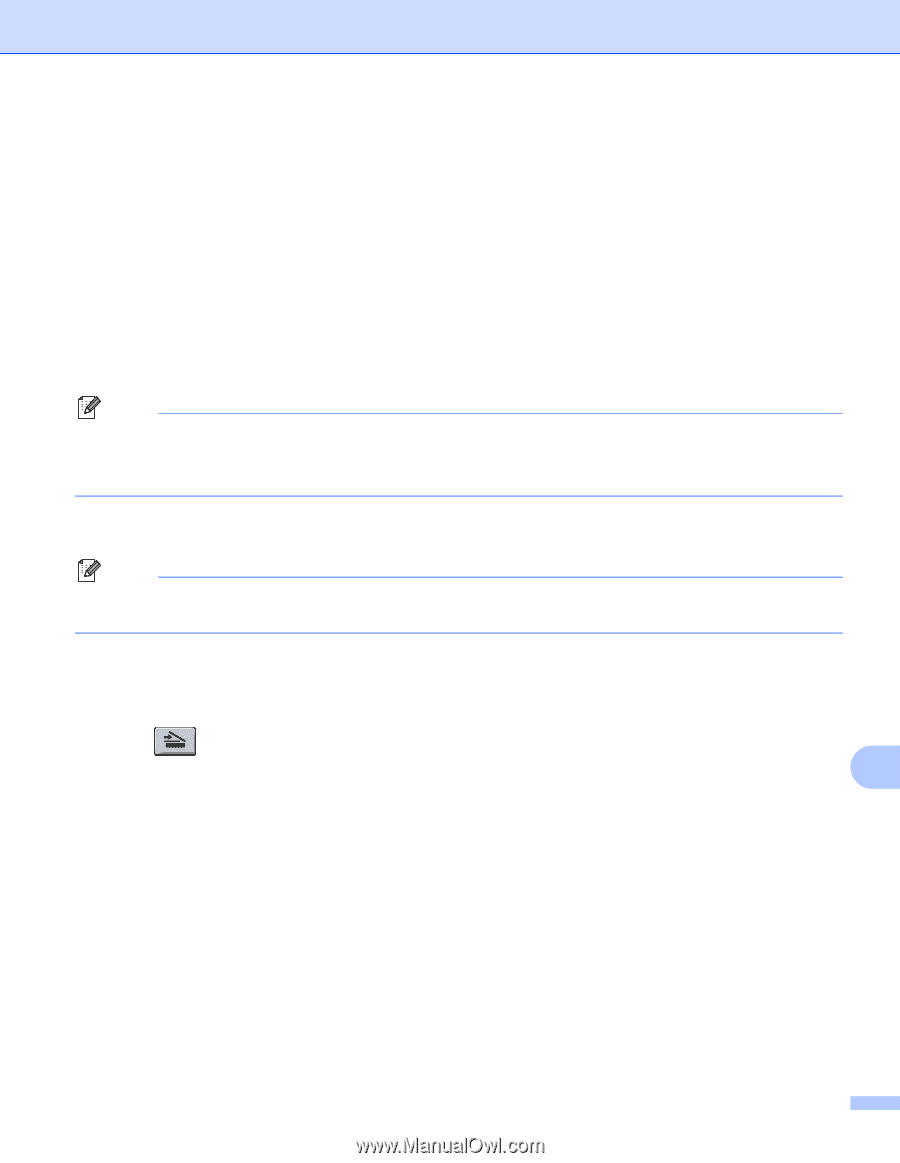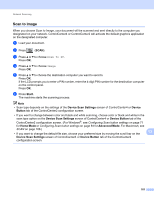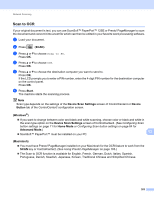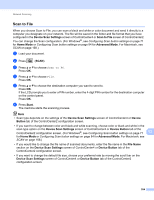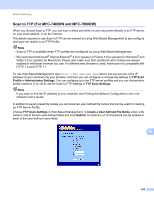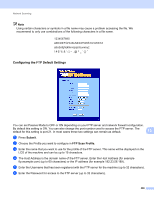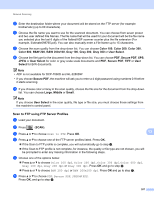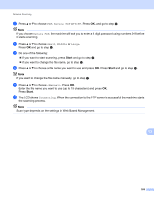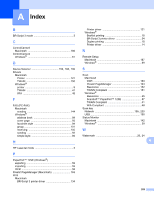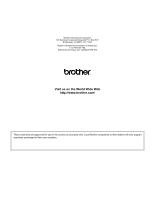Brother International MFC-7360N Software Users Manual - English - Page 215
Scan to FTP using FTP Server Profiles, Color 100, B&W 200, Gray 100, User Select, Secure PDF
 |
UPC - 012502627005
View all Brother International MFC-7360N manuals
Add to My Manuals
Save this manual to your list of manuals |
Page 215 highlights
Network Scanning g Enter the destination folder where your document will be stored on the FTP server (for example brother\abc) (up to 60 characters). h Choose the file name you want to use for the scanned document. You can choose from seven preset and two user defined File Names. The file name that will be used for your document will be the file name you selected plus the last 6 digits of the flatbed/ADF scanner counter plus the file extension (For example, Estimate098765.pdf). You can also manually enter a File Name up to 15 characters. i Choose the scan quality from the drop-down list. You can choose Color 100, Color 200, Color 300, Color 600, B&W 200, B&W 200x100, Gray 100, Gray 200, Gray 300 or User Select. j Choose the file type for the document from the drop-down list. You can choose PDF, Secure PDF, XPS, JPEG or User Select for color or gray scale scale documents and PDF, Secure PDF, TIFF or User Select for B/W documents. Note • ADF is not available for DCP-7060D and HL-2280DW • If you choose Secure PDF, the machine will ask you to enter a 4 digit password using numbers 0-9 before it starts scanning. k If you choose color or Gray in the scan quality, choose the file size for the document from the drop-down list. You can choose Large, Middle or Small. Note If you choose User Select in the scan quality, file type or file size, you must choose those settings from the machine's control panel. Scan to FTP using FTP Server Profiles 13 a Load your document. b Press (SCAN). c Press a or b to choose Scan to FTP. Press OK. 13 d Press a or b to choose one of the FTP server profiles listed. Press OK. If the Scan to FTP profile is complete, you will automatically go to step i. If the Scan to FTP profile is not complete, for instance, the quality or file type are not chosen, you will be prompted to enter any missing information in the following steps. e Choose one of the options below: Press a or b to choose Color 100 dpi, Color 200 dpi, Color 300 dpi, Color 600 dpi, Gray 100 dpi, Gray 200 dpi or Gray 300 dpi. Press OK and go to step f. Press a or b to choose B&W 200 dpi or B&W 200x100 dpi. Press OK and go to step g. f Press a or b to choose PDF, Secure PDF, JPEG or XPS. Press OK, and go to step h. 207