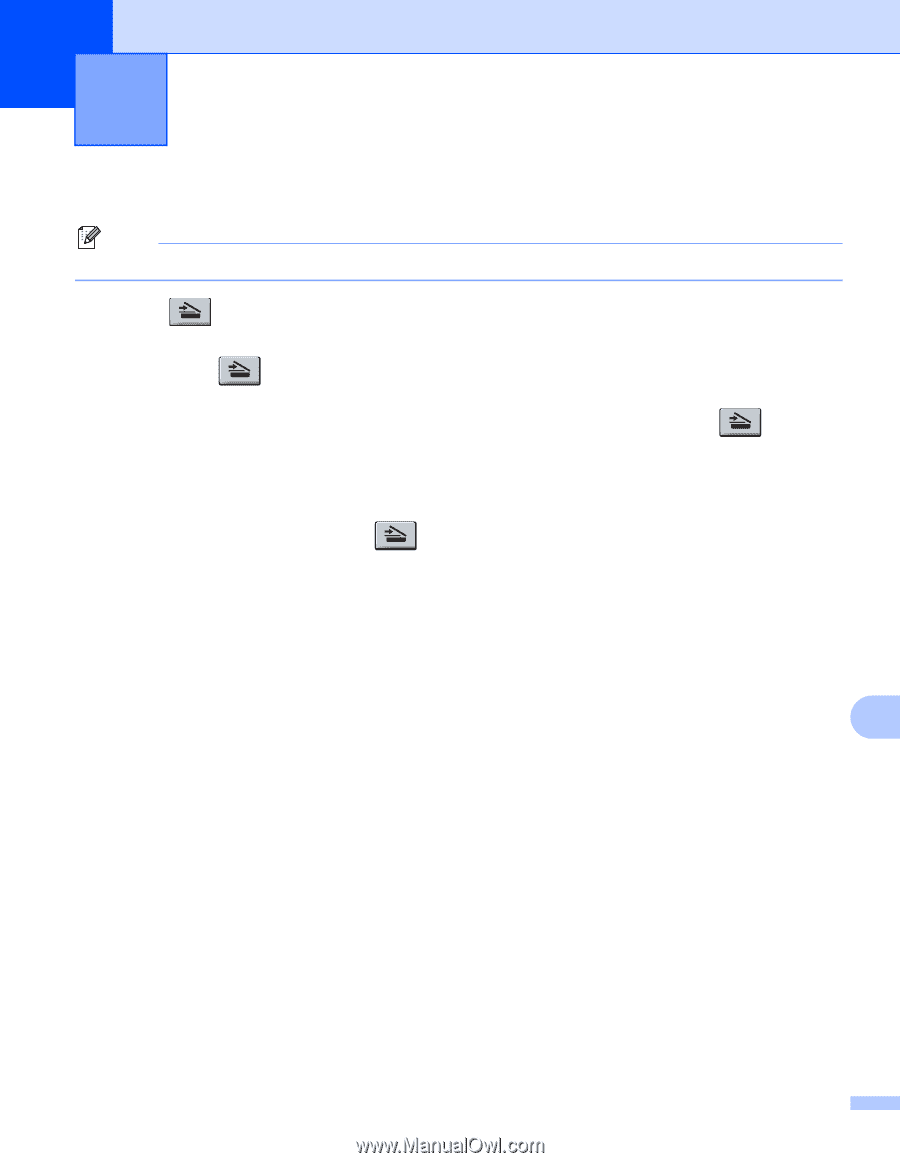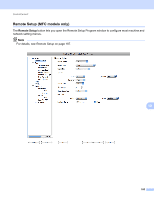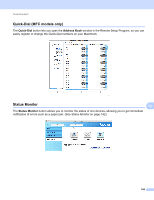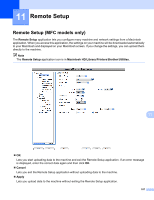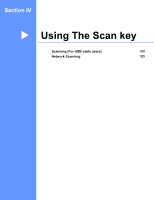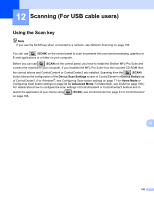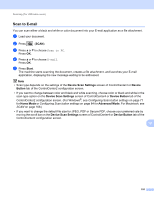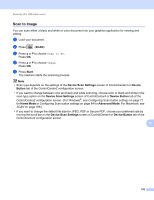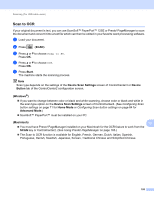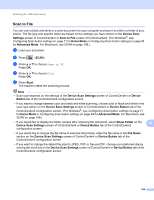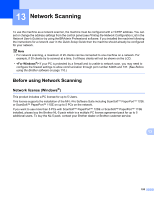Brother International MFC-7360N Software Users Manual - English - Page 198
Scanning (For USB cable users), Using the Scan key
 |
UPC - 012502627005
View all Brother International MFC-7360N manuals
Add to My Manuals
Save this manual to your list of manuals |
Page 198 highlights
12 Scanning (For USB cable users) 12 Using the Scan key 12 Note If you use the SCAN key when connected to a network, see Network Scanning on page 195. You can use (SCAN) on the control panel to scan documents into your word processing, graphics or E-mail applications or a folder on your computer. Before you can use (SCAN) on the control panel, you have to install the Brother MFL-Pro Suite and connect the machine to your computer. If you installed the MFL-Pro Suite from the included CD-ROM then the correct drivers and ControlCenter4 or ControlCenter2 are installed. Scanning from the (SCAN) button follows the configuration of the Device Scan Settings screen of ControlCenter4 or Device Button tab of ControlCenter2. (For Windows®, see Configuring Scan button settings on page 71 for Home Mode or Configuring Scan button settings on page 84 for Advanced Mode. For Macintosh, see SCAN on page 168.) For details about how to configure the scan settings of ControlCenter4 or ControlCenter2 buttons and to launch the application of your choice using on page 166. (SCAN), see ControlCenter4 on page 61 or ControlCenter2 12 190