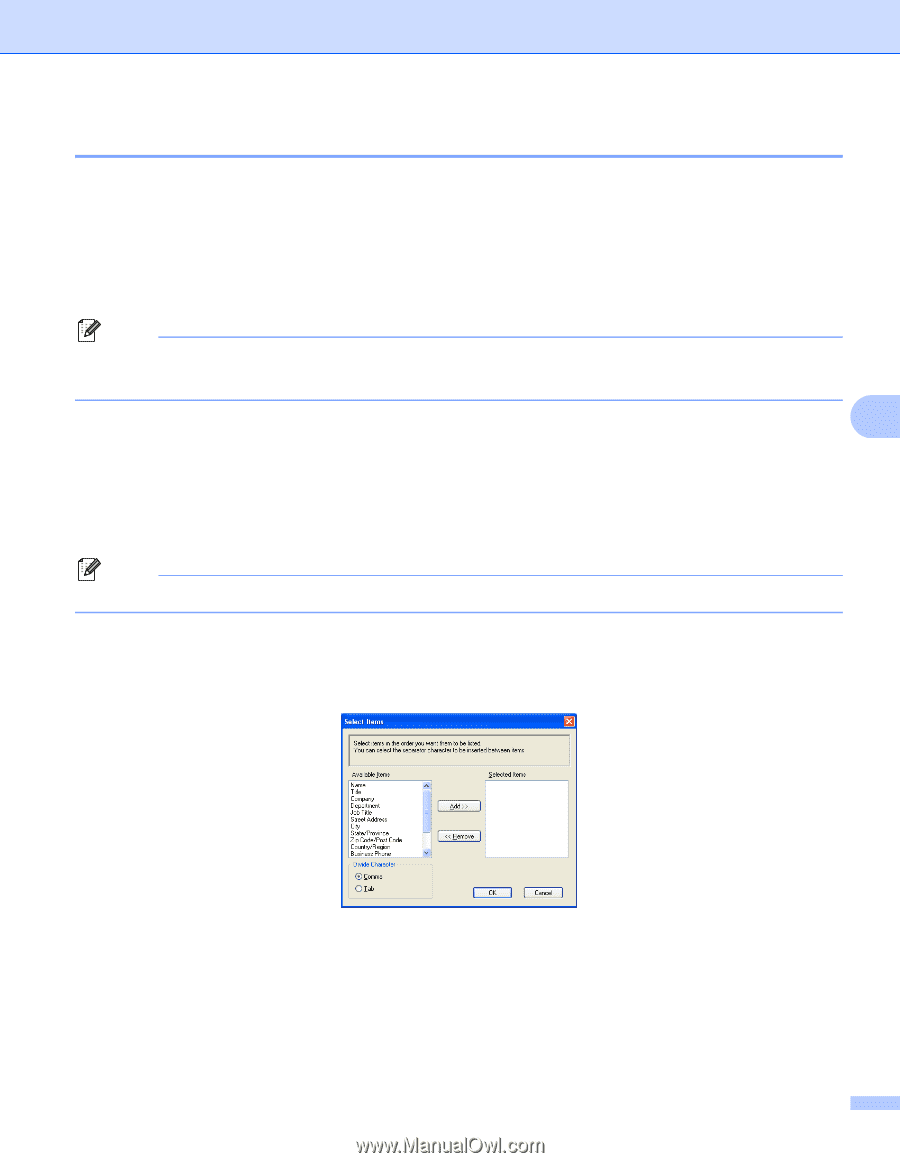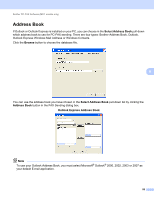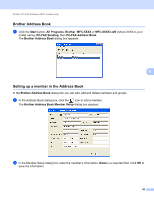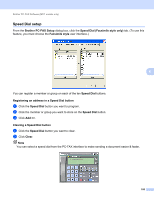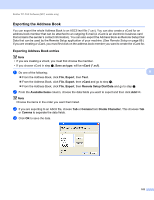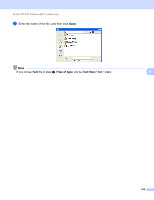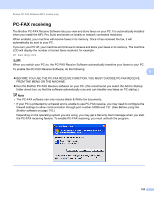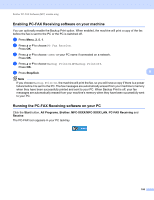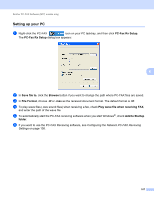Brother International MFC-7360N Software Users Manual - English - Page 110
Exporting the Address Book, Exporting Address Book entries
 |
UPC - 012502627005
View all Brother International MFC-7360N manuals
Add to My Manuals
Save this manual to your list of manuals |
Page 110 highlights
Brother PC-FAX Software (MFC models only) Exporting the Address Book 6 You can export the whole Address Book to an ASCII text file (*.csv). You can also create a vCard for an address book member that can be attached to an outgoing E-mail (A vCard is an electronic business card that contains the sender's contact information). You can also export the Address Book as Remote Setup Dial Data that can be used by the Remote Setup application of your machine. (See Remote Setup on page 89.) If you are creating a vCard, you must first click on the address book member you want to create the vCard for. Exporting Address Book entries 6 Note • If you are creating a vCard, you must first choose the member. • If you choose vCard in step a, Save as type: will be vCard (*.vcf). a Do one of the following: 6 From the Address Book, click File, Export, then Text. From the Address Book, click File, Export, then vCard and go to step e. From the Address Book, click File, Export, then Remote Setup Dial Data and go to step e. b From the Available Items column, choose the data fields you want to export and then click Add >>. Note Choose the items in the order you want them listed. c If you are exporting to an ASCII file, choose Tab or Comma from Divide Character. This chooses Tab or Comma to separate the data fields. d Click OK to save the data. 102