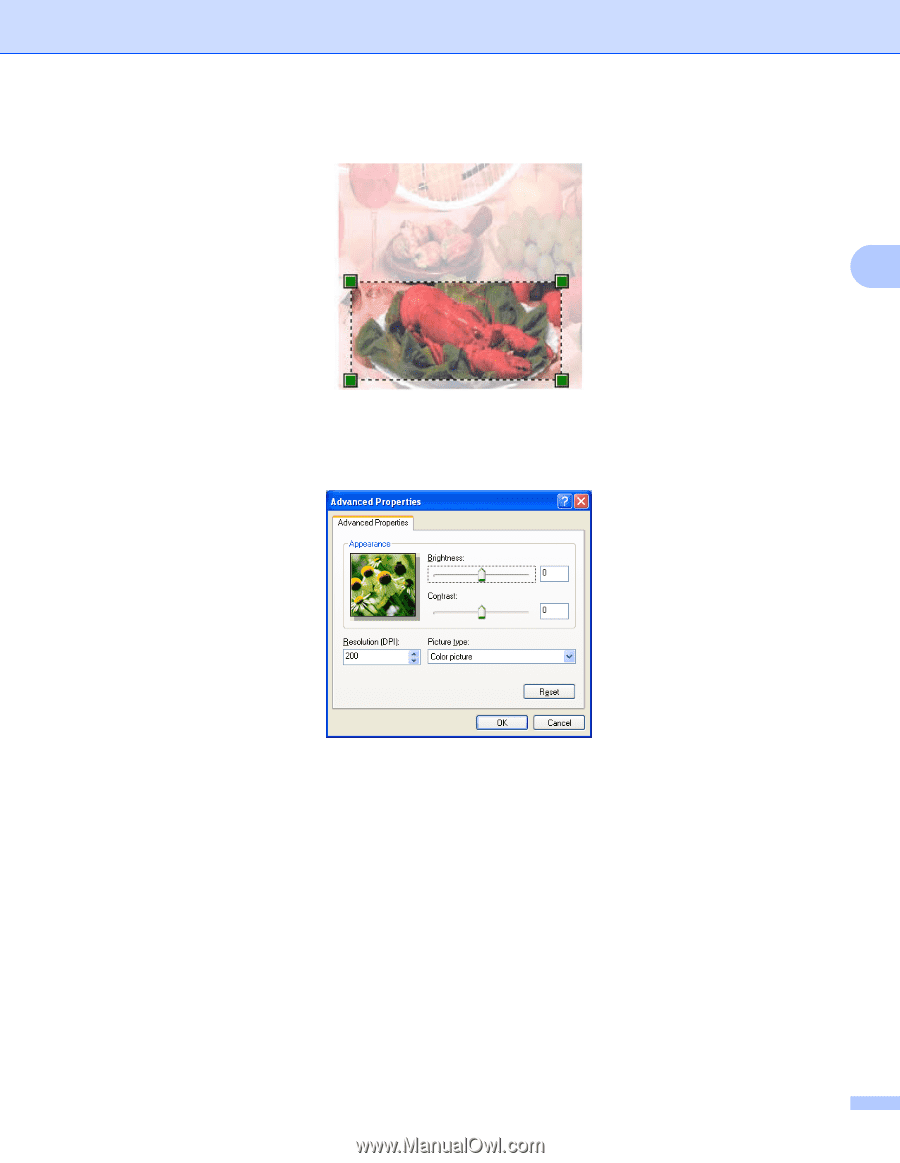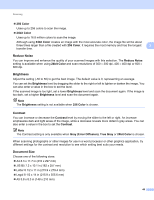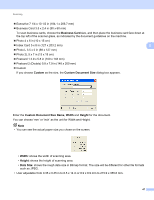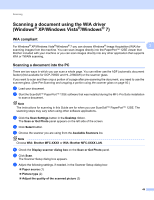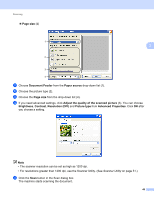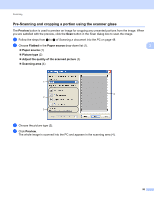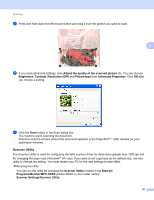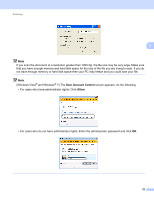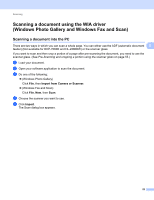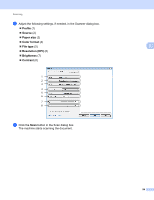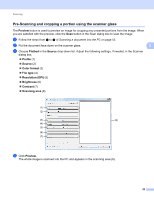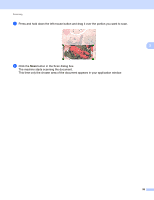Brother International MFC-7360N Software Users Manual - English - Page 59
Scanner Utility, Resolution DPI - windows 8 1 driver
 |
UPC - 012502627005
View all Brother International MFC-7360N manuals
Add to My Manuals
Save this manual to your list of manuals |
Page 59 highlights
Scanning e Press and hold down the left mouse button and drag it over the portion you want to scan. 3 f If you need advanced settings, click Adjust the quality of the scanned picture (3). You can choose Brightness, Contrast, Resolution (DPI) and Picture type from Advanced Properties. Click OK after you choose a setting. g Click the Scan button in the Scan dialog box. The machine starts scanning the document. This time only the chosen area of the document appears in the PaperPort™ 12SE window (or your application window). Scanner Utility 3 The Scanner Utility is used for configuring the WIA scanner driver for resolutions greater than 1200 dpi and for changing the paper size (Windows® XP only). If you want to set Legal size as the default size, use this utility to change the setting. You must restart your PC for the new settings to take effect. Running the utility You can run the utility by choosing the Scanner Utility located in the Start/All Programs/Brother/MFC-XXXX (where XXXX is your model name)/ Scanner Settings/Scanner Utility. 51