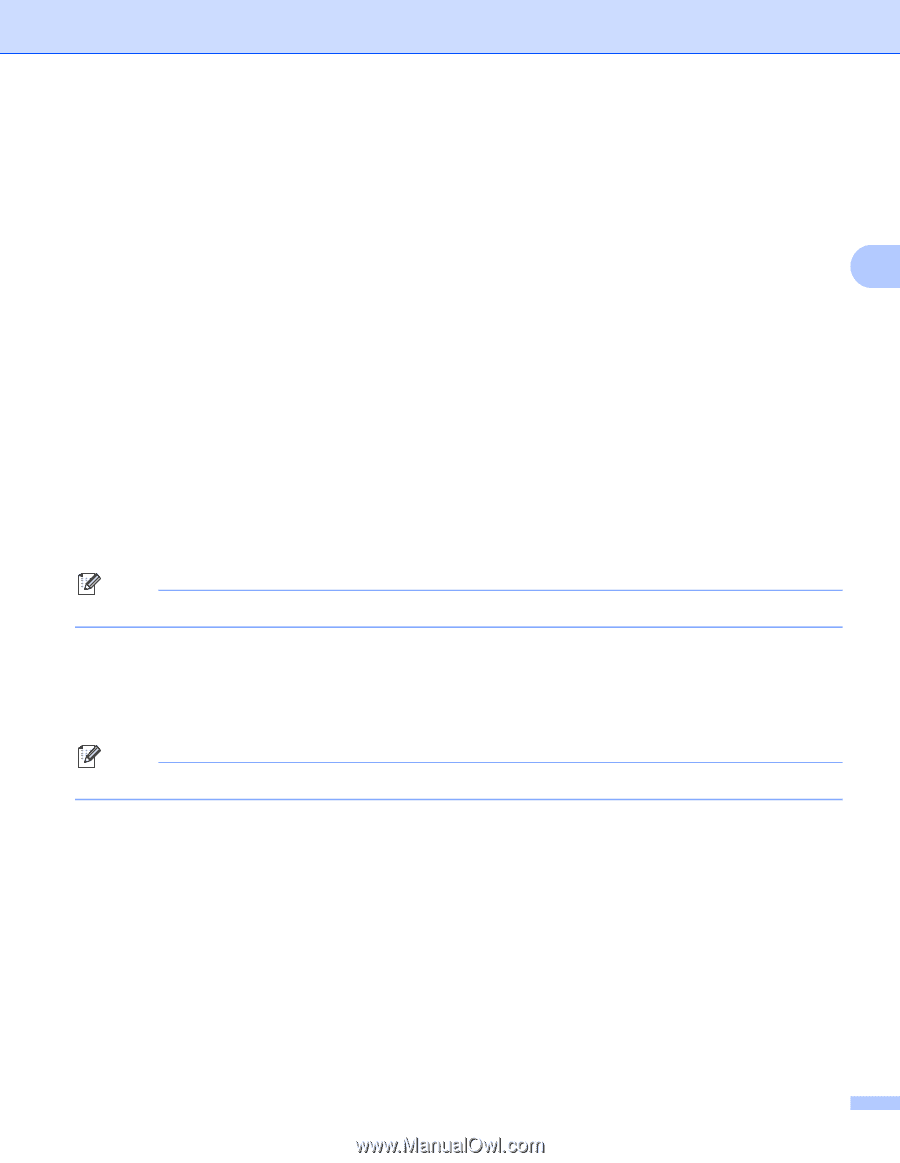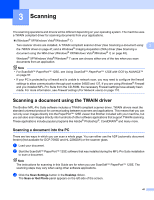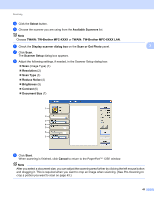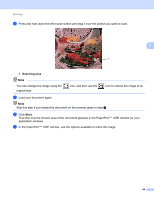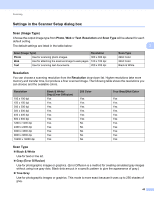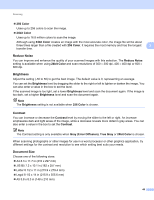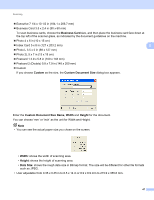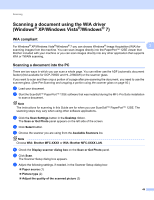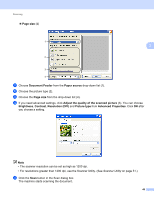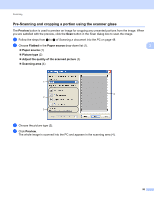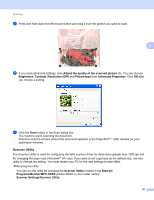Brother International MFC-7360N Software Users Manual - English - Page 54
Reduce Noise, Brightness, Contrast, Document Size, Color, 24bit Color, Gray Error Diffusion, True Gray
 |
UPC - 012502627005
View all Brother International MFC-7360N manuals
Add to My Manuals
Save this manual to your list of manuals |
Page 54 highlights
Scanning 256 Color Uses up to 256 colors to scan the image. 24bit Color Uses up to 16.8 million colors to scan the image. Although using 24bit Color creates an image with the most accurate color, the image file will be about three times larger than a file created with 256 Color. It requires the most memory and has the longest 3 transfer time. Reduce Noise 3 You can improve and enhance the quality of your scanned images with this selection. The Reduce Noise setting is available when using 24bit Color and scan resolutions of 300 × 300 dpi, 400 × 400 dpi or 600 × 600 dpi. Brightness 3 Adjust the setting (-50 to 50) to get the best image. The default value is 0, representing an average. You can set the Brightness level by dragging the slider to the right or left to lighten or darken the image. You can also enter a value in the box to set the level. If the scanned image is too light, set a lower Brightness level and scan the document again. If the image is too dark, set a higher Brightness level and scan the document again. Note The Brightness setting is not available when 256 Color is chosen. Contrast 3 You can increase or decrease the Contrast level by moving the slider to the left or right. An increase emphasizes dark and light areas of the image, while a decrease reveals more detail in gray areas. You can also enter a value in the box to set the Contrast. Note The Contrast setting is only available when Gray (Error Diffusion), True Gray or 24bit Color is chosen. When scanning photographs or other images for use in a word processor or other graphics application, try different settings for the contrast and resolution to see which setting best suits your needs. Document Size 3 Choose one of the following sizes: A4 8.3 x 11.7 in (210 x 297 mm) JIS B5 7.2 x 10.1 in (182 x 257 mm) Letter 8 1/2 x 11 in (215.9 x 279.4 mm) Legal 8 1/2 x 14 in (215.9 x 355.6 mm) A5 5.8 x 8.3 in (148 x 210 mm) 46