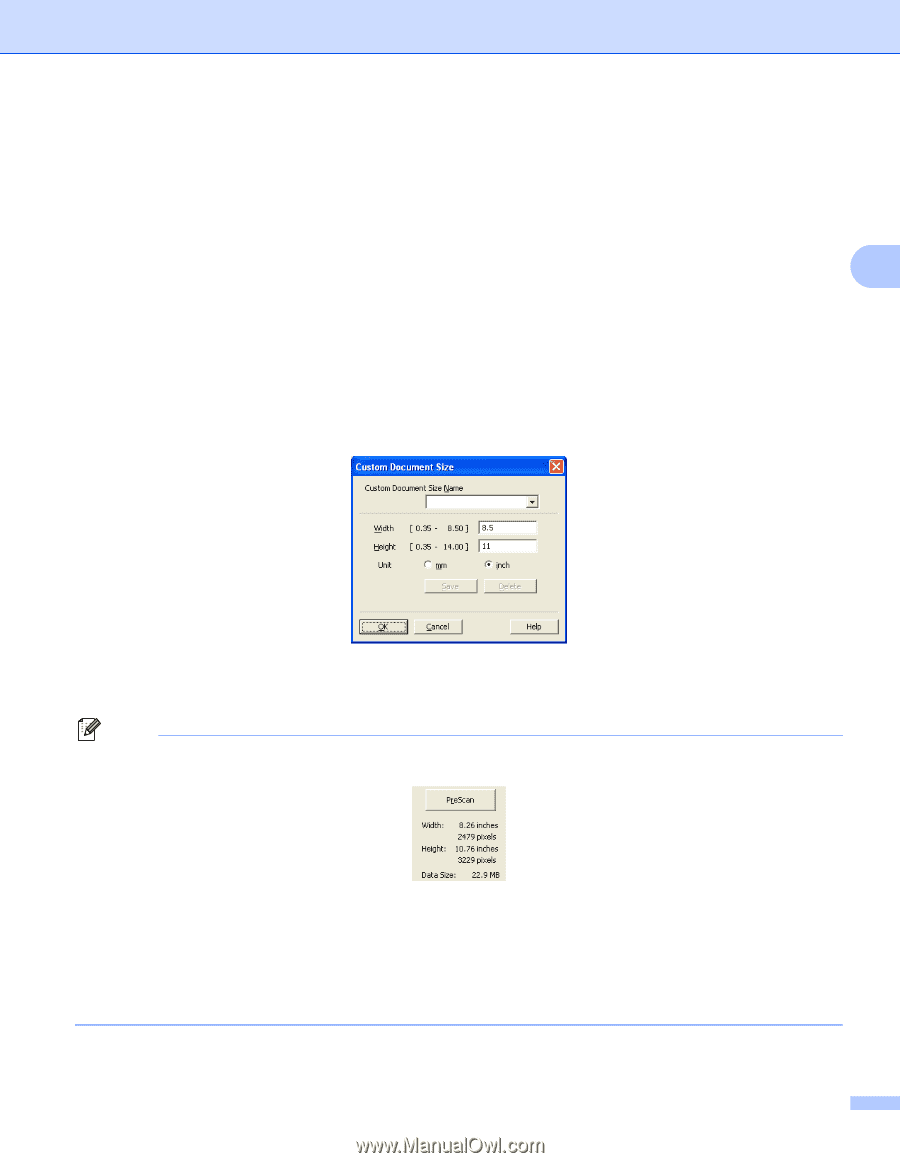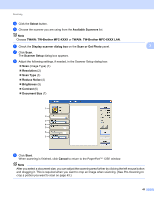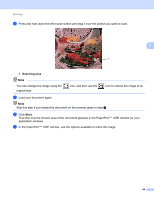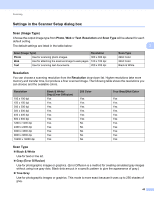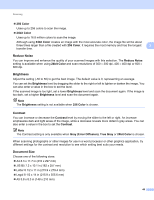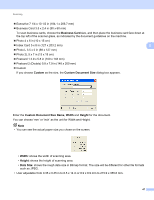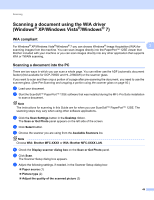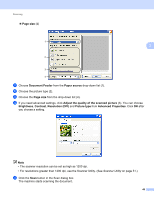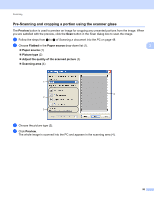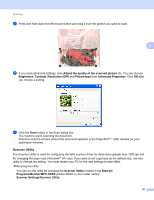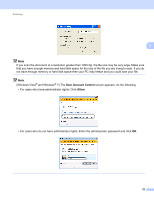Brother International MFC-7360N Software Users Manual - English - Page 55
Business Card, Custom, Custom Document Size, Width, Height, Data Size
 |
UPC - 012502627005
View all Brother International MFC-7360N manuals
Add to My Manuals
Save this manual to your list of manuals |
Page 55 highlights
Scanning Executive 7 1/4 x 10 1/2 in (184.1 x 266.7 mm) Business Card 3.5 x 2.4 in (90 x 60 mm) To scan business cards, choose the Business Card size, and then place the business card face down at the top left of the scanner glass, as indicated by the document guidelines on the machine. Photo 4 x 6 in (10 x 15 cm) Index Card 5 x 8 in (127 x 203.2 mm) 3 Photo L 3.5 x 5 in (89 x 127 mm) Photo 2L 5 x 7 in (13 x 18 cm) Postcard 1 3.9 x 5.8 in (100 x 148 mm) Postcard 2 (Double) 5.8 x 7.9 in (148 x 200 mm) Custom If you choose Custom as the size, the Custom Document Size dialog box appears. Enter the Custom Document Size Name, Width and Height for the document. You can choose 'mm' or 'inch' as the unit for Width and Height. Note • You can see the actual paper size you chose on the screen. • Width: shows the width of scanning area. • Height: shows the height of scanning area. • Data Size: shows the rough data size in Bitmap format. The size will be different for other file formats such as JPEG. • User adjustable from 0.35 x 0.35 in to 8.5 x 14 in or 8.9 x 8.9 mm to 215.9 x 355.6 mm. 47