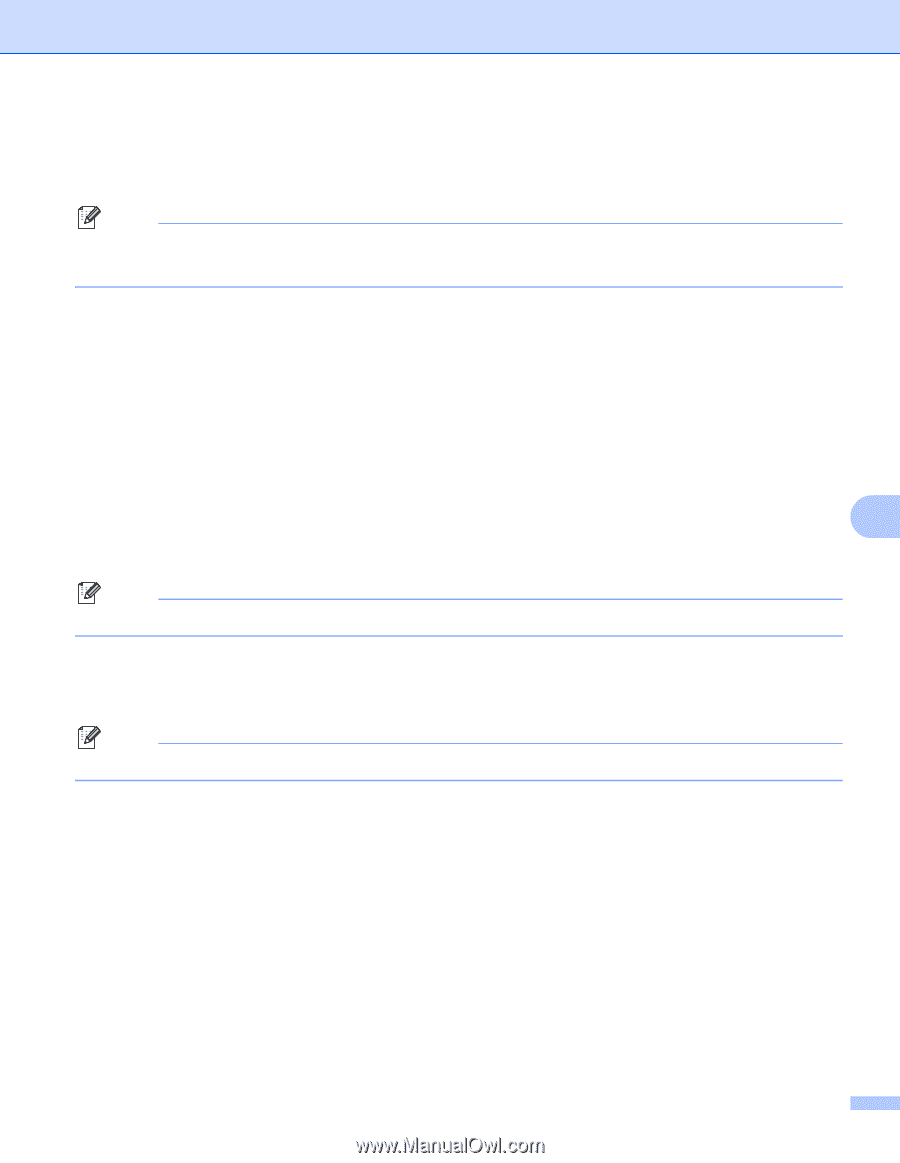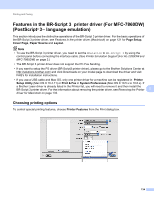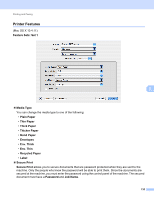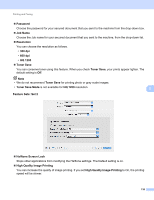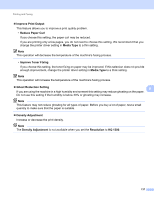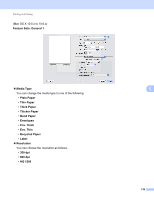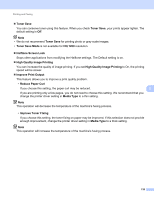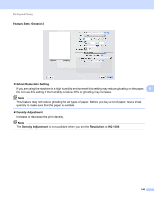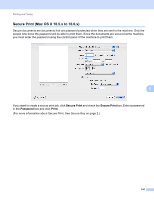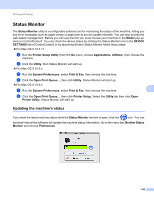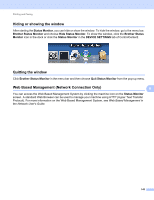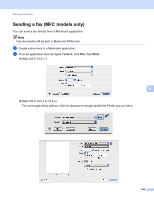Brother International MFC-7360N Software Users Manual - English - Page 147
High Quality Image Printing, Halftone Screen Lock
 |
UPC - 012502627005
View all Brother International MFC-7360N manuals
Add to My Manuals
Save this manual to your list of manuals |
Page 147 highlights
Printing and Faxing Toner Save You can conserve toner using this feature. When you check Toner Save, your prints appear lighter. The default setting is Off. Note • We do not recommend Toner Save for printing photo or gray scale images. • Toner Save Mode is not available for HQ 1200 resolution. Halftone Screen Lock Stops other applications from modifying the Halftone settings. The Default setting is on. High Quality Image Printing You can increase the quality of image printing. If you set High Quality Image Printing to On, the printing speed will be slower. Improve Print Output This feature allows you to improve a print quality problem. • Reduce Paper Curl If you choose this setting, the paper curl may be reduced. 8 If you are printing only a few pages, you do not need to choose this setting. We recommend that you change the printer driver setting in Media Type to a thin setting. Note This operation will decrease the temperature of the machine's fusing process. • Improve Toner Fixing If you choose this setting, the toner fixing on paper may be improved. If this selection does not provide enough improvement, change the printer driver setting in Media Type to a thick setting. Note This operation will increase the temperature of the machine's fusing process. 139