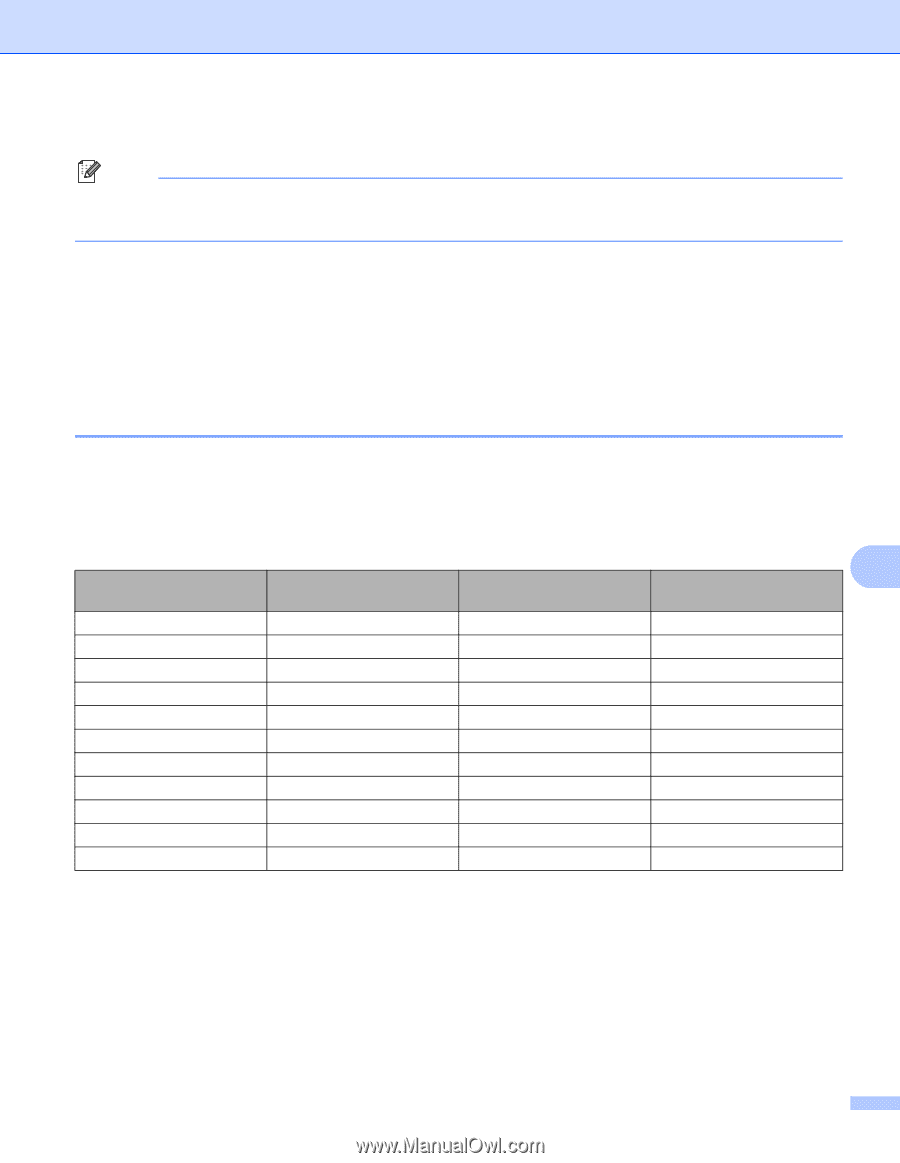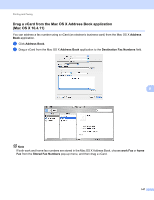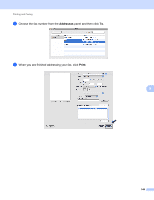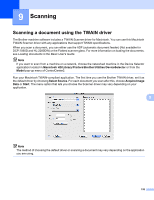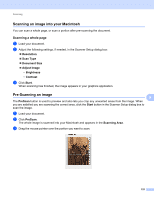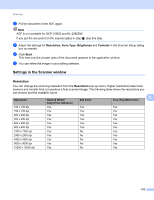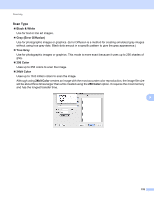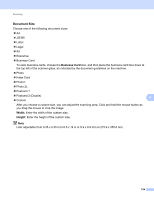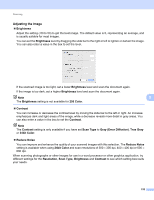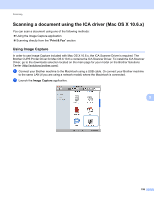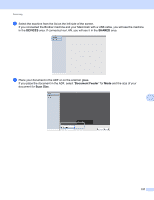Brother International MFC-7360N Software Users Manual - English - Page 160
Settings in the Scanner window, Resolution
 |
UPC - 012502627005
View all Brother International MFC-7360N manuals
Add to My Manuals
Save this manual to your list of manuals |
Page 160 highlights
Scanning d Put the document in the ADF again. Note ADF is not available for DCP-7060D and HL-2280DW. If you put the document on the scanner glass in step a, skip this step. e Adjust the settings for Resolution, Scan Type, Brightness and Contrast in the Scanner Setup dialog box as needed. f Click Start. This time only the chosen area of the document appears in the application window. g You can refine the image in your editing software. Settings in the Scanner window 9 Resolution 9 You can change the scanning resolution from the Resolution pop-up menu. Higher resolutions take more memory and transfer time, but produce a finer scanned image. The following table shows the resolutions you can choose and the available colors. Resolution Black & White/ Gray (Error Diffusion) 256 Color 9 True Gray/24bit Color 100 x 100 dpi Yes Yes Yes 150 x 150 dpi Yes Yes Yes 200 x 200 dpi Yes Yes Yes 300 x 300 dpi Yes Yes Yes 400 x 400 dpi Yes Yes Yes 600 x 600 dpi Yes Yes Yes 1200 x 1200 dpi Yes No Yes 2400 x 2400 dpi Yes No Yes 4800 x 4800 dpi Yes No Yes 9600 x 9600 dpi Yes No Yes 19200 x 19200 dpi Yes No Yes 152