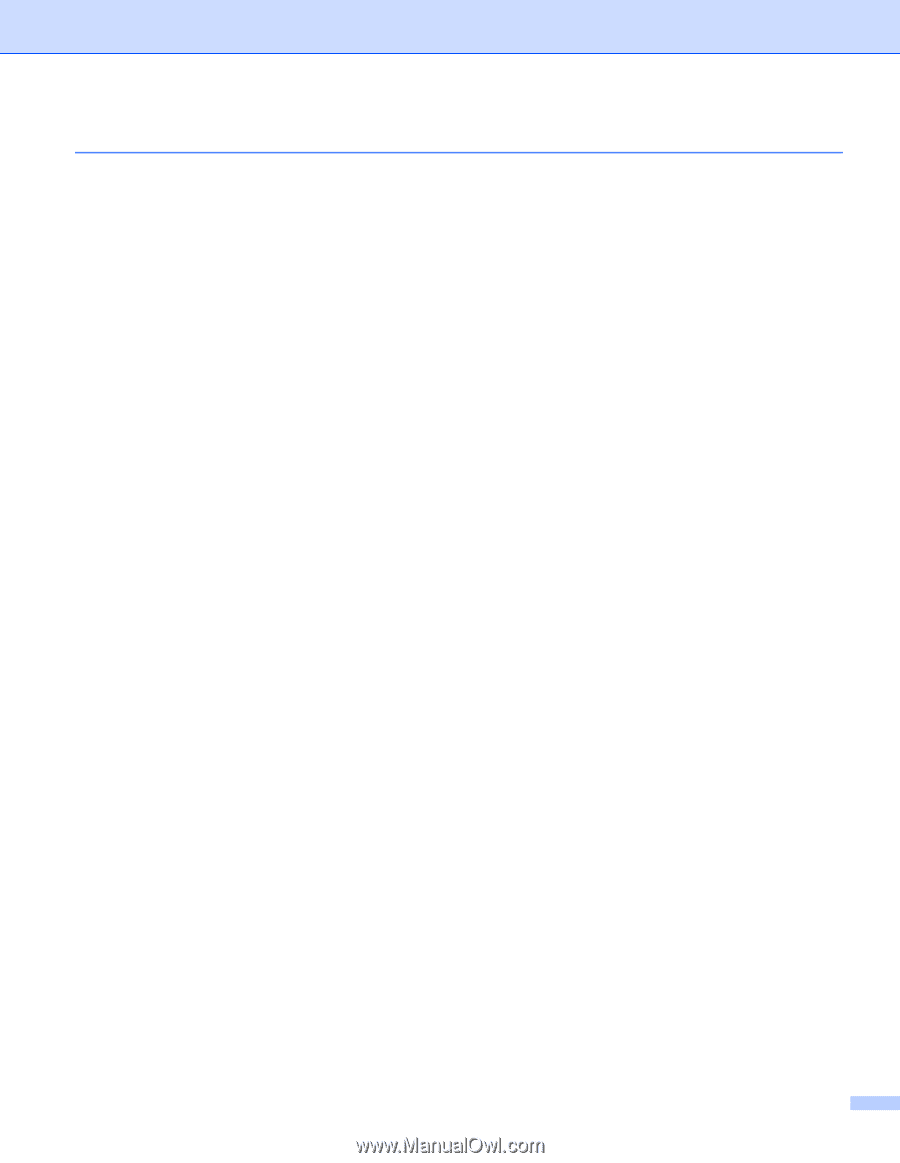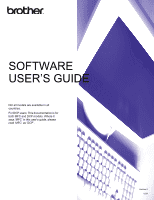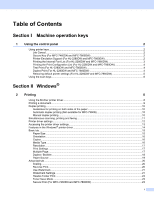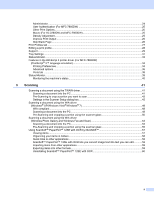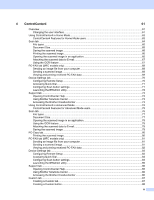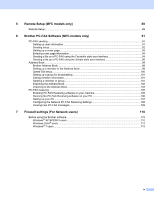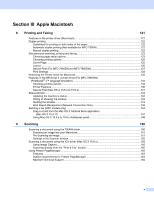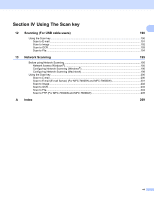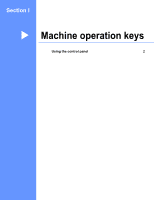iii
4
ControlCenter4
61
Overview
..................................................................................................................................................
61
Changing the user interface
..............................................................................................................
61
Using ControlCenter4 in Home Mode
......................................................................................................
62
ControlCenter4 Features for Home Mode users
...............................................................................
63
Scan tab
..................................................................................................................................................
64
File types
...........................................................................................................................................
65
Document Size
..................................................................................................................................
65
Saving the scanned image
................................................................................................................
66
Printing the scanned image
...............................................................................................................
66
Opening the scanned image in an application
...................................................................................
66
Attaching the scanned data to E-mail
................................................................................................
67
Using the OCR feature
......................................................................................................................
67
PC-FAX tab (MFC models only)
..............................................................................................................
68
Sending an image file from your computer
........................................................................................
69
Sending a scanned image
.................................................................................................................
69
Viewing and printing received PC-FAX data
.....................................................................................
69
Device Settings tab
..................................................................................................................................
70
Configuring Remote Setup
................................................................................................................
70
Accessing Quick Dial
.........................................................................................................................
71
Configuring Scan button settings
.......................................................................................................
71
Launching the BRAdmin utility
...........................................................................................................
72
Support tab
..............................................................................................................................................
73
Opening ControlCenter Help
.............................................................................................................
73
Using Brother Solutions Center
.........................................................................................................
73
Accessing the Brother CreativeCenter
..............................................................................................
73
Using ControlCenter4 in Advanced Mode
...............................................................................................
74
ControlCenter4 Features for Advanced Mode users
.........................................................................
75
Scan tab
..................................................................................................................................................
76
File types
...........................................................................................................................................
77
Document Size
..................................................................................................................................
77
Opening the scanned image in an application
...................................................................................
78
Using the OCR feature
......................................................................................................................
78
Attaching the scanned data to E-mail
................................................................................................
78
Saving the scanned image
................................................................................................................
79
PC-Copy tab
............................................................................................................................................
80
Printing the scanned image
...............................................................................................................
80
PC-FAX tab (MFC models only)
..............................................................................................................
81
Sending an image file from your computer
........................................................................................
81
Sending a scanned image
.................................................................................................................
81
Viewing and printing received PC-FAX data
.....................................................................................
82
Device Settings tab
..................................................................................................................................
83
Configuring Remote Setup
................................................................................................................
83
Accessing Quick Dial
.........................................................................................................................
83
Configuring Scan button settings
.......................................................................................................
84
Launching the BRAdmin utility
...........................................................................................................
85
Support tab
..............................................................................................................................................
86
Opening ControlCenter Help
.............................................................................................................
86
Using Brother Solutions Center
.........................................................................................................
86
Accessing the Brother CreativeCenter
..............................................................................................
86
Custom tab
..............................................................................................................................................
87
Creating a Custom tab
.......................................................................................................................
87
Creating a Custom button
..................................................................................................................
88