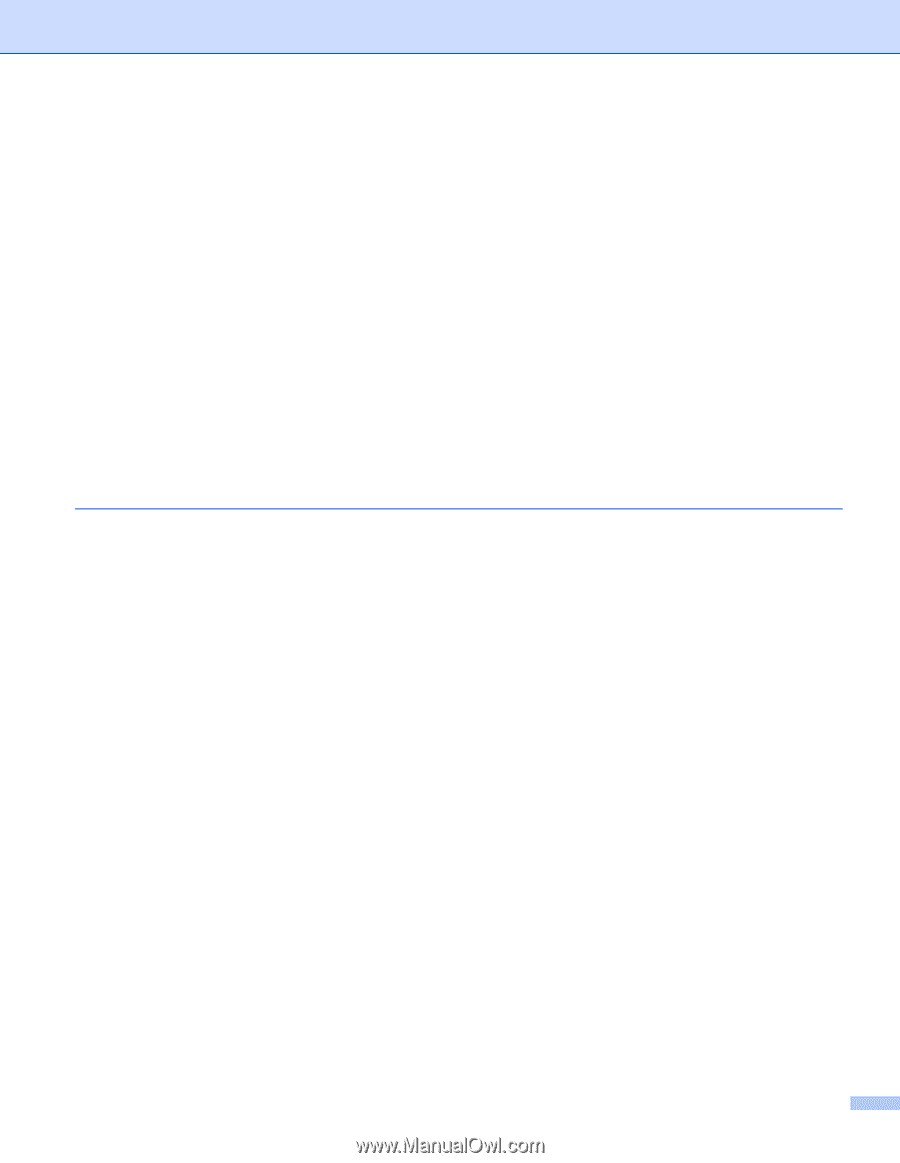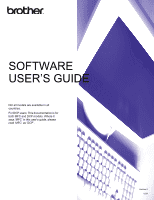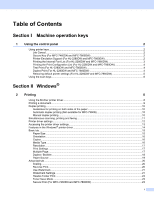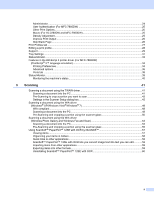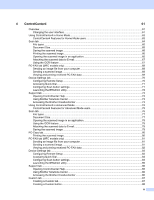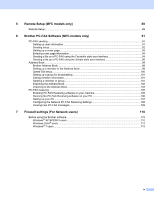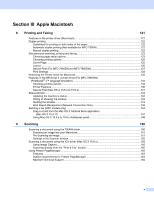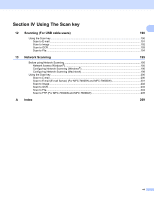ii
Administrator
.....................................................................................................................................
24
User Authentication (For MFC-7860DW)
..........................................................................................
25
Other Print Options
............................................................................................................................
25
Macro (For HL-2280DW and MFC-7860DW)
....................................................................................
25
Density Adjustment
............................................................................................................................
25
Improve Print Output
.........................................................................................................................
26
Skip Blank Page
................................................................................................................................
26
Print Profiles tab
......................................................................................................................................
27
Editing a print profile
................................................................................................................................
28
Support
....................................................................................................................................................
29
Tray Settings
............................................................................................................................................
31
Status Monitor
..........................................................................................................................................
33
Features in the BR-Script 3 printer driver (For MFC-7860DW)
(PostScript
®
3™ language emulation)
..................................................................................................
34
Printing Preferences
..........................................................................................................................
34
Advanced options
..............................................................................................................................
36
Ports tab
...........................................................................................................................................
38
Status Monitor
..........................................................................................................................................
39
Monitoring the machine’s status
........................................................................................................
40
3
Scanning
41
Scanning a document using the TWAIN driver
........................................................................................
41
Scanning a document into the PC
.....................................................................................................
41
Pre-Scanning to crop a portion you want to scan
..............................................................................
43
Settings in the Scanner Setup dialog box
..........................................................................................
45
Scanning a document using the WIA driver
(Windows
®
XP/Windows Vista
®
/Windows
®
7)
.....................................................................................
48
WIA compliant
...................................................................................................................................
48
Scanning a document into the PC
.....................................................................................................
48
Pre-Scanning and cropping a portion using the scanner glass
.........................................................
50
Scanning a document using the WIA driver
(Windows Photo Gallery and Windows Fax and Scan)
........................................................................
53
Scanning a document into the PC
.....................................................................................................
53
Pre-Scanning and cropping a portion using the scanner glass
.........................................................
55
Using ScanSoft™ PaperPort™ 12SE with OCR by NUANCE™
.............................................................
57
Viewing items
....................................................................................................................................
57
Organizing your items in folders
........................................................................................................
58
Quick links to other applications
........................................................................................................
58
ScanSoft™ PaperPort™ 12SE with OCR lets you convert image text into text you can edit
............
59
Importing items from other applications
.............................................................................................
59
Exporting items into other formats
.....................................................................................................
59
Uninstalling ScanSoft™ PaperPort™ 12SE with OCR
......................................................................
60