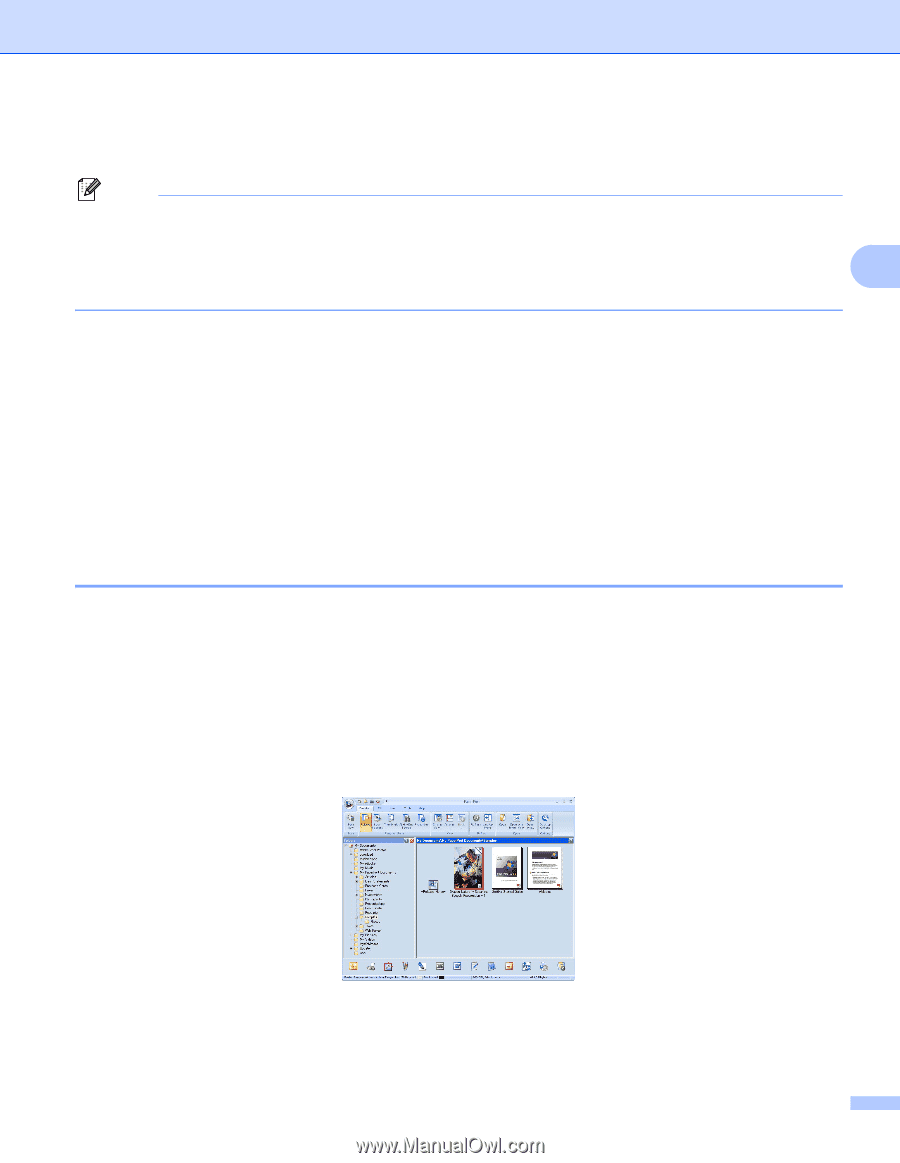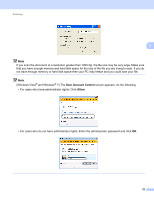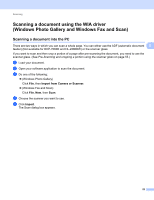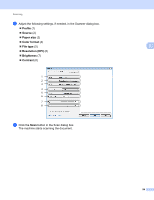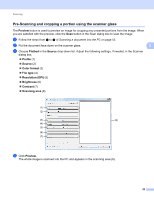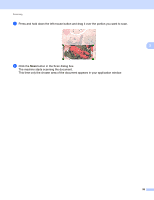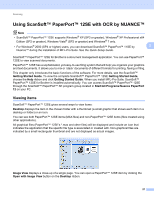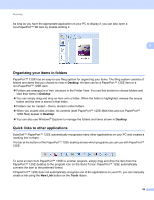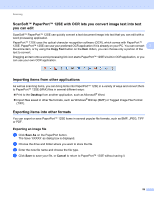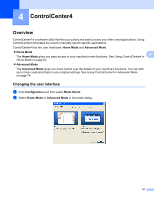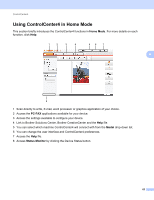Brother International MFC-7360N Software Users Manual - English - Page 65
Using ScanSoft™ PaperPort™ 12SE with OCR by NUANCE™, Viewing items - software download
 |
UPC - 012502627005
View all Brother International MFC-7360N manuals
Add to My Manuals
Save this manual to your list of manuals |
Page 65 highlights
Scanning Using ScanSoft™ PaperPort™ 12SE with OCR by NUANCE™ 3 Note • ScanSoft™ PaperPort™ 12SE supports Windows® XP (SP3 or greater), Windows® XP Professional x64 Edition (SP2 or greater), Windows Vista® (SP2 or greater) and Windows® 7 only. • For Windows® 2000 (SP4 or higher) users, you can download ScanSoft™ PaperPort™ 11SE by 3 Nuance™ during the installation of MFL-Pro Suite. See the Quick Setup Guide. ScanSoft™ PaperPort™ 12SE for Brother is a document management application. You can use PaperPort™ 12SE to view scanned documents. PaperPort™ 12SE has a sophisticated, yet easy-to-use filing system that will help you organize your graphics and text documents. It allows you to mix or 'stack' documents of different formats for printing, faxing or filing. This chapter only introduces the basic functions of the software. For more details, see the ScanSoft™ Getting Started Guide. To view the complete ScanSoft™ PaperPort™ 12SE Getting Started Guide, choose the Help ribbon and click Getting Started Guide. When you install MFL-Pro Suite, ScanSoft™ PaperPort™ 12SE for Brother is installed automatically. You can access ScanSoft™ PaperPort™ 12SE through the ScanSoft™ PaperPort™ SE program group located in Start/All Programs/Nuance PaperPort 12 on your PC. Viewing items 3 ScanSoft™ PaperPort™ 12SE gives several ways to view items: Desktop displays the item in the chosen folder with a thumbnail (a small graphic that shows each item in a desktop or folder) or an icon. You can see both PaperPort™ 12SE items (MAX files) and non-PaperPort™ 12SE items (files created using other applications). All graphical files (PaperPort™ 12SE's *.max and other files) will be displayed and include an icon that indicates the application that the specific file type is associated or created with. Non-graphical files are indicated by a small rectangular thumbnail and are not displayed as actual images. Image View displays a close-up of a single page. You can open a PaperPort™ 12SE item by clicking the Open with Image View button on the Desktop ribbon. 57