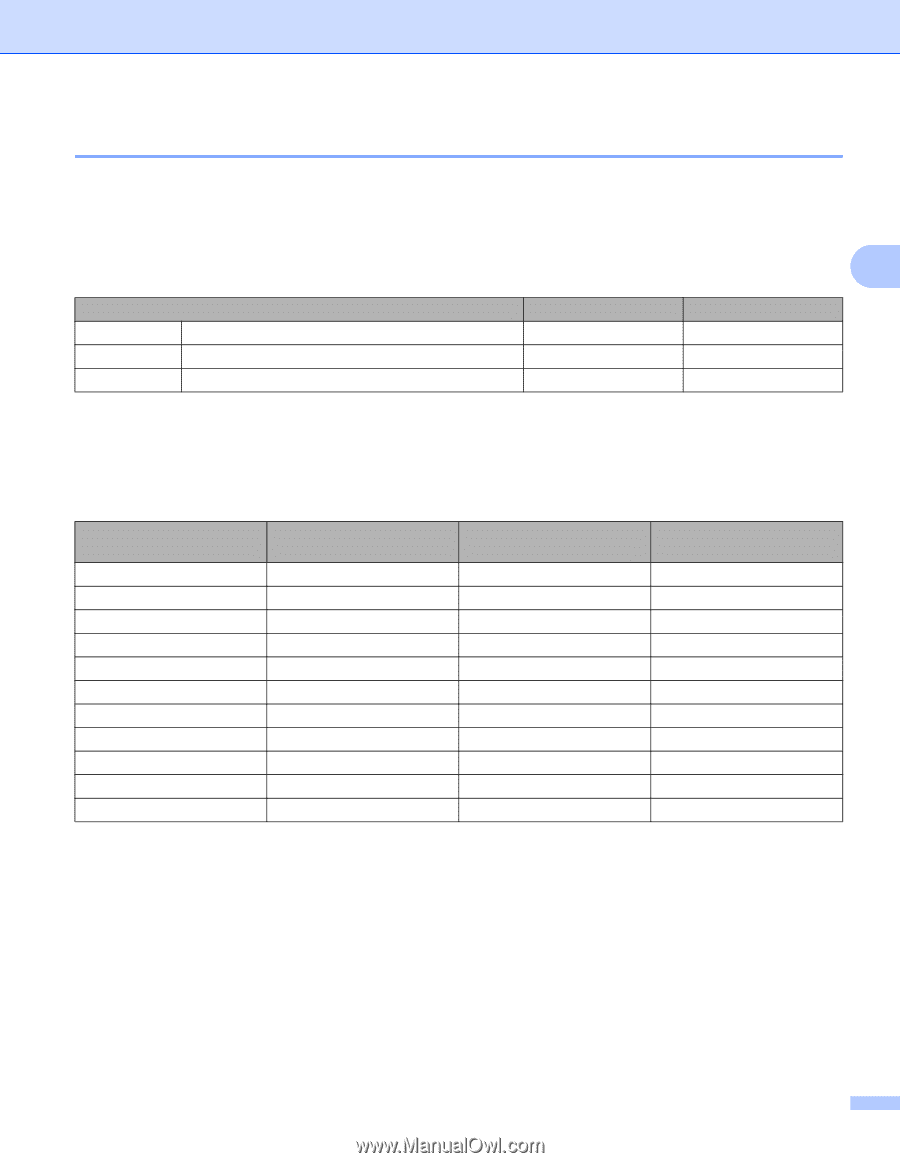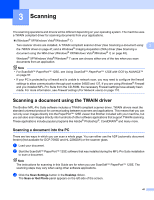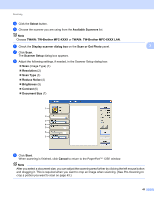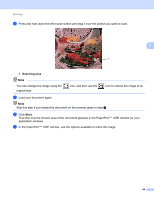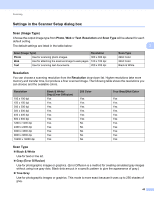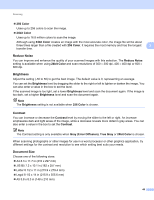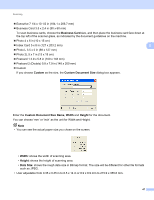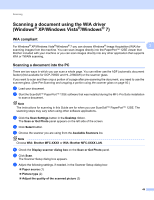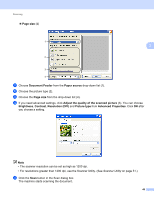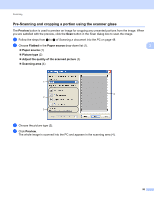Brother International MFC-7360N Software Users Manual - English - Page 53
Settings in the Scanner Setup dialog box, Scan (Image Type), Resolution, Scan Type - specifications
 |
UPC - 012502627005
View all Brother International MFC-7360N manuals
Add to My Manuals
Save this manual to your list of manuals |
Page 53 highlights
Scanning Settings in the Scanner Setup dialog box 3 Scan (Image Type) 3 Choose the output image type from Photo, Web or Text. Resolution and Scan Type will be altered for each default setting. The default settings are listed in the table below: 3 Scan (Image Type) Resolution Photo Use for scanning photo images. 300 x 300 dpi Web Use for attaching the scanned image to web pages. 100 x 100 dpi Text Use for scanning text documents. 200 x 200 dpi Scan Type 24bit Color 24bit Color Black & White Resolution 3 You can choose a scanning resolution from the Resolution drop-down list. Higher resolutions take more memory and transfer time, but produce a finer scanned image. The following table shows the resolutions you can choose and the available colors. Resolution 100 x 100 dpi 150 x 150 dpi 200 x 200 dpi 300 x 300 dpi 400 x 400 dpi 600 x 600 dpi 1200 x 1200 dpi 2400 x 2400 dpi 4800 x 4800 dpi 9600 x 9600 dpi 19200 x 19200 dpi Black & White/ Gray (Error Diffusion) Yes Yes Yes Yes Yes Yes Yes Yes Yes Yes Yes 256 Color Yes Yes Yes Yes Yes Yes No No No No No True Gray/24bit Color Yes Yes Yes Yes Yes Yes Yes Yes Yes Yes Yes Scan Type 3 Black & White Use for text or line art. Gray (Error Diffusion) Use for photographic images or graphics. (Error Diffusion is a method for creating simulated gray images without using true gray dots. Black dots are put in a specific pattern to give the appearance of gray.) True Gray Use for photographic images or graphics. This mode is more exact because it uses up to 256 shades of gray. 45