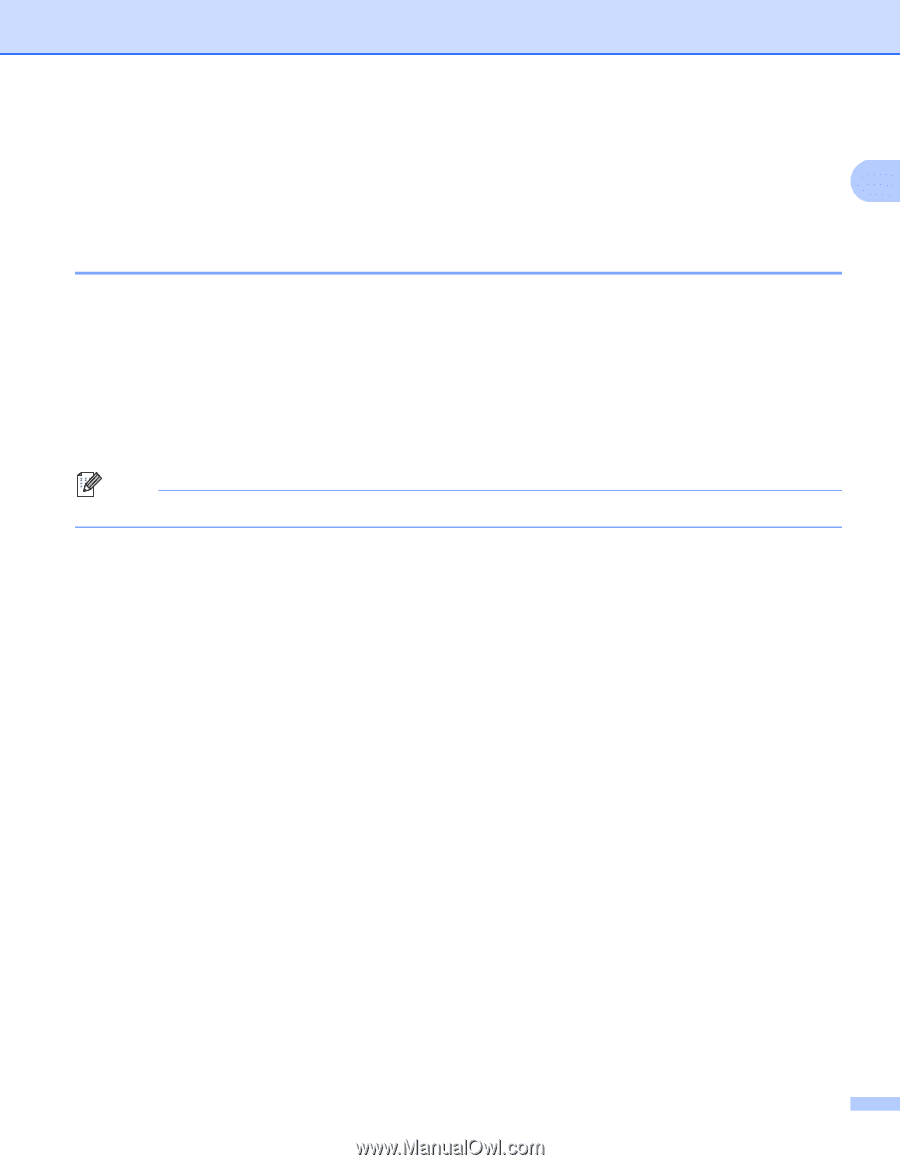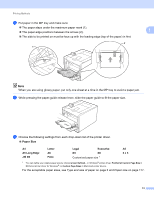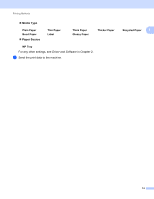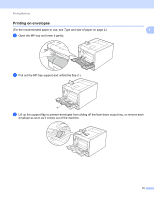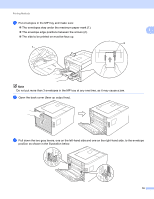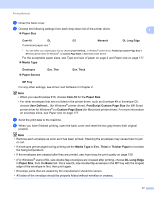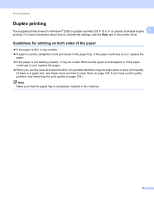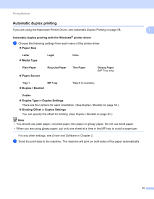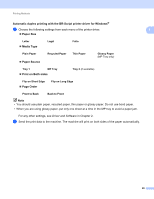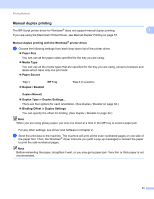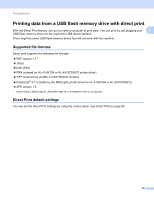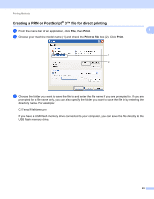Brother International HL-4570CDW Users Manual - English - Page 24
Duplex printing, Guidelines for printing on both sides of the paper - manual
 |
UPC - 012502625001
View all Brother International HL-4570CDW manuals
Add to My Manuals
Save this manual to your list of manuals |
Page 24 highlights
Printing Methods Duplex printing 1 The supplied printer drivers for Windows® 2000 or greater and Mac OS X 10.4.11 or greater all enable duplex 1 printing. For more information about how to choose the settings, see the Help text in the printer driver. Guidelines for printing on both sides of the paper 1 If the paper is thin, it may wrinkle. If paper is curled, straighten it and put it back in the paper tray. If the paper continues to curl, replace the paper. If the paper is not feeding properly, it may be curled. Remove the paper and straighten it. If the paper continues to curl, replace the paper. When you use the manual duplex function, it is possible that there may be paper jams or poor print quality. (If there is a paper jam, see Paper jams and how to clear them on page 145. If you have a print quality problem, see Improving the print quality on page 159.) Note Make sure that the paper tray is completely inserted in the machine. 18