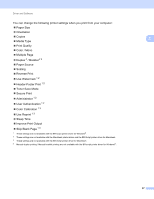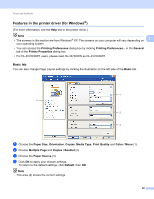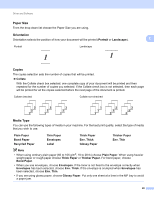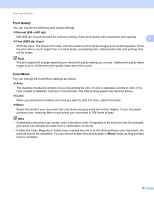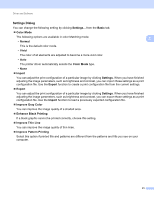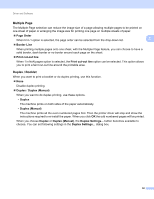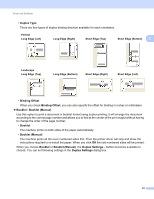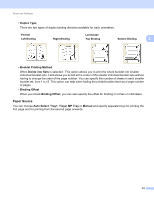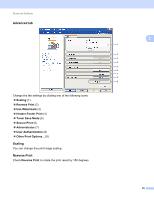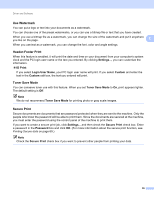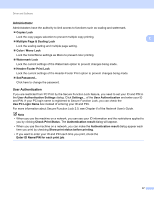Brother International HL-4570CDW Users Manual - English - Page 38
Multiple Duplex / Booklet, Order, Border Line, Print cut-out line, Duplex, Duplex Manual - driver install
 |
UPC - 012502625001
View all Brother International HL-4570CDW manuals
Add to My Manuals
Save this manual to your list of manuals |
Page 38 highlights
Driver and Software Multiple Page 2 The Multiple Page selection can reduce the image size of a page allowing multiple pages to be printed on one sheet of paper or enlarging the image size for printing one page on multiple sheets of paper. Page Order When N in 1 option is selected, the page order can be selected from the drop-down list. 2 Border Line When printing multiple pages onto one sheet, with the Multiple Page feature, you can choose to have a solid border, dash border or no border around each page on the sheet. Print cut-out line When 1 in NxN pages option is selected, the Print cut-out line option can be selected. This option allows you to print a faint cut-out line around the printable area. Duplex / Booklet 2 When you want to print a booklet or do duplex printing, use this function. None Disable duplex printing. Duplex / Duplex (Manual) When you want to do duplex printing, use these options. • Duplex The machine prints on both sides of the paper automatically. • Duplex (Manual) The machine prints all the even numbered pages first. Then the printer driver will stop and show the instructions required to re-install the paper. When you click OK the odd numbered pages will be printed. When you choose Duplex or Duplex (Manual), the Duplex Settings... button becomes available to choose. You can set following settings in the Duplex Settings... dialog box. 32