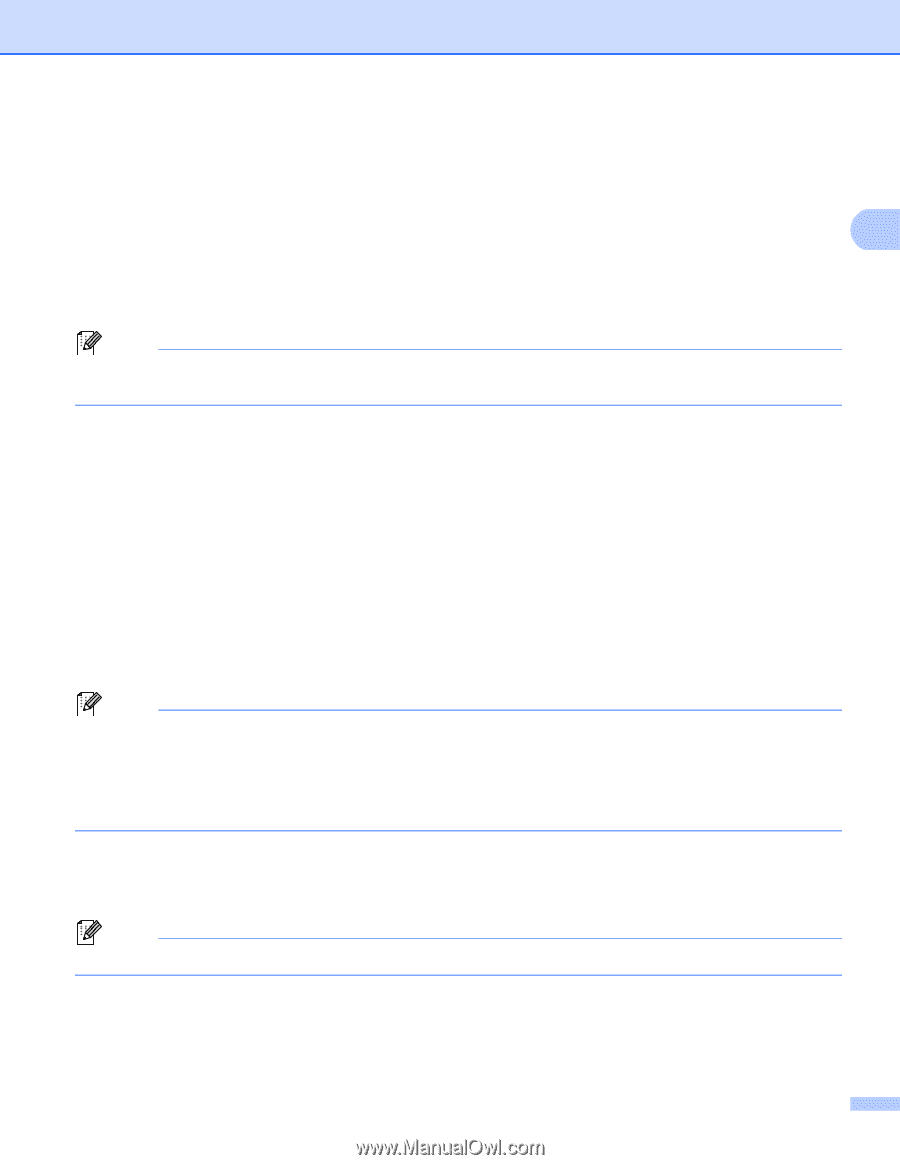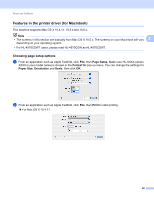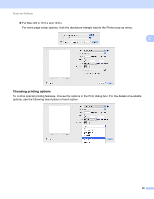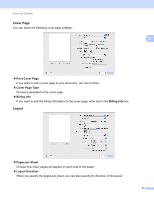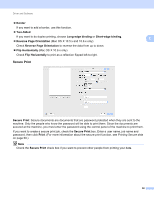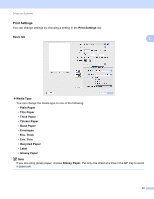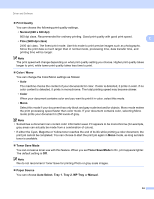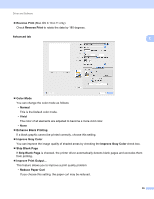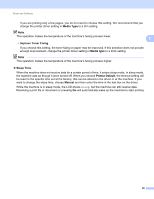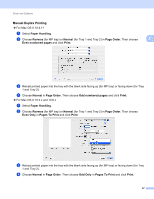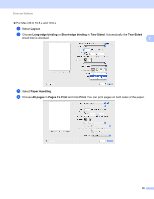Brother International HL-4570CDW Users Manual - English - Page 60
Print Quality, Normal 600 x 600 dpi, Fine 2400 dpi class, Color / Mono, Color, Toner Save Mode - black toner all over the page
 |
UPC - 012502625001
View all Brother International HL-4570CDW manuals
Add to My Manuals
Save this manual to your list of manuals |
Page 60 highlights
Driver and Software Print Quality You can choose the following print quality settings. • Normal (600 x 600 dpi) 600 dpi class. Recommended for ordinary printing. Good print quality with good print speed. 2 • Fine (2400 dpi class) 2400 dpi class. The finest print mode. Use this mode to print precise images such as photographs. Since the print data is much larger than in normal mode, processing time, data transfer time, and printing time will be longer. Note The print speed will change depending on what print quality setting you choose. Higher print quality takes longer to print, while lower print quality takes less time to print. Color / Mono You can change the Color/Mono settings as follows: • Auto The machine checks the content of your documents for color. If color is detected, it prints in color. If no color content is detected, it prints in monochrome. The total printing speed may become slower. • Color When your document contains color and you want to print it in color, select this mode. • Mono Select this mode if your document has only black and gray scale text and/or objects. Mono mode makes the print processing speed faster than color mode. If your document contains color, selecting Mono mode prints your document in 256 levels of gray. Note • Sometimes a document can contain color information even if it appears to be monochrome (for example, gray areas can actually be made from a combination of colors). • If either the Cyan, Magenta or Yellow toner reaches the end of its life while printing a color document, the print job cannot be completed. You can choose to start the print job again in Mono mode, as long as black toner is available. Toner Save Mode You can conserve toner use with this feature. When you set Toner Save Mode to On, print appears lighter. The default setting is Off. Note We do not recommend Toner Save for printing Photo or gray scale images. Paper Source You can choose Auto Select, Tray 1, Tray 2, MP Tray or Manual. 54