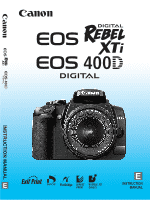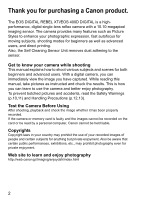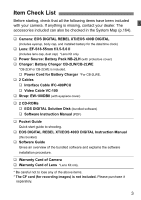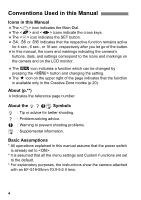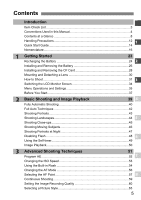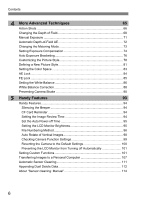Canon EOS Digital Rebel XTi EF-S 18-55 Kit User Manual
Canon EOS Digital Rebel XTi EF-S 18-55 Kit Manual
 |
View all Canon EOS Digital Rebel XTi EF-S 18-55 Kit manuals
Add to My Manuals
Save this manual to your list of manuals |
Canon EOS Digital Rebel XTi EF-S 18-55 Kit manual content summary:
- Canon EOS Digital Rebel XTi EF-S 18-55 Kit | User Manual - Page 1
INSTRUCTION MANUAL E E INSTRUCTION MANUAL - Canon EOS Digital Rebel XTi EF-S 18-55 Kit | User Manual - Page 2
Thank you for purchasing a Canon product. The EOS DIGITAL REBEL XTi/EOS 400D DIGITAL is a highperformance, digital single-lens reflex camera with a 10.10-megapixel imaging sensor. The camera provides many features such as Picture Styles to enhance your photographic expression, fast autofocus for - Canon EOS Digital Rebel XTi EF-S 18-55 Kit | User Manual - Page 3
Battery Charger *For CB-2LWE. ‰ 2 Cables ‰ Interface Cable IFC-400PCU ‰ Video Cable VC-100 ‰ Strap: EW-100DBII (with eyepiece cover) ‰ 2 CD-ROMs ‰ EOS DIGITAL Solution Disk (bundled software) ‰ Software Instruction Manual (PDF) ‰ Pocket Guide Quick start guide to shooting. ‰ EOS DIGITAL REBEL XTi - Canon EOS Digital Rebel XTi EF-S 18-55 Kit | User Manual - Page 4
problems. : Supplemental information. Basic Assumptions * All operations explained in this manual assume that the power switch is already set to . * It is assumed that all the menu settings and Custom Functions are set to the default. * For explanatory purposes, the instructions show the camera - Canon EOS Digital Rebel XTi EF-S 18-55 Kit | User Manual - Page 5
Manual 4 Contents at a Glance 8 Handling Precautions 12 1 Quick Start Guide 14 Nomenclature 16 1 Getting Started 23 Recharging the Battery 24 2 Installing and Removing the Battery Point 57 8 Continuous Shooting 59 Setting the Image-Recording Quality 60 Selecting a Picture Style 63 5 - Canon EOS Digital Rebel XTi EF-S 18-55 Kit | User Manual - Page 6
Action Shots ...66 Changing the Depth of Field 68 Manual Exposure 71 Automatic Depth-of-Field AE 72 Changing the Correction 88 Preventing Camera Shake 90 5 Handy Features 93 Handy Features 94 Silencing the Beeper 94 CF Card Reminder 94 Setting the Image Review Time 94 Set the - Canon EOS Digital Rebel XTi EF-S 18-55 Kit | User Manual - Page 7
152 Wireless Remote Control 153 Using a Household Power Outlet 154 5 Replacing the Date/Time Battery 155 Menu Settings 156 Function Availability Table 158 When Autofocus Fails 160 6 Troubleshooting Guide 161 Error Codes...163 System Map 164 Specifications 166 7 Index ...176 8 7 - Canon EOS Digital Rebel XTi EF-S 18-55 Kit | User Manual - Page 8
Contents at a Glance Shooting Shoot automatically Î p.39 - 48 (Basic Zone modes) Shoot continuously Î p.43, 46, 59 (i Continuous shooting) Take a picture of myself in a group Î p.49 (j Self-timer) Freeze the action Take a blurred action shot Î p.66 (s Shutter-priority AE) Blur the background - Canon EOS Digital Rebel XTi EF-S 18-55 Kit | User Manual - Page 9
Fn-1-4) Î p.46, 56 (AI Servo AF) Playback View the images with the camera Î p.50 (x Playback) Search for pictures quickly Î p.116 (H Index display) Prevent p.123 (L Delete) View the images on a TV set Î p.121 (Video OUT) Set the LCD brightness Î p.95 (LCD Brightness) Printing Print pictures - Canon EOS Digital Rebel XTi EF-S 18-55 Kit | User Manual - Page 10
Prevent any battery leakage from contacting your eyes, skin, and clothing. It can cause blindness or skin problems. If the battery leakage contacts your at least 1 meter away. • Before storing the camera or accessory when not in use, remove the battery pack and disconnect the power plug. This is to - Canon EOS Digital Rebel XTi EF-S 18-55 Kit | User Manual - Page 11
-up battery can also become hot and cause skin burns. • Do not use paint thinner, benzene, or other organic solvents to clean the equipment. Doing so may cause fire or a health hazard. If the product does not work properly or requires repair, contact your dealer or your nearest Canon Service Center - Canon EOS Digital Rebel XTi EF-S 18-55 Kit | User Manual - Page 12
, and focusing screen. Do not use cleaners that contain organic solvents to clean the camera body or lens. For stubborn dirt, take the camera to the nearest Canon Service Center. Do not touch the camera's electrical contacts with your fingers. This is to prevent the contacts from corroding. Corroded - Canon EOS Digital Rebel XTi EF-S 18-55 Kit | User Manual - Page 13
black or red, etc., are not a malfunction. They do not affect the images recorded. If the LCD monitor is left on for a prolonged period, screen burn-in or humid locations. Lens Electrical Contacts After detaching the lens from the camera, attach the lens caps or put down the lens with the rear end - Canon EOS Digital Rebel XTi EF-S 18-55 Kit | User Manual - Page 14
Quick Start Guide 1 Insert the battery. (p.26) To recharge the battery, see page 24. 2 For EF-S lens For EF l ens Attach the lens. (p.30) When attaching an EF-S lens, align it with the white index on the camera. For other lenses, align it with the red index. 3 Set the lens focus mode switch - Canon EOS Digital Rebel XTi EF-S 18-55 Kit | User Manual - Page 15
aim the viewfinder center over the subject. Press the shutter button halfway, and the camera will focus the subject. 8 Take the picture. (p.33) Press the shutter button completely to take the picture. 9 Review the picture on the LCD monitor. (p.94) The captured image will be displayed for - Canon EOS Digital Rebel XTi EF-S 18-55 Kit | User Manual - Page 16
-S18-55mm f/3.5-5.6 II lens Focusing ring (p.58) Zoom ring Hood EW-60C (optional) mount 58 mm filter thread (front of lens) Focus mode switch (p.30) Video OUT terminal (p.121) Remote control terminal (p.90) Digital terminal (p.107,130) Lens mount index (p.30) Contacts (p.13) 16 - Canon EOS Digital Rebel XTi EF-S 18-55 Kit | User Manual - Page 17
sensor (p.101) Print/Share button (p.108/143) Camera setting display on/off/ Info/Trimming orientation button (p.34,99/ card slot cover (p.28) DC cord hole (p.154) Battery compartment cover release lever (p.26) Battery compartment cover (p.26) Setting button/ Picture Style selection - Canon EOS Digital Rebel XTi EF-S 18-55 Kit | User Manual - Page 18
Nomenclature Camera Setting Display Shutter O Custom White balance correction Custom Function White balance bracketing Image-recording quality 73 Large/Fine 83 Large/Normal 74 Medium/Fine 84 AF Z AI Servo AF g Manual Focusing AF point selection Battery check zxcn The display will show only - Canon EOS Digital Rebel XTi EF-S 18-55 Kit | User Manual - Page 19
Viewfinder Information Focusing screen Nomenclature AF point display indicator < > AF points AE lock AEB in-progress Flash-ready Improper FE lock warning High-speed sync (FP flash) FE lock/FEB in-progress Flash exposure compensation Shutter speed FE lock (FEL) Busy (buSY) Built - Canon EOS Digital Rebel XTi EF-S 18-55 Kit | User Manual - Page 20
modes. Creative Zone These modes give you more control over the result. d : Program AE (p.52) s : Shutter-priority AE (p.66) f : Aperture-priority AE (p.68) a : Manual exposure (p.71) 8 : Automatic Depth-of-field AE (p.72) Full Auto Basic Zone All you do is press the shutter button. Fully automatic - Canon EOS Digital Rebel XTi EF-S 18-55 Kit | User Manual - Page 21
pack slot This power unit is intended to be correctly orientated in a vertical or floor mount position. Battery Charger CB-2LWE Battery pack slot Recharge lamp Power cord Power cord socket Do not use any AC adapters or compact power adapters other than the ones (rated input: - Canon EOS Digital Rebel XTi EF-S 18-55 Kit | User Manual - Page 22
United States and other countries. All other corporate and product names and trademarks mentioned in this manual are the property of their respective owners. * This digital camera supports Design rule for Camera File System 2.0 and Exif 2.21 (also called "Exif Print"). Exif Print is a standard that - Canon EOS Digital Rebel XTi EF-S 18-55 Kit | User Manual - Page 23
1 Getting Started This chapter explains preliminary steps and basic camera operations. 23 - Canon EOS Digital Rebel XTi EF-S 18-55 Kit | User Manual - Page 24
pack slot index CB-2LW CB-2LWE 2 Attach the battery. Align the battery's front edge with the battery charger's index line. While pressing down the battery, slide it in the direction of the arrow. To detach the battery, follow the above procedure in reverse. 3 For CB-2LW Flip out the prongs and - Canon EOS Digital Rebel XTi EF-S 18-55 Kit | User Manual - Page 25
/ 50°F - 86°F is recommended. In cold locations such as snowy areas, battery performance and operation time may temporarily decrease. When not using the camera, remove the battery. If the battery is left in the camera for a prolonged period, a small amount of power current is released, resulting in - Canon EOS Digital Rebel XTi EF-S 18-55 Kit | User Manual - Page 26
. Slide the lever as shown by the arrow and open the cover. 2 Insert the battery. Insert the end with the battery contacts. Insert the battery until it locks in place. 3 Close the cover. Press the cover until it snaps shut. Checking the Battery Level When the power switch is set to (p.31), the - Canon EOS Digital Rebel XTi EF-S 18-55 Kit | User Manual - Page 27
autofocus can also reduce the number of possible shots. The lens operation is powered by the camera's battery. Using certain lenses can reduce the number of possible shots. Removing the Battery 1 Open the battery compartment cover. Slide the lever as shown by the arrow and open the cover. 2 Remove - Canon EOS Digital Rebel XTi EF-S 18-55 Kit | User Manual - Page 28
Installing and Removing the CF Card The captured image is recorded onto the CF card (optional). Although the thickness is different between the Type I and Type II CF cards, either one can be inserted into the camera. The camera is also compatible with Microdrive (hard disk-type) and CF cards with 2 - Canon EOS Digital Rebel XTi EF-S 18-55 Kit | User Manual - Page 29
. Doing so may damage the image data. It may also damage the CF card or camera. · Opening the CF card slot cover. · Removing the battery. · Shaking or banging the camera around. If the CF card already contains recorded images, the image number might not start from 0001. (p.96) If a CF card-related - Canon EOS Digital Rebel XTi EF-S 18-55 Kit | User Manual - Page 30
lens mount index 2 Attach the lens. Align the EF-S lens with the camera's white EF-S lens mount index and turn the lens as shown by the focus mode switch to (autofocus). If it is set to (manual focus), autofocus will not operate. 4 Remove the front lens cap. Detaching the Lens - Canon EOS Digital Rebel XTi EF-S 18-55 Kit | User Manual - Page 31
operating. To save battery power, the camera turns off automatically after about 30 seconds of non-operation. To turn on the camera again, just press image is being recorded to the CF card, [Recording ...] will be displayed and the power will turn off after the CF card finishes recording the image. - Canon EOS Digital Rebel XTi EF-S 18-55 Kit | User Manual - Page 32
the bottom of the lens barrel with your left hand. 3. Press the shutter button lightly with your index finger on your right hand. Steadying the Camera 4. Press your arms and elbows toward the front of your body. 5. Put your eye over the viewfinder as close as possible (the LCD monitor turns - Canon EOS Digital Rebel XTi EF-S 18-55 Kit | User Manual - Page 33
you press the shutter button halfway and then press it completely immediately, the camera will take a moment before it takes the picture. No matter what state the camera is in (image playback, menu operation, image recording, etc.), you can return to shooting instantly just by pressing the shutter - Canon EOS Digital Rebel XTi EF-S 18-55 Kit | User Manual - Page 34
again when your eye leaves the viewfinder eyepiece. While the menu screen or image is displayed as shown below, you can instantly return to the camera settings screen (shown on the left) by pressing the shutter button halfway. Pressing the button turns the display on or off. If you look at - Canon EOS Digital Rebel XTi EF-S 18-55 Kit | User Manual - Page 35
optional settings with the menus, you can set the image recording quality, the date/time, LCD monitor brightness, etc. While looking at the LCD monitor, you use the button, cross keys, and button on the camera back. button button LCD monitor Shooting 2 menu* Shooting 1 menu Tab - Canon EOS Digital Rebel XTi EF-S 18-55 Kit | User Manual - Page 36
either the or key to select it.) 5 Set the desired setting. Press to set it. 6 Exit the menu. Press the button to return to the camera setting display. The explanation of menu functions hereinafter assumes that you have pressed the button to display the menu screen. 36 - Canon EOS Digital Rebel XTi EF-S 18-55 Kit | User Manual - Page 37
desired language, then press . X The language will change. 3 Setting the Date and Time Check if the camera's date and time are set correctly. If necessary, set the correct date and time. 1 Select [Date/Time the correct date/time because it will be recorded together with each captured image. 37 - Canon EOS Digital Rebel XTi EF-S 18-55 Kit | User Manual - Page 38
camera. Formatting a CF card will erase everything in the card. Even protected images will be erased, so make sure there is nothing you need to keep. If necessary, transfer the recorded message is displayed on the LCD monitor, there is a problem with the CF card. Remove and reinstall the CF card. - Canon EOS Digital Rebel XTi EF-S 18-55 Kit | User Manual - Page 39
to playback images. With the Basic Zone modes, all you do is point and shoot and the camera sets everything automatically. Also, to prevent botched pictures due to mistaken operations, camera settings cannot be changed in the Basic Zone modes. The settings (functions set automatically) which cannot - Canon EOS Digital Rebel XTi EF-S 18-55 Kit | User Manual - Page 40
1 Fully Automatic Shooting 1 Set the Mode Dial to . AF point 2 Aim any AF point over the subject. All the AF points will operate, and focus will generally be achieved at the AF point covering the closest object. Aiming the center AF point over the subject will make focusing easier. 3 Focus the - Canon EOS Digital Rebel XTi EF-S 18-55 Kit | User Manual - Page 41
focus confirmation light also does not light.) It indicates that the camera is focusing continuously on a moving subject. (The focus confirmation light When the focus mode switch on the lens is set to (Manual Focus), the camera does not focus. Set the focus mode switch to . When I - Canon EOS Digital Rebel XTi EF-S 18-55 Kit | User Manual - Page 42
. Focus lock is also possible in other Basic Zone modes (except ). Shooting a Moving Subject In the (Full Auto) mode, if the subject moves (distance to camera changes) during or after you focus, the AI Servo AF will take effect to focus the subject continuously. As long as you keep aiming the - Canon EOS Digital Rebel XTi EF-S 18-55 Kit | User Manual - Page 43
2 Shooting Portraits The (Portrait) mode blurs the background to make the human subject stand out. It also makes flesh tones and the hair look softer than with the (Full Auto) mode. Shooting Tips The further the distance between the subject and background, the better. The further the - Canon EOS Digital Rebel XTi EF-S 18-55 Kit | User Manual - Page 44
night scenes. Since the built-in flash will be disabled, this mode is also good for night scenes. For night scenes, use a tripod to prevent camera shake. If you want to photograph a person against a night scene, set the Mode Dial to and use a tripod. (p.47) 44 - Canon EOS Digital Rebel XTi EF-S 18-55 Kit | User Manual - Page 45
as close as possible. Check the lens for its minimum focusing distance. Some lenses have indications such as . The lens minimum focusing distance is measured from the (focal plane) mark on the camera to the subject. If you are too close to the subject, the focus confirmation - Canon EOS Digital Rebel XTi EF-S 18-55 Kit | User Manual - Page 46
shutter button completely. While holding down the shutter button, continuous shooting (max. approx. 3 shots per sec.) and autofocusing will take effect. Under low light when camera shake is prone to occur, the viewfinder's shutter speed display on the lower left will blink. Hold the - Canon EOS Digital Rebel XTi EF-S 18-55 Kit | User Manual - Page 47
to obtain a good exposure of the person. The effective distance of the built-in flash is 5 meters/16.4 feet from the camera. Shoot also with (Full Auto). Since camera shake is prone to occur with night shots, shooting also with (Full Auto) is recommended. If the self-timer is also - Canon EOS Digital Rebel XTi EF-S 18-55 Kit | User Manual - Page 48
effect. Shooting Tips If the numeric display in the viewfinder blinks, take care to prevent camera shake. Under low light when camera shake is prone to occur, the viewfinder's shutter speed display will blink. Hold the camera steady or use a tripod. If you have a zoom lens, use the wide-angle end to - Canon EOS Digital Rebel XTi EF-S 18-55 Kit | User Manual - Page 49
taken. Cancelling the self-timer Press the button and press the key to select a mode other than . Do not stand in front of the camera when you press the shutter button to start the self-timer. Doing so will throw off the focus. Use a tripod when you use the self - Canon EOS Digital Rebel XTi EF-S 18-55 Kit | User Manual - Page 50
display (no shooting info) * For more details on shooting information, see pages 124, 125. 3 Exit the image playback. Press the button to return to the camera setting display. 50 - Canon EOS Digital Rebel XTi EF-S 18-55 Kit | User Manual - Page 51
to prevent spoiled shots. In the (Program AE) mode, you can set various functions and be more creative. In the (Program AE) mode, the camera sets the shutter speed and aperture automatically to obtain the standard exposure. The difference between the Basic Zone modes and is explained on - Canon EOS Digital Rebel XTi EF-S 18-55 Kit | User Manual - Page 52
30 - 1/ 4000 sec.). The darker it is, the lower the number (slower shutter speed) will be. A slower shutter speed is more likely to result in camera shake. As a general rule, if the shutter speed is slower (lower number) than the reciprocal of the lens focal length multiplied by 1.6 (For example, if - Canon EOS Digital Rebel XTi EF-S 18-55 Kit | User Manual - Page 53
higher number) for low light, a faster shutter speed can be used and camera shake will be less prone to occur. The effective range of the flash will the desired ISO speed, then press the shutter button halfway. ISO Speed Guide ISO Speed 100/200 400/800 1600 Normal (No flash) Sunny outdoors - Canon EOS Digital Rebel XTi EF-S 18-55 Kit | User Manual - Page 54
press the shutter button to take flash pictures. In the mode, the shutter speed (1/60 sec. - 1/200 sec.) will be set automatically to prevent camera shake. 1 Press the button. In Creative Zone modes, you can press the button anytime to take flash pictures. While the flash is recycling - Canon EOS Digital Rebel XTi EF-S 18-55 Kit | User Manual - Page 55
exposure looks good (not dark at the bottom). Shooting without the built-in flash. Shooting under low light can cause blur due to camera shake. Hold the camera as still as possible or use a tripod. Using Red-eye Reduction Using the red-eye reduction lamp before taking a flash picture can reduce - Canon EOS Digital Rebel XTi EF-S 18-55 Kit | User Manual - Page 56
the AF point over the subject and press the shutter button halfway. The camera will then autofocus in the selected AF mode. Selecting the Best AF Mode subjects and snapshots. When you press the shutter button halfway, the camera will focus only once. While you hold down the shutter button halfway - Canon EOS Digital Rebel XTi EF-S 18-55 Kit | User Manual - Page 57
the Image Zone modes, all the AF points are active. Generally, the AF point covering the closest subject will be selected to focus. Therefore, the camera sometimes may not the focus the subject you want. With the (Program AE), , , and modes, you can select one AF point to focus where - Canon EOS Digital Rebel XTi EF-S 18-55 Kit | User Manual - Page 58
AF point. To make it easier to focus a moving subject, set the camera to automatic AF point selection and AI Servo AF. First use the center AF point, the other AF points will continue to focustrack the subject automatically. Manual Focusing Focusing ring 1 Set the lens focus mode switch to . - Canon EOS Digital Rebel XTi EF-S 18-55 Kit | User Manual - Page 59
time, the continuous shooting speed will be slower. If "buSY" is displayed in the viewfinder, wait a few seconds before resuming. This indicates that the camera's buffer memory is full and shooting cannot continue. When you press the shutter button halfway and "buSY" is not displayed, you can start - Canon EOS Digital Rebel XTi EF-S 18-55 Kit | User Manual - Page 60
The figures (**** x ****) displayed on the upper right is the actual pixel count (horizontal x vertical) for the respective quality setting. Guide to Image-recording Quality Settings Quality 73 High 83 quality 74 Medium 84 quality 76 Low 86 quality 1 High 1+73 quality Pixels Approx - Canon EOS Digital Rebel XTi EF-S 18-55 Kit | User Manual - Page 61
lower, but more images can be saved to the CF card. Which recording quality is recommended? You have to take into consideration the capacity of the even when no CF card is installed in the camera. Be careful not to shoot without a CF card in the camera. How large is the file size of one image - Canon EOS Digital Rebel XTi EF-S 18-55 Kit | User Manual - Page 62
3 Setting the Image-Recording Quality About 1 1 is the raw data before it is made into a 73 and other images. Although RAW images require software like Digital Photo Professional (provided) so they can be displayed on the computer, they also offer flexibility for image adjustments possible only with - Canon EOS Digital Rebel XTi EF-S 18-55 Kit | User Manual - Page 63
3 Selecting a Picture StyleN By selecting a Picture Style, you can obtain the desired image effects matching your photographic expression or the subject. 1 Select [Picture Style]. Press and [Picture Style] will appear. Press the key to select the desired Picture Style. 2 Take the picture. - Canon EOS Digital Rebel XTi EF-S 18-55 Kit | User Manual - Page 64
3 Selecting a Picture StyleN Faithful This is for users who prefer to process images with their personal computer. When the subject is photographed under a color temperature of 5200K, the color is adjusted colorimetrically to match the subject's color. The image is dull and subdued. Monochrome For - Canon EOS Digital Rebel XTi EF-S 18-55 Kit | User Manual - Page 65
4 More Advanced Techniques This chapter builds on the previous chapter and introduces more ways to shoot creatively. The first half of this chapter explains how to use the modes on the Mode Dial. Except for , all the shooting modes can be used in combination with the functions - Canon EOS Digital Rebel XTi EF-S 18-55 Kit | User Manual - Page 66
s: Action Shots You can either freeze the action or create motion blur with the (Shutter-priority AE) mode on the Mode Dial. * stands for Time value. Frozen action Blurred action 1 Set the Mode Dial to . 2 Set the desired shutter speed. See "Shooting Tips" for advice on setting the - Canon EOS Digital Rebel XTi EF-S 18-55 Kit | User Manual - Page 67
the picture. If you use a telephoto lens, hold it steady to prevent camera shake. How to blur a flowing river or water fountain. Use a slow shutter speed such as 1/5 sec. to 1/15 sec. Use a tripod to prevent camera shake. Set the shutter speed so that the aperture display does not blink in - Canon EOS Digital Rebel XTi EF-S 18-55 Kit | User Manual - Page 68
the f/number, the smaller the aperture opening will be. The apertures displayed will differ depending on the lens. If no lens is attached to the camera, "00" will be displayed for the aperture. 68 - Canon EOS Digital Rebel XTi EF-S 18-55 Kit | User Manual - Page 69
as 30 sec. In such cases, increase the ISO speed and hold the camera steady or use a tripod. The depth of field depends not only on the aperture , but also the lens and subject distance. Since wide-angle lenses have a wide depth of field, you need not set a high aperture value to - Canon EOS Digital Rebel XTi EF-S 18-55 Kit | User Manual - Page 70
set automatically. Both the subject and background look properly exposed (automatic slow-speed flash sync). If you are handholding the camera, keep it steady to prevent camera shake. Using a tripod is recommended. To prevent slow-speed sync, access the [b Custom Function (C.Fn)] menu's [Flash sync - Canon EOS Digital Rebel XTi EF-S 18-55 Kit | User Manual - Page 71
to match the aperture that was set. The flash sync speed can be set at bulb, or from 30 sec. to 1/200 sec. * stands for Manual. 1 Set the Mode Dial to . 2 Set the shutter speed and aperture. To set the shutter speed, turn the dial. To set the aperture, hold down - Canon EOS Digital Rebel XTi EF-S 18-55 Kit | User Manual - Page 72
8: Automatic Depth-of-Field AE Objects in the foreground and background will be in focus automatically. All the AF points will function to detect the subject, and the aperture required to attain the necessary depth of field will be set automatically. * stands for Auto-Depth of field. This mode - Canon EOS Digital Rebel XTi EF-S 18-55 Kit | User Manual - Page 73
be displayed on the LCD monitor. q Evaluative metering This is an all-around metering mode suited for portraits and even backlit subjects. The camera sets the exposure automatically to suit the scene. w Partial metering This is effective for backlit subjects when the light surrounding the subject is - Canon EOS Digital Rebel XTi EF-S 18-55 Kit | User Manual - Page 74
used in the Creative Zone modes (except ). The exposure compensation setting will not be automatically canceled when you turn off the camera. After taking the picture, reset the exposure compensation to zero. Setting exposure compensation Set exposure compensation if the exposure (without flash - Canon EOS Digital Rebel XTi EF-S 18-55 Kit | User Manual - Page 75
Setting Exposure CompensationN y Flash Exposure CompensationN Set flash exposure compensation if the flash exposure of the main subject does not come out as desired. This feature also works with external EX-series Speedlites. 1 Select [Flash exp comp]. Under the [m] tab, select [Flash exp comp], - Canon EOS Digital Rebel XTi EF-S 18-55 Kit | User Manual - Page 76
3 Auto Exposure BracketingN This feature takes exposure compensation a step further by varying the exposure automatically with three shots as shown below. You can then choose the best exposure. This is called AEB (Auto Exposure Bracketing). Standard exposure Making it darker (Decreased exposure) - Canon EOS Digital Rebel XTi EF-S 18-55 Kit | User Manual - Page 77
1 and 2 to set the AEB amount to < >. AEB will also be canceled automatically if you set the power switch to , change lenses, obtain flash-ready, replace the battery, or replace the CF card. Shooting Tips Using AEB with continuous shooting. If (p.59) has been set and you press the - Canon EOS Digital Rebel XTi EF-S 18-55 Kit | User Manual - Page 78
3 Customizing the Picture StyleN You can customize the Picture Style by changing the individual parameters like [Sharpness] and [Contrast]. To see the resulting effects, take test shots. To customize [Monochrome], see page 80. 1 Select [Picture Style]. Under the [m] tab, select [Picture Style], then - Canon EOS Digital Rebel XTi EF-S 18-55 Kit | User Manual - Page 79
3 Customizing the Picture StyleN Parameters Settings and Effects Sharpness Adjusts the sharpness of the image. To make it less sharp, set it toward the E end. The closer it is to E, the softer the image will look. To make it sharper, set it toward the F end. The closer it is to F, the sharper the - Canon EOS Digital Rebel XTi EF-S 18-55 Kit | User Manual - Page 80
3 Customizing the Picture StyleN Monochrome Adjustment For Monochrome, you can also set [Filter effect] and [Toning effect] in addition to [Sharpness] and [Contrast]. Filter effect With a Filter effect applied to a monochrome image, you can make white clouds or green trees stand out more. Filter - Canon EOS Digital Rebel XTi EF-S 18-55 Kit | User Manual - Page 81
3 Defining a New Picture StyleN You can select a base Picture Style such as [Portrait] or [Landscape], adjust its parameters as desired and register it in User Defined 1 to 3. You can set and save up to three Picture Styles whose parameters such as sharpness and contrast can be adjusted as desired. - Canon EOS Digital Rebel XTi EF-S 18-55 Kit | User Manual - Page 82
3 Defining a New Picture StyleN 5 Select the parameter. Press the key to select a parameter such as [Sharpness], then press . 6 Adjust the parameter. Press the key to adjust the parameter as desired, then press . For details, see "Customizing the Picture Style" on pages 78-80. Press - Canon EOS Digital Rebel XTi EF-S 18-55 Kit | User Manual - Page 83
is not recommended if you do not know about image processing, Adobe RGB, and Design rule for Camera File System 2.0 (Exif 2.21). Since the image will look very subdued with an sRGB personal computer ICC profile is not appended. The ICC profile is explained in the Software Instruction Manual (PDF). 83 - Canon EOS Digital Rebel XTi EF-S 18-55 Kit | User Manual - Page 84
A AE LockN Use AE lock when you want to take multiple shots at the same exposure setting or when the area of focus is to be different from the exposure metering area. Press the button to lock the exposure, then recompose and take the shot. This is called AE lock. It is effective for backlit - Canon EOS Digital Rebel XTi EF-S 18-55 Kit | User Manual - Page 85
A FE LockN FE lock locks the flash exposure setting over the desired area of the subject. This feature also works with external EX-series Speedlites. * FE stands for Flash Exposure. 1 Press the button to pop-up the built-in flash. Press the shutter button halfway and look in the viewfinder to - Canon EOS Digital Rebel XTi EF-S 18-55 Kit | User Manual - Page 86
(Auto) setting will set the correct white balance automatically. If natural-looking colors cannot be obtained with , you can set the white balance manually to suit the respective light source. In the Basic Zone modes, will be set automatically. 1 Press the button. X [White balance] will - Canon EOS Digital Rebel XTi EF-S 18-55 Kit | User Manual - Page 87
B: Setting the White BalanceN 2 Select [Custom WB]. Under the [m] tab, select [Custom WB], then press . X The SET screen will appear. 3 Import the white balance data. Select the image that was captured in step 1, then press . X The data will be imported and the message screen and menu will - Canon EOS Digital Rebel XTi EF-S 18-55 Kit | User Manual - Page 88
3 White Balance CorrectionN You can correct the white balance that has been set. This adjustment will have the same effect as using a color temperature conversion or color compensating filter. Each color can be corrected to one of nine levels. Users familiar with using color temperature conversion - Canon EOS Digital Rebel XTi EF-S 18-55 Kit | User Manual - Page 89
(1 point)). Bracketing Sequence Correct white balance, blue bias, and amber bias. Or, correct white balance, magenta bias, and green bias. If the image-recording quality is set to RAW or RAW+73, white balance bracketing cannot be used. With white balance bracketing set, the maximum burst will be - Canon EOS Digital Rebel XTi EF-S 18-55 Kit | User Manual - Page 90
explained below. Using Remote Control to Shoot Using Remote Switch RS-60E3 or Remote Controller RC-1/RC-5 (both optional) can prevent camera shake and enable remote shooting. Remote Switch RS-60E3 Remote switch with a 60 cm/2.0 feet cord for pressing the shutter button halfway or fully. It - Canon EOS Digital Rebel XTi EF-S 18-55 Kit | User Manual - Page 91
. Then press the shutter button completely again to take the picture. The reflex mirror will then go back down. Shooting Tips Do not point the camera toward the sun. The sun's heat can scorch and damage the shutter curtains. With the self-timer, the picture can be taken after a 2-sec. delay - Canon EOS Digital Rebel XTi EF-S 18-55 Kit | User Manual - Page 92
- Canon EOS Digital Rebel XTi EF-S 18-55 Kit | User Manual - Page 93
introduces convenient everyday features such as silencing the beeper and preventing shooting without a CF card installed. It also teaches how to customize camera functions to suit your preferences, transfer images directly to a personal computer, and prevent dust from appearing on your images. 93 - Canon EOS Digital Rebel XTi EF-S 18-55 Kit | User Manual - Page 94
if there is no CF card in the camera. Under the [z] tab, select [Shoot review will be displayed up until the [Auto power off] time. The LCD monitor display will turn off if you put your eye near the viewfinder, press the shutter button, or do any camera operation. Under the [x] tab, select [Review - Canon EOS Digital Rebel XTi EF-S 18-55 Kit | User Manual - Page 95
either turn off the camera yourself or press the button to turn off the camera settings display to save battery power. If [Off] has been set and the camera is not used image, prevent the ambient light from affecting the reviewed image. Also, setting the LCD monitor brightness at the center - Canon EOS Digital Rebel XTi EF-S 18-55 Kit | User Manual - Page 96
want to save the images numbered anywhere between 0001 to 9999 in one folder in your personal computer. If the replacement CF card contains images recorded previously, the file numbering of the new images might continue from the file numbering of the existing images in the card. If you want to - Canon EOS Digital Rebel XTi EF-S 18-55 Kit | User Manual - Page 97
images according to CF cards. If the replacement CF card contains images recorded previously, the file numbering of the new images might continue from for the images taken yesterday and the ones taken today. After the manual reset, the file numbering returns to continuous or auto reset. If folder - Canon EOS Digital Rebel XTi EF-S 18-55 Kit | User Manual - Page 98
at all. FAQ The vertical image is not rotated during the image review immediately after it is captured. The vertical image is rotated only for playback ] was set to [Off]. Also, if the vertical image is taken while the camera is pointed up or down, the image might not rotate for playback. In such - Canon EOS Digital Rebel XTi EF-S 18-55 Kit | User Manual - Page 99
to display the settings. Press the button again to return to the menu. Press the shutter button halfway to return to the camera setting display. Camera Function Setting Display Date/Time (p.37) Picture Style (p.63) Color space (p.83) WB correction (p.88)/ WB bracketing (p.89) Auto rotate - Canon EOS Digital Rebel XTi EF-S 18-55 Kit | User Manual - Page 100
3 Select [OK]. Select [OK], then press to clear the Custom Functions. X When [Clear all camera settings] is set, the camera will be reset to the following settings. Shooting Settings Image-Recording Settings AF mode One-Shot AF AF point selection Automatic AF point selection Metering mode - Canon EOS Digital Rebel XTi EF-S 18-55 Kit | User Manual - Page 101
LCD auto off]. Under the [c] tab, select [LCD auto off], then press . Select [Disable], then press . 3 Setting Custom FunctionsN You can customize various camera features to suit your picture-taking preferences. You can do it with Custom Functions. Custom Functions can be set and used only in - Canon EOS Digital Rebel XTi EF-S 18-55 Kit | User Manual - Page 102
selection screen on the LCD monitor. When the menu is displayed, this is used for the menu function settings. 1: SET:Quality When you press , the recording quality setting screen appears so you can quickly change the setting. 102 - Canon EOS Digital Rebel XTi EF-S 18-55 Kit | User Manual - Page 103
comp When you press , the flash exposure compensation screen appears so you can quickly change the setting. 3: SET:Playback When you press , the images recorded in the CF card will be played back. Assigns the same function as the button. 4: Cross keys:AF frame selec. After you press the - Canon EOS Digital Rebel XTi EF-S 18-55 Kit | User Manual - Page 104
prevents the AF from being thrown off by any obstacle passing between the camera and subject. The exposure is set at the moment the picture is taken AF-assist beam You can enable or disable the camera's AF-assist beam or have it emitted by the EOS-dedicated Speedlite instead. 0: Emits 1: Does not - Canon EOS Digital Rebel XTi EF-S 18-55 Kit | User Manual - Page 105
viewfinder and on the LCD monitor as shown below. C.Fn-7 Mirror lockup 0: Disable 1: Enable Effective for telephoto and close-up shots to prevent camera shake caused by the mirror's reflex action. C.Fn-8 E-TTL II 0: Evaluative Fully automatic flash photography for all conditions, from low light to - Canon EOS Digital Rebel XTi EF-S 18-55 Kit | User Manual - Page 106
1: Image review and playback To see a magnified view during the image review immediately after Display When the power switch is turned on, the camera settings will be displayed. 1: Retain power OFF status If turn on the power again. This helps to save battery power. If you press a button like or - Canon EOS Digital Rebel XTi EF-S 18-55 Kit | User Manual - Page 107
to install the bundled software (EOS Digital Solution Disk/ CD-ROM) in the personal computer. For instructions on how to install the software, see "Software Guide." Preparation for Image Transfer 1 Connect the camera to the personal computer. Turn off the camera's power switch before connecting it - Canon EOS Digital Rebel XTi EF-S 18-55 Kit | User Manual - Page 108
yet been transferred to the personal computer will be selected by the camera automatically for the transfer. [Transfer order images] You select the images to the personal computer in a batch. To select the images, follow the instructions on the next page. [Select & transfer] Press the key to - Canon EOS Digital Rebel XTi EF-S 18-55 Kit | User Manual - Page 109
3 Transferring Images to a Personal Computer [Wallpaper] Press the key to select the image and transfer it. The image will then appear as wallpaper on the computer desktop screen. To exit, press the button. If you press instead of the button, the confirmation dialog will appear. - Canon EOS Digital Rebel XTi EF-S 18-55 Kit | User Manual - Page 110
select [Clear all] and press , all your image selections for transfer will be canceled. Do not insert into the camera a CF card whose transfer order was set by a different camera and then try to specify another transfer order. The selected images might all be overwritten. Also, depending on the - Canon EOS Digital Rebel XTi EF-S 18-55 Kit | User Manual - Page 111
camera's power switch on or off, the Self Cleaning Sensor Unit operates to automatically remove dust adhering to the imaging sensor. You normally need not pay attention to this feature. However, if you want to activate this self-cleaning manually or disable it, follow the instructions below. Manual - Canon EOS Digital Rebel XTi EF-S 18-55 Kit | User Manual - Page 112
still remains, you can append Dust Delete Data to the image to later erase the dust spots. The Dust Delete Data is used by the Digital Photo Professional program (provided) to erase the dust spots automatically. Preparation Get a solid-white object (paper, etc.). Set the lens focal length to 50mm or - Canon EOS Digital Rebel XTi EF-S 18-55 Kit | User Manual - Page 113
the captured image will not be saved, installing a CF card in the camera is not necessary. The image data will still be obtained. X After the update the Dust Delete Data by obtaining it again. Regarding the automatic dust erasure with the bundled software, see the Software Instruction Manual in - Canon EOS Digital Rebel XTi EF-S 18-55 Kit | User Manual - Page 114
Canon Service Center. However, if you want to clean the sensor yourself, follow the procedure below: 1 Select [Sensor cleaning: Manual]. Under the [b] tab, select [Sensor cleaning: Manual opening the CF card slot cover, or opening the battery compartment cover. Never use canned air or gas to clean - Canon EOS Digital Rebel XTi EF-S 18-55 Kit | User Manual - Page 115
2 "Basic Shooting and Image Playback" and how to view images on a TV set. You can also erase images. For images taken with another camera: The camera might not be able to display images captured with a different camera or edited with a personal computer or whose file name has been changed. 115 - Canon EOS Digital Rebel XTi EF-S 18-55 Kit | User Manual - Page 116
x Searching for Images Quickly H Display 9 Images on One Screen (Index display) The index display enables faster image searching. 1 Enable the index display. During image playback, press the button to display the index display. X The selected thumbnail will be highlighted with a green frame. 2 - Canon EOS Digital Rebel XTi EF-S 18-55 Kit | User Manual - Page 117
x Searching for Images Quickly C: Jump through Images When the CF card contains many images, you can browse through them by 10 or 100 images at a time. Also, if the images were shot on different days, you can browse through them by date. This browsing technique is called Jump. Jump method 1 Go to - Canon EOS Digital Rebel XTi EF-S 18-55 Kit | User Manual - Page 118
again to display a magnified image. Magnified view is also possible during the image review after shooting. If the [b Custom Function (C.Fn)] menu's [Magnified view] (p.106) is set to [1: Image review and playback], magnified view is possible with the + button. Pressing the button will - Canon EOS Digital Rebel XTi EF-S 18-55 Kit | User Manual - Page 119
3 Rotating the Image After taking the picture, you can rotate the image so it is displayed in the correct orientation. 1 Select [Rotate]. Under the [x] tab, select [Rotate], then press . X An image will appear. 2 Select an image. Press the key to select the image to be rotated. You can also - Canon EOS Digital Rebel XTi EF-S 18-55 Kit | User Manual - Page 120
3 Auto Playback You can playback the CF card's images in an automatic slide show. Each image will be displayed for about 4 sec. 1 Select [Auto Play]. Under the [x] tab, select [Auto play], then press . X The auto play screen will appear. 2 Start the auto play. X After [Loading image...] is - Canon EOS Digital Rebel XTi EF-S 18-55 Kit | User Manual - Page 121
IN terminal. Insert the cable plug all the way in. 2 Turn on the TV and switch the TV's line input to Video IN. Video IN terminal 3 Set the camera's power switch to . X The camera's setting display will appear on the TV screen. 4 Press the button. X The image will appear on the TV screen - Canon EOS Digital Rebel XTi EF-S 18-55 Kit | User Manual - Page 122
2 and 3. To exit the image protection, press the button. The menu will reappear. Once an image is protected, it cannot be erased by the camera's erase function. To erase a protected image, you must first cancel the erase protection. If you erase all the images (p.123), only the protected images - Canon EOS Digital Rebel XTi EF-S 18-55 Kit | User Manual - Page 123
L Erasing Images You can either select and erase images one by one or erase them in one batch. Protected images (p.122) will not be erased. Once an image is erased, it cannot be recovered. Make sure you no longer need the image before erasing it. To prevent important images from being erased - Canon EOS Digital Rebel XTi EF-S 18-55 Kit | User Manual - Page 124
compensation amount Color space White balance WB correction Shooting mode ISO speed Metering mode Monochrome File size* Exposure compensation amount Image-recording quality * With RAW+JPEG files, the JPEG file size is displayed. Highlight Alert When the shooting information is displayed, the - Canon EOS Digital Rebel XTi EF-S 18-55 Kit | User Manual - Page 125
Shooting Information Display Histogram The brightness histogram display shows the exposure level distribution, overall brightness and gradation. And the RGB histogram display is suited for checking the color saturation and gradation. The display can be switched with the [x Histogram] menu. Being - Canon EOS Digital Rebel XTi EF-S 18-55 Kit | User Manual - Page 126
- Canon EOS Digital Rebel XTi EF-S 18-55 Kit | User Manual - Page 127
(p.144) About DPOF DPOF (Digital Print Order Format) is a standard for recording printing instructions (image selections, number of copies, etc.) in the CF card. In this way, you can print multiple pictures in one batch or give the printing order to a photofinisher. Canon's PictBridge Web Site The - Canon EOS Digital Rebel XTi EF-S 18-55 Kit | User Manual - Page 128
to Print" on the next page, follow the instructions applicable to your printer on the pages indicated. "Bubble Jet Direct" is abbreviated as "BJ Direct." Canon PIXMA/SELPHY DS printer Canon SELPHY CP/CP/BJ printer Non-Canon printer Compatible with PictBridge wPictBridge wPictBridge or ACP - Canon EOS Digital Rebel XTi EF-S 18-55 Kit | User Manual - Page 129
and A CP Direct w PictBridge and S BJ Direct A CP Direct only S BJ Direct only 2 Set up the printer. For details, refer to the printer's instruction manual. 3 Connect the camera to the printer. Refer to the table to see which cable you should use. Applicable Cable Interface cable provided with - Canon EOS Digital Rebel XTi EF-S 18-55 Kit | User Manual - Page 130
terminal, the cable plug's icon must face the front side of the camera. To connect to the printer, refer to the printer's instruction manual. 4 Turn on the printer. 5 Set the camera's power switch to . X Some printers may have a beeping sound. 6 Playback the image. Press the button - Canon EOS Digital Rebel XTi EF-S 18-55 Kit | User Manual - Page 131
are not compatible with direct printing. If you use a battery to power the camera, make sure it is fully charged. With a fully charged battery, printing up to about 4 hours is possible. If there is a long beeping sound in step 5, it indicates a problem with the PictBridge printer. To find out what - Canon EOS Digital Rebel XTi EF-S 18-55 Kit | User Manual - Page 132
wPrinting with PictBridge The setting options will differ depending on the printer. Some settings might be disabled. For details, refer to your printer's instruction manual. Printer-connected icon 1 Select the image to be printed. Check that the icon is displayed on the upper left of the LCD - Canon EOS Digital Rebel XTi EF-S 18-55 Kit | User Manual - Page 133
paper loaded in the printer, then press . X The Page layout screen will appear. About the Paper Type When using a Canon printer and Canon paper, read the printer's instruction manual to check what paper types can be used. USetting the Page Layout Select Page layout, then press . X The print - Canon EOS Digital Rebel XTi EF-S 18-55 Kit | User Manual - Page 134
] will have the file number and date** printed on the bottom of the thumbnail images. Default With a Canon printer, the print will be borderless. * From the Exif data, the camera name, lens name, shooting mode, shutter speed, aperture, exposure compensation amount, ISO speed, white balance, etc - Canon EOS Digital Rebel XTi EF-S 18-55 Kit | User Manual - Page 135
wPrinting with PictBridge Adjustment of Printing Effects With step 4, select the item. When is displayed as shown on the left, press the button. You can then set the parameters for fine adjustments. The parameters that can be adjusted for the selected item are shown in the table below. Select - Canon EOS Digital Rebel XTi EF-S 18-55 Kit | User Manual - Page 136
wPrinting with PictBridge [Adjust levels] Select the item, then press . Select [Manual] and press . The Adjust levels screen will then appear. Press the key to adjust the shadows (black) within 0 to 127. Press the button. Press the - Canon EOS Digital Rebel XTi EF-S 18-55 Kit | User Manual - Page 137
wPrinting with PictBridge [Color balance] Press the key in any of the four directions to move the " " mark to the desired position. B is for blue, A is amber, M is magenta, and G is green. The color balance will shift in the respective direction. On the upper right, "SHIFT" indicates the color - Canon EOS Digital Rebel XTi EF-S 18-55 Kit | User Manual - Page 138
during printing, an error message will appear on the camera's LCD monitor. Press to stop printing. After resolving the problem, resume printing. For details on how to resolve a printing problem, refer to the printer's instruction manual. Paper Error Check whether the paper is properly loaded - Canon EOS Digital Rebel XTi EF-S 18-55 Kit | User Manual - Page 139
A/S Printing with CP Direct and BJ Direct Printer-connected icon 1 Select the image to be printed. Check that the or icon is displayed on the upper left of the LCD monitor. Press the key to select the image to be printed. 2 Press . X The print setting screen will appear. Print - Canon EOS Digital Rebel XTi EF-S 18-55 Kit | User Manual - Page 140
A/S Printing with CP Direct and BJ Direct [Image] (CP Direct) [Paper] (BJ Direct) 4 Set the options as desired. Select the item, then press . Select the setting, then press . [Image] (CP Direct) is selectable when card-size paper is used. If you select [Multiple], 8 small images of the same - Canon EOS Digital Rebel XTi EF-S 18-55 Kit | User Manual - Page 141
one picture, the printing will not stop. If you are printing multiple pictures, the printing will stop after the current picture is finished printing. If a problem occurs during printing, an error message will appear on the camera's LCD monitor. 141 - Canon EOS Digital Rebel XTi EF-S 18-55 Kit | User Manual - Page 142
[Trimming], then press . X The trimming screen will appear. 2 Trim the image. The image area within the trimming frame will be printed. The operation guide disappears while you trim the image. It will reappear after 5 sec. of idle time. Changing the trimming frame size When you press the or - Canon EOS Digital Rebel XTi EF-S 18-55 Kit | User Manual - Page 143
grainier the picture will look. If the picture will be too grainy, the trimming frame will turn red. While trimming the image, look at the camera's LCD monitor. If you look at the image on a TV screen, the trimming frame might not be displayed accurately. The trimming frame shape will be - Canon EOS Digital Rebel XTi EF-S 18-55 Kit | User Manual - Page 144
3 Print Ordering Print Settings Set the print type, date imprinting, and file No. imprinting. The print settings will be applied to all print-ordered images. (They cannot be set individually for each image.) 1 Select [Print order]. Under the [x] tab, select [Print order], then press . X The Print - Canon EOS Digital Rebel XTi EF-S 18-55 Kit | User Manual - Page 145
the standard and index prints. On [On] imprints the recorded date on the print. Off On [On] imprints the file instruction manual. Or check with your photofinisher about compatibility when ordering prints. Do not insert into the camera a CF card whose print order were set by a different camera - Canon EOS Digital Rebel XTi EF-S 18-55 Kit | User Manual - Page 146
3 Print Ordering Selecting Individual Images 1 Select [Order]. Press the key to select [Order], then press . X The order screen will appear. 2 Select the image to be printed. Press the key to select the image to be printed. Press the button to display the three-image view. To return - Canon EOS Digital Rebel XTi EF-S 18-55 Kit | User Manual - Page 147
3 Print Ordering [Index] Check mark Index icon For [Index] If you want to include the image in the index print, checkmark the box . To deselect it, leave the box unchecked. Pressing the key toggles between checkmarking and uncheckmarking the box. To select other images, repeat steps 2 and - Canon EOS Digital Rebel XTi EF-S 18-55 Kit | User Manual - Page 148
3 Print Ordering Selecting All Images The print order can also be set or canceled for all the images in the CF card. For standard-type prints, a quantity of one will be ordered for all the images. Note that after following the "Selecting Individual Images" procedure, if you do the "Selecting All - Canon EOS Digital Rebel XTi EF-S 18-55 Kit | User Manual - Page 149
With a printer compatible with direct printing, you can easily print images specified with DPOF. 1 Prepare to print. See page 129, 130. "Connecting the Camera to the Printer" up to step 5. 2 Select [Print order]. Under the [x] tab, select [Print order], then press . X The Print order screen will - Canon EOS Digital Rebel XTi EF-S 18-55 Kit | User Manual - Page 150
As for the number of index images with BJ Direct, see the BJ printer's instruction manual. If you stopped the printing and want to resume printing the remaining images, select CF card's remaining capacity was low. If a problem occurs during printing, see page 138 for PictBridge, page 141 for CP - Canon EOS Digital Rebel XTi EF-S 18-55 Kit | User Manual - Page 151
8 Reference This chapter provides reference information for camera features, system accessories, and other things. The back of this chapter also has an index to make it easier to look up things. 151 - Canon EOS Digital Rebel XTi EF-S 18-55 Kit | User Manual - Page 152
of the built-in flash. For detailed procedures, see the EX-series Speedlite's instruction manual. The camera is a Type-A camera compatible with all features of EX-series Speedlites. Shoe-mount Speedlites Macro Lites Canon Speedlites other than the EX-series The flash cannot be fired with an EZ - Canon EOS Digital Rebel XTi EF-S 18-55 Kit | User Manual - Page 153
without looking at the viewfinder, light entering the eyepiece can throw off the exposure. To prevent this, use the eyepiece cover attached to the camera strap. 1 Remove the eyecup. From the bottom of the eyecup, push it upward. 2 Attaching the Eyepiece Cover. Slide the eyepiece cover down into the - Canon EOS Digital Rebel XTi EF-S 18-55 Kit | User Manual - Page 154
Using a Household Power Outlet With AC Adapter Kit ACK-DC20 (optional), you can connect the camera to a household power outlet and not worry about the battery level. 1 Connect the power cord. Connect the power cord as shown in the illustration. When you are finished, disconnect the plug from the - Canon EOS Digital Rebel XTi EF-S 18-55 Kit | User Manual - Page 155
Replacing the Date/Time Battery The date/time (back-up) battery maintains the camera's date and time. Its service life is about 5 years. If the battery is replaced and the date/ time dialog appears, replace the lithium CR2016 battery with a new one. The date/time setting will also be reset, so be - Canon EOS Digital Rebel XTi EF-S 18-55 Kit | User Manual - Page 156
: B/A and M/G bias 1 level, ±3 levels 89 Custom WB Manual setting of white balance 86 Color space sRGB / Adobe RGB 83 transferred to a personal computer 107 Auto play Auto playback of images 120 Review time Off / 2 sec. / 4 sec. / 8 sec. / recording quality modes are not displayed. 156 - Canon EOS Digital Rebel XTi EF-S 18-55 Kit | User Manual - Page 157
Video system NTSC / PAL 121 Custom Functions (C.Fn) Customize the camera 101 Clear settings Clear all camera settings (Resets the camera to (Enable / Disable). 111 Sensor cleaning : Manual Clean manually from the lens mount 114 Firmware Ver. Select to update the firmware - 157 - Canon EOS Digital Rebel XTi EF-S 18-55 Kit | User Manual - Page 158
Mode Dial Basic Zone Creative Zone 1 2 3 4 5 6 7 d s f a8 JPEG kkkkkkkkkkkk Quality RAW kkkkk RAW + JPEG kkkkk Auto ooooooo Manual kkkkk Standard o ooookkkkk Portrait o kkkkk Picture Style Landscape o kkkkk Neutral kkkkk Faithful kkkkk Monochrome kkkkk User Defined - Canon EOS Digital Rebel XTi EF-S 18-55 Kit | User Manual - Page 159
AE lock kkk k Depth-of-field preview kkkkk Auto oo o o Manual kkkkk Flash off o o o Red-eye reduction k k k k kkkkk Creative Zone modes) AF point selection Metering mode Automatic AF point selection Manual AF point selection q Evaluative metering* AE lock is applied at the - Canon EOS Digital Rebel XTi EF-S 18-55 Kit | User Manual - Page 160
When Autofocus Fails The camera might not be able to focus the following types of subjects lock the focus before recomposing. (p.42) 2. Set the lens focus mode switch to and focus manually. If an Extender (optional) is attached and the maximum aperture of the lens is f/5.6 or smaller (larger f/ - Canon EOS Digital Rebel XTi EF-S 18-55 Kit | User Manual - Page 161
Troubleshooting Guide If there is a problem, first refer to this Troubleshooting Guide. If this Troubleshooting Guide does not resolve the problem, contact your dealer or nearest Canon Service Center. Power Source The camera does not operate even when the power switch is set to . The battery is - Canon EOS Digital Rebel XTi EF-S 18-55 Kit | User Manual - Page 162
Troubleshooting Guide Shooting No images can be shot or recorded . Press the shutter button halfway again to focus, or focus manually. (p.33, 58) The LCD monitor does not display a mode switch to . (p.30) To prevent camera shake, hold the camera still and press the shutter button gently. (p.32, - Canon EOS Digital Rebel XTi EF-S 18-55 Kit | User Manual - Page 163
Troubleshooting Guide Image Review & Operation The image cannot be erased. If the image has been erase-protected, it cannot be erased. (p.122) The wrong shooting date and time is displayed. The correct date and time has not been set. (p.37) No image appears on the TV screen. Make sure the video - Canon EOS Digital Rebel XTi EF-S 18-55 Kit | User Manual - Page 164
series Dioptric Adjustment Lenses Bundled Accessories Eyecup Ef Battery Pack NB-2LH Date / time CR2016 lithium battery Battery Grip BG-E3 Battery Charger CB-2LW or CB-2LWE Battery Magazine Battery Magazine BGM-E3L for two BGM-E3A for NB-2LH battery packs size-AA batteries 164 Car Battery - Canon EOS Digital Rebel XTi EF-S 18-55 Kit | User Manual - Page 165
98 Second Edition (2.0/1.1) Mac OS X 10.2 - 10.4 • EOS DIGITAL Solution Disk • Software Instruction Manual (PDF) Interface Cable IFC-400PCU PictBridge-compatible printer Video Cable VC-100 CP Printer Remote Switch RS-60E3 EF-S lenses EF lenses Remote Controller RC-1 Remote Controller RC - Canon EOS Digital Rebel XTi EF-S 18-55 Kit | User Manual - Page 166
Recording media: Image sensor size: Compatible lenses: Lens mount: Digital, single-lens reflex, AF/AE camera with built-in flash Type I or II CF card * Compatible with Microdrive and 2GB or larger CF cards 22.2 x 14.8mm Canon EF lenses (including EF-S lenses , auto reset, manual reset Color space: - Canon EOS Digital Rebel XTi EF-S 18-55 Kit | User Manual - Page 167
mirror cut-off with EF600mm f/4L IS USM or shorter lenses) Viewfinder information: AF information (AF points, focus confirmation One-Shot AF, AI Servo AF, AI Focus AF, Manual focusing (MF) AF point selection: Auto, manual Selected AF point display: Superimposed in viewfinder and indicated on - Canon EOS Digital Rebel XTi EF-S 18-55 Kit | User Manual - Page 168
modes: Equivalent to ISO 100 - 1600 (in 1-stop increments) Exposure compensation: Manual: ±2 stops in 1/3- or 1/2-stop increments (can be combined with AEB) Remote Controller RC-5/RC-1 • Built-in Flash Type: Flash metering: Guide No.: Recycle time: Flash-ready indicator: Flash coverage: FE lock: - Canon EOS Digital Rebel XTi EF-S 18-55 Kit | User Manual - Page 169
• External Speedlite EOS-dedicated Speedlite: 27, RAW: Approx. 10, RAW+JPEG (Large/Fine): Approx. 8 * Based on Canon's testing conditions with a 512MB CF card * Varies depending on the subject, ISO speed, possible) Provided • DPOF: Digital Print Order Format DPOF: Version 1.1 compatible 169 - Canon EOS Digital Rebel XTi EF-S 18-55 Kit | User Manual - Page 170
Use At 23°C / 73°F 500 360 At 0°C / 32°F 370 280 * The above figures apply when a fully-charged Battery Pack NB-2LH is used * The figures above are based on CIPA (Camera & Imaging Products Association) testing standards Auto Provided Power turns off after 30 sec., 1, 2, 4, 8, or 15 min. One - Canon EOS Digital Rebel XTi EF-S 18-55 Kit | User Manual - Page 171
: Approx. 68 g / 2.4 oz. • Battery Charger CB-2LWE Compatible battery: Battery Pack NB-2LH Recharging time: Approx. 90 min Canon's testing standards. The camera's specifications and exterior are subject to change without notice. If a problem occurs with a non-Canon lens attached to the camera - Canon EOS Digital Rebel XTi EF-S 18-55 Kit | User Manual - Page 172
by 1.6x. Image size 22.2 x 14.8mm (0.87 x 0.58 in.) 35mm image size 36 x 24mm (1.42 x 0.94 in.) U.S.A. and Canada only: The Lithium ion/polymer battery that powers the product is recyclable. Please call 1-800 - Canon EOS Digital Rebel XTi EF-S 18-55 Kit | User Manual - Page 173
accordance with the instructions, may cause harmful cable with the ferrite core provided with the digital camera must be used with this equipment in order to manual. If such changes or modifications should be made, you could be required to stop operation of the equipment. Canon U.S.A. Inc. One Canon - Canon EOS Digital Rebel XTi EF-S 18-55 Kit | User Manual - Page 174
MEMO 174 - Canon EOS Digital Rebel XTi EF-S 18-55 Kit | User Manual - Page 175
MEMO 175 - Canon EOS Digital Rebel XTi EF-S 18-55 Kit | User Manual - Page 176
(printing 134 Basic Zone 20 Battery J Power Battery check 26 Beeper 94 Black-and-white photo 64, 80 Bulb exposures 71 Noise reduction 103 C Camera Camera Function Setting Display ....99 Camera shake 90 Holding the camera 32 Reset to default settings...........100 Camera shake 32, 33 Center - Canon EOS Digital Rebel XTi EF-S 18-55 Kit | User Manual - Page 177
Brightness / RGB I Image Auto playback 120 Auto rotate 98 Erase 123 Histogram 125 Image review time 94 Transfer to personal computer ... 107 Index display 116 Jump display 117 Magnified view 118 Manual rotate 119 Playback 50, 115 Protect 122 Shooting information 124 View on TV 121 Image - Canon EOS Digital Rebel XTi EF-S 18-55 Kit | User Manual - Page 178
monitor 13, 34, 162 Auto off 101 Brightness adjustment 95 Camera setting screen .........18, 34 Image playback 50, 115 Menu exposures M M (Manual exposure 71 Magnified view 106, 118 Malfunction 161 Manual exposure 71 Manual focusing 58, 160 Battery check 26 Household power outlet 154 Possible - Canon EOS Digital Rebel XTi EF-S 18-55 Kit | User Manual - Page 179
122 R RAW 62 RAW+JPEG 62 Recharge 24 Recording quality selection 60 Red-eye reduction 55 Remote control off 48 Full Auto 40 Landscape 44 Manual exposure 71 Night Portrait 47 Portrait 43 Tv (Shutter-priority AE 66 V View on TV 121 Video OUT (NTSC/PAL)... 121, 157 Viewfinder 19 Dioptric - Canon EOS Digital Rebel XTi EF-S 18-55 Kit | User Manual - Page 180
2-chome, Minato-ku, Tokyo 108-8011, Japan This Instruction Manual booklet is current as of August 2006. For information on the camera's compatibility with any accessories and lenses introduced after this date, contact any Canon Service Center. CT1-1011-001 © CANON INC. 2006 PRINTED IN JAPAN
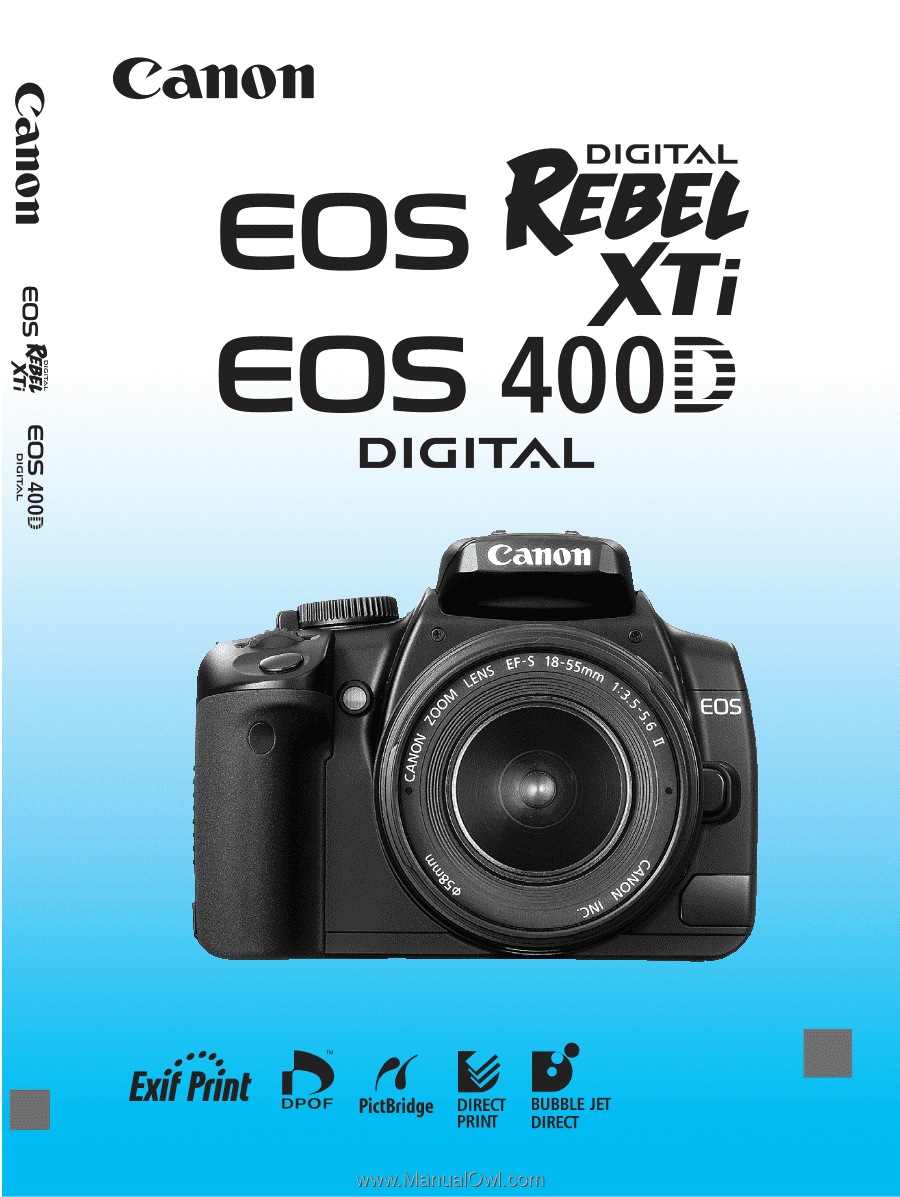
E
INSTRUCTION MANUAL
E
INSTRUCTION
MANUAL