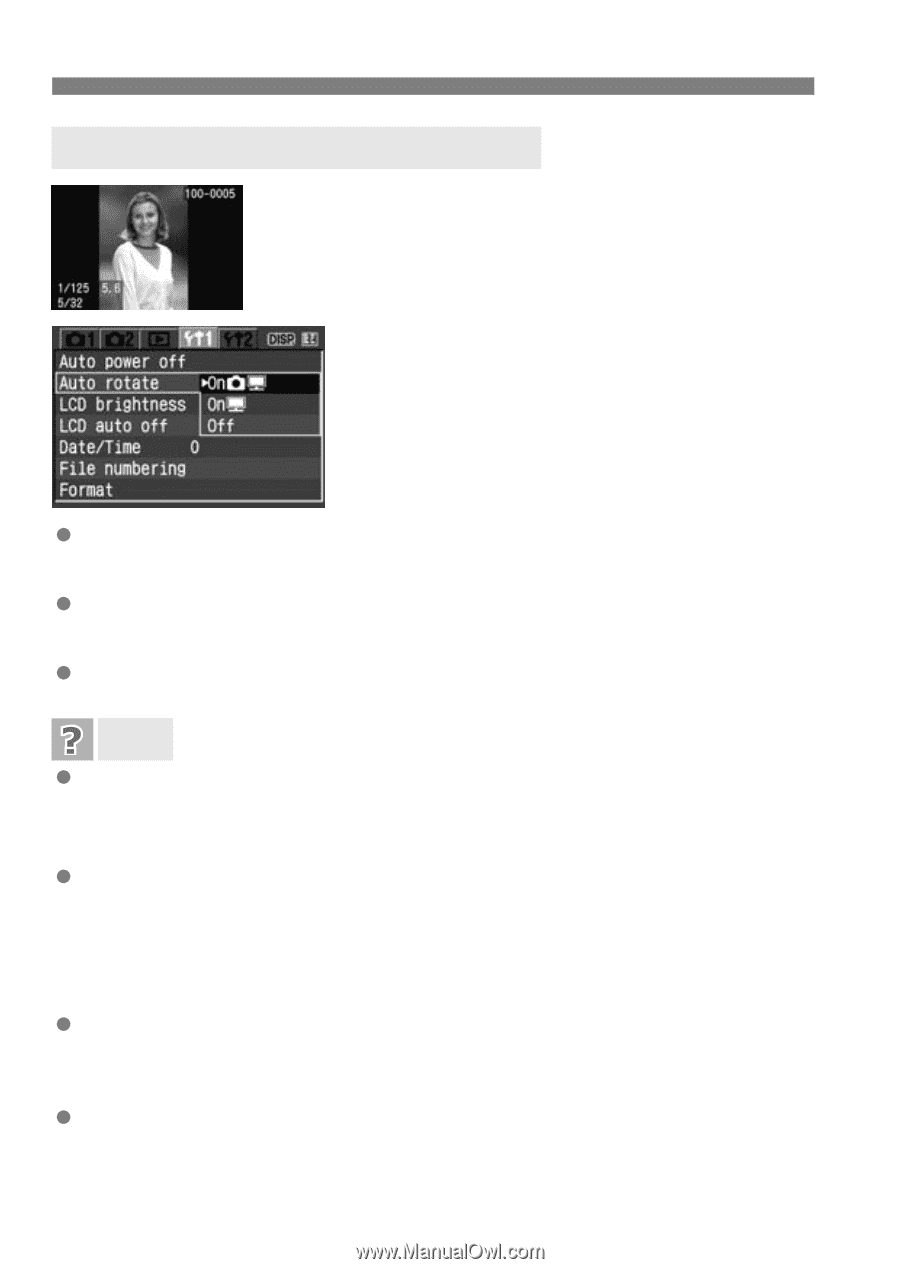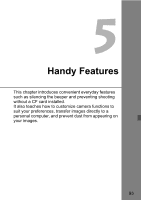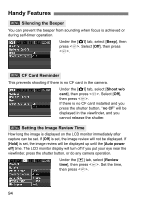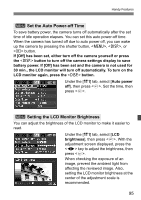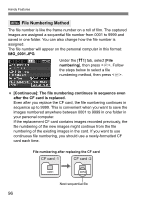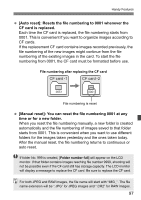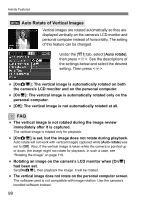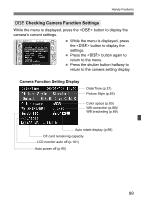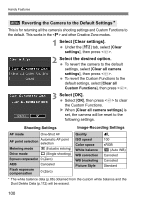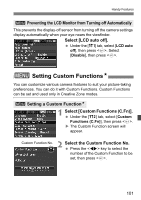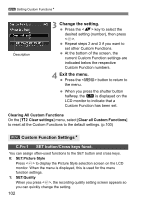Canon EOS Digital Rebel XTi EF-S 18-55 Kit User Manual - Page 98
Auto Rotate of Vertical Images
 |
View all Canon EOS Digital Rebel XTi EF-S 18-55 Kit manuals
Add to My Manuals
Save this manual to your list of manuals |
Page 98 highlights
Handy Features 3 Auto Rotate of Vertical Images Vertical images are rotated automatically so they are displayed vertically on the camera's LCD monitor and personal computer instead of horizontally. The setting of this feature can be changed. Under the [c] tab, select [Auto rotate], then press . See the descriptions of the settings below and select the desired setting. Then press . [OnPD]: The vertical image is automatically rotated on both the camera's LCD monitor and on the personal computer. [OnD]: The vertical image is automatically rotated only on the personal computer. [Off]: The vertical image is not automatically rotated at all. FAQ The vertical image is not rotated during the image review immediately after it is captured. The vertical image is rotated only for playback. [OnPD] is set, but the image does not rotate during playback. Auto rotate will not work with vertical images captured while [Auto rotate] was set to [Off]. Also, if the vertical image is taken while the camera is pointed up or down, the image might not rotate for playback. In such a case, see "Rotating the Image" on page 119. Rotating an image on the camera's LCD monitor when [OnD] had been set. Set [OnPD], then playback the image. It will be rotated. The vertical image does not rotate on the personal computer screen. The software used is not compatible with image rotation. Use the camera's bundled software instead. 98