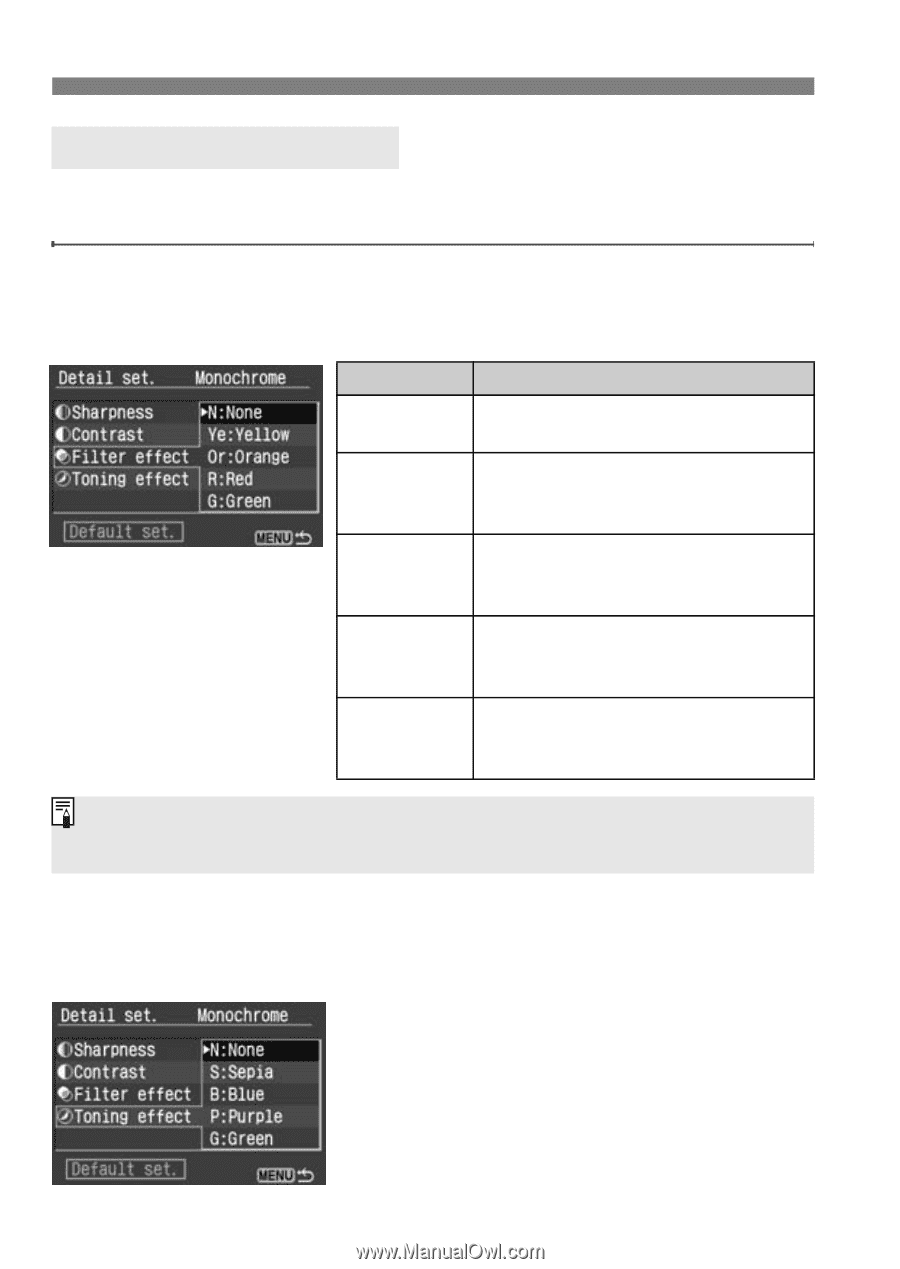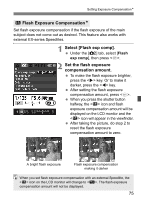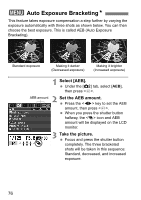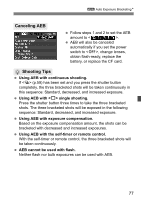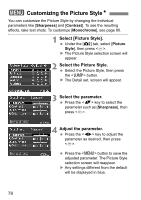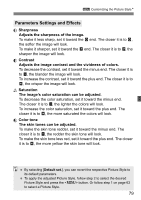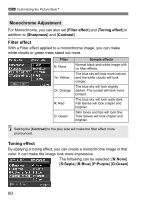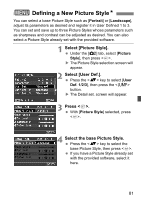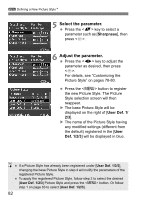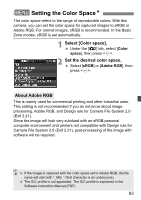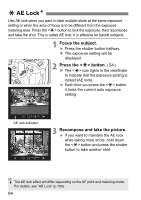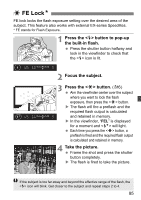Canon EOS Digital Rebel XTi EF-S 18-55 Kit User Manual - Page 80
Filter effect, Toning effect, Monochrome Adjustment
 |
View all Canon EOS Digital Rebel XTi EF-S 18-55 Kit manuals
Add to My Manuals
Save this manual to your list of manuals |
Page 80 highlights
3 Customizing the Picture StyleN Monochrome Adjustment For Monochrome, you can also set [Filter effect] and [Toning effect] in addition to [Sharpness] and [Contrast]. Filter effect With a Filter effect applied to a monochrome image, you can make white clouds or green trees stand out more. Filter N: None Ye: Yellow Or: Orange R: Red G: Green Sample effects Normal black-and-white image with no filter effects. The blue sky will look more natural, and the white clouds will look crisper. The blue sky will look slightly darker. The sunset will look more brilliant. The blue sky will look quite dark. Fall leaves will look crisper and brighter. Skin tones and lips will look fine. Tree leaves will look crisper and brighter. Setting the [Contrast] to the plus side will make the filter effect more pronounced. Toning effect By applying a toning effect, you can create a monochrome image in that color. It can make the image look more impressive. The following can be selected: [N:None] [S:Sepia] [B:Blue] [P:Purple] [G:Green] 80