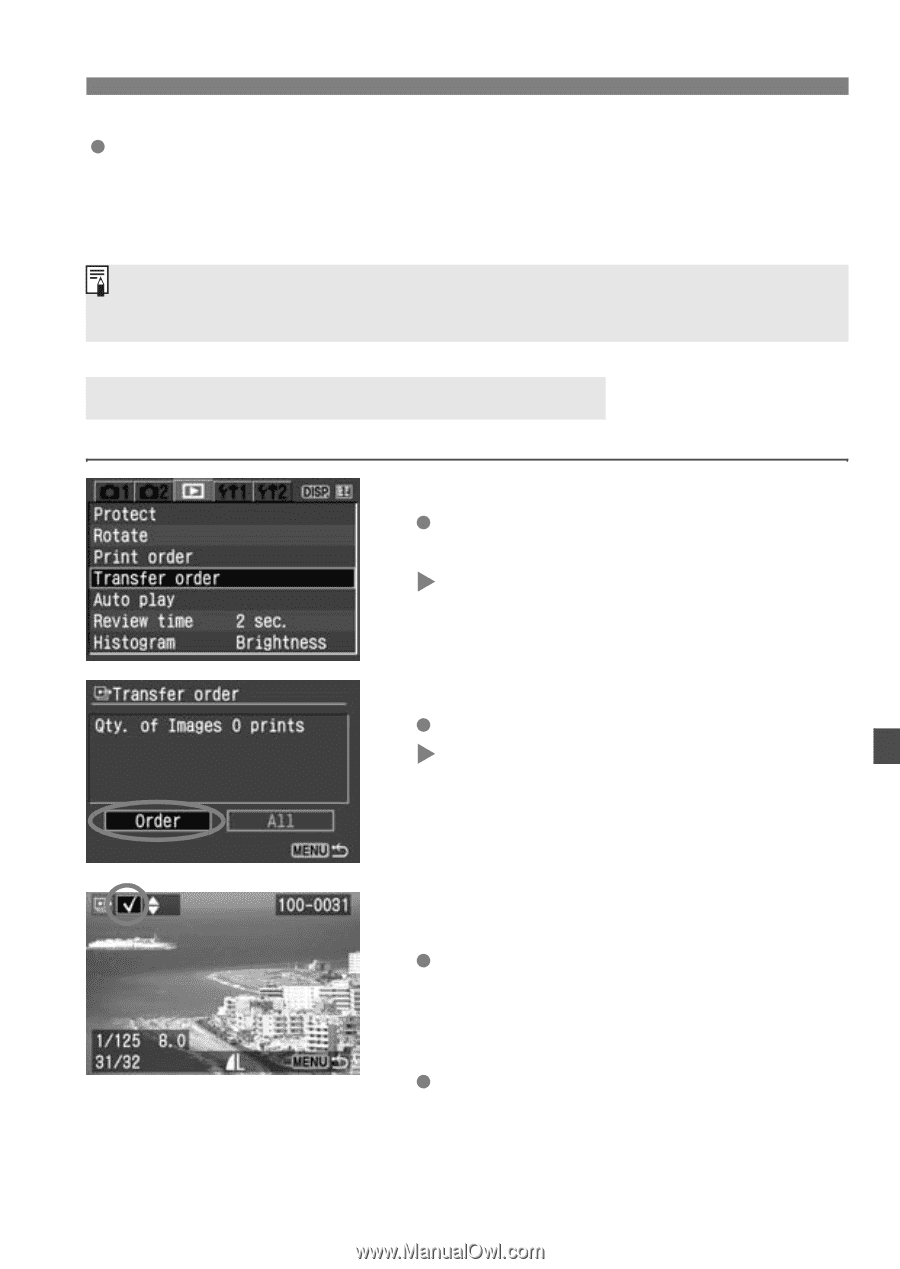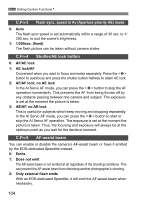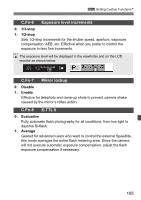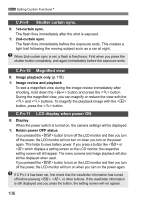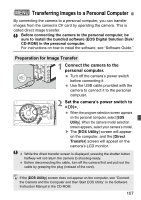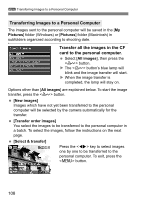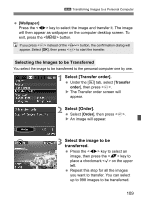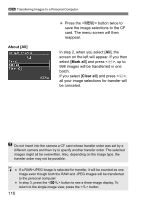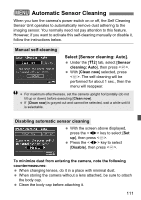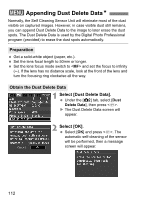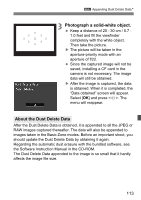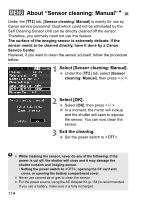Canon EOS Digital Rebel XTi EF-S 18-55 Kit User Manual - Page 109
Select [Transfer order]., Select [Order]., Select the image to be, transferred., Selecting
 |
View all Canon EOS Digital Rebel XTi EF-S 18-55 Kit manuals
Add to My Manuals
Save this manual to your list of manuals |
Page 109 highlights
3 Transferring Images to a Personal Computer [Wallpaper] Press the key to select the image and transfer it. The image will then appear as wallpaper on the computer desktop screen. To exit, press the button. If you press instead of the button, the confirmation dialog will appear. Select [OK], then press to start the transfer. Selecting the Images to be Transferred You select the image to be transferred to the personal computer one by one. 1 Select [Transfer order]. Under the [x] tab, select [Transfer order], then press . X The Transfer order screen will appear. 2 Select [Order]. Select [Order], then press . X An image will appear. 3 Select the image to be transferred. Press the key to select an image, then press the key to place a checkmark on the upper left. Repeat this step for all the images you want to transfer. You can select up to 998 images to be transferred. 109